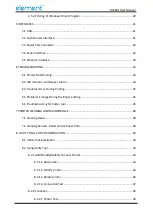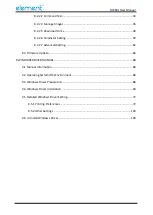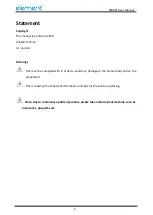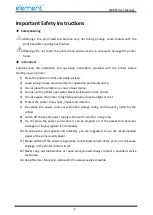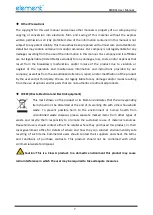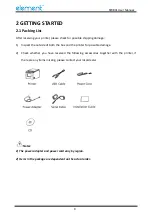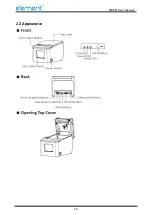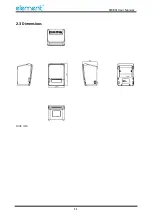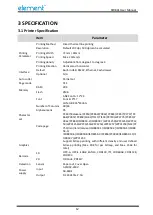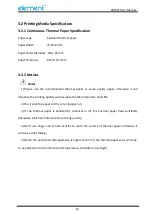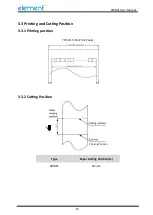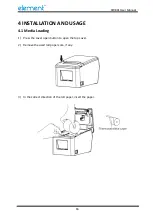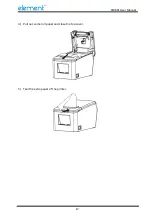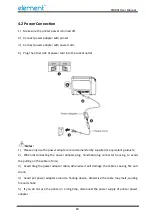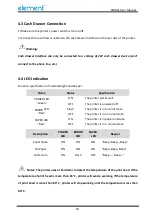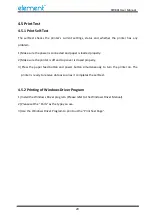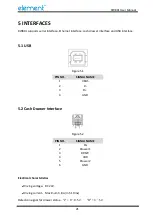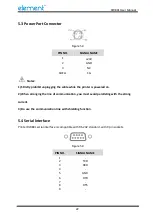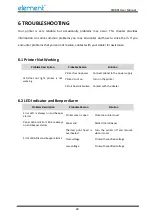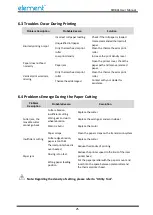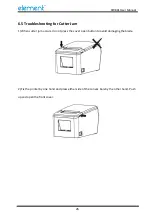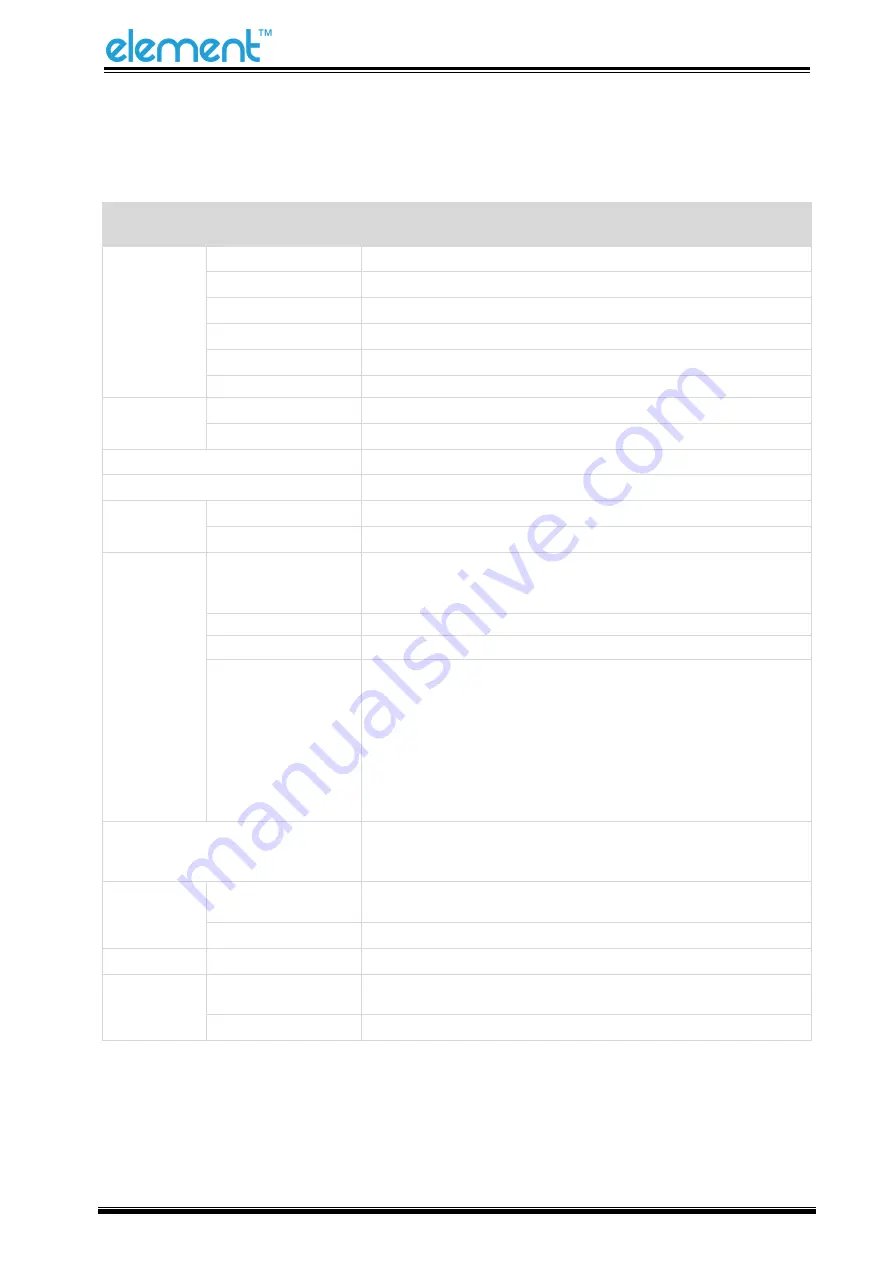
RW80L User Manual
12
3 SPECIFICATION
3.1 Printer Specification
Item
Parameter
Printing
Parameter
Printing Method
Direct thermal line printing
Resolution
Default 203 dpi, 180 dpi can be emulated
Printing Width
72mm / 48mm
Printing Speed
Max. 230mm/s
Printing density
Adjustable from degree 1 to degree 4
Printing Direction
Vertical and horizontal
Interface
Default
Built-in USB, RS232, Ethernet, Cash drawer
Optional
N/A
Auto cutter
Partial Cut
Page mode
YES
Memory
RAM
20K
Flash
2MB
Character
set
Font
ANK Font A: 12*24
Font B: 9*17
CHN: GBK 24*24dots
Number of Columns
48/64
Alphanumeric
95
Code page
PC437/Katakana/PC850/PC860/PC863/PC865/PC857/PC737/PC
866/PC852/PC858/KU42/TIS11/TIS18/PC720/WPC775/PC855/P
C862/PC864/ISO8859-2/ISO8859-7/WPC1250/WPC1251/WPC12
53/WPC1254/WPC1255/WPC1256/WPC1257/WPC1258/MIK/PC
755/Iran/IranII/Latvian/ISO8859-1/ISO8859-3/ISO8859-4/ISO88
59-5/
ISO8859-6/ISO8859-8/ISO8859-9/PC856/PC3848/ISO8859-15/IS
O8859-7/WPC1252
Graphics
Support bitmap printing with different density and user defined
bitmap printing (Max. 40K for per bitmap, and Max. 256K for
total)
Barcode
1D
UPC-A, UPC-E, EAN8, EAN13, CODE39, ITF, CODEBAR, CODE128,
CODE93
2D
QR Code, PDF417
Detection
Sensor
Paper out, Cover Open
Power
supply
Input
AC100V-240V
50-60HZ
Output
DC 24V±5%, 2.5A
Содержание RW80L
Страница 1: ...RW80L User Manual ...
Страница 10: ...RW80L User Manual 10 2 2 Appearance ...
Страница 11: ...RW80L User Manual 11 2 3 Dimensions Unit mm ...
Страница 17: ...RW80L User Manual 17 4 Pull out some roll paper and close the top cover 5 Tear the extra paper of the printer ...
Страница 31: ...RW80L User Manual 31 4 Click Next 5 Select start menu folder Click Next ...
Страница 32: ...RW80L User Manual 32 6 Click Install 7 Click Finish Utility is installed successfully ...
Страница 47: ...RW80L User Manual 47 C Users 1993 Desktop 01 bmp ...
Страница 58: ...RW80L User Manual 58 DPI Mode Default 203DPI USB Port Mode ...
Страница 60: ...RW80L User Manual 60 Return to the printer utility and click Modify Printer Change the port to COM2 COM2 ...
Страница 66: ...RW80L User Manual 66 8 3 Firmware Update 1 Click FW Update ...
Страница 74: ...RW80L User Manual 74 Cut Paper ...
Страница 75: ...RW80L User Manual 75 Feed paper Cash drawer ...
Страница 76: ...RW80L User Manual 76 Custom command ...
Страница 78: ...RW80L User Manual 78 Click Download Click Add to add a logo BMP format is recommended ...
Страница 80: ...RW80L User Manual 80 Select Printer properties click Print Test Page to view the printing effect ...
Страница 81: ...RW80L User Manual 81 Click the Advanced then click Logo ...
Страница 83: ...RW80L User Manual 83 Then click OK ...
Страница 84: ...RW80L User Manual 84 Click Print Test Page to view the printing effect ...
Страница 85: ...RW80L User Manual 85 Buzzer Note this setting need to be set in utility Code Page ...
Страница 86: ...RW80L User Manual 86 3 Click Watermark Set watermark to print Only BMP file can be selected ...
Страница 87: ...RW80L User Manual 87 4 Click Halftone to set the halftone ...
Страница 90: ...RW80L User Manual 90 1 Add Barcode firstly ...
Страница 91: ...RW80L User Manual 91 2 Set the Font Name and the Barcode Option ...
Страница 92: ...RW80L User Manual 92 3 Click the Printer Setting Choose the Display Language for Properties ...
Страница 94: ...RW80L User Manual 94 ...
Страница 95: ...RW80L User Manual 95 ...
Страница 96: ...RW80L User Manual 96 ...
Страница 99: ...RW80L User Manual 99 5 Select the System Font for example Arial ...
Страница 100: ...RW80L User Manual 100 6 Select the font to that you went to replace ...
Страница 101: ...RW80L User Manual 101 7 Click Set ...
Страница 102: ...RW80L User Manual 102 ...
Страница 106: ...RW80L User Manual 106 3 Choose RW80L then click Next 4 Then it is complete to uninstall ...