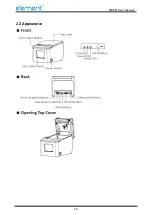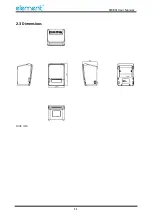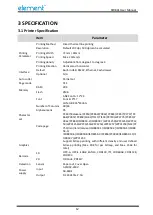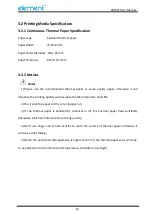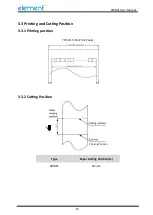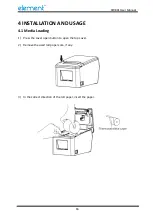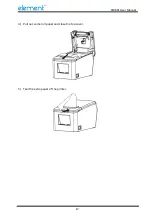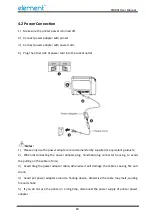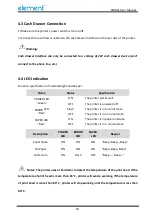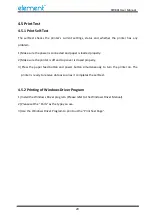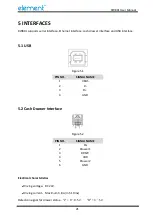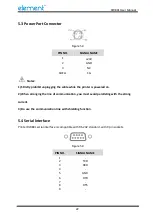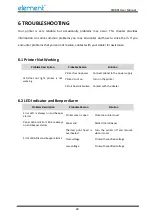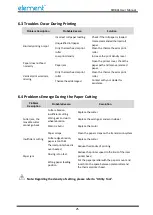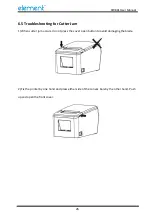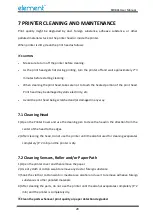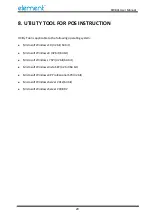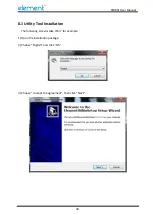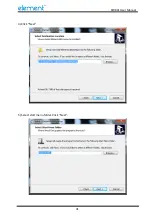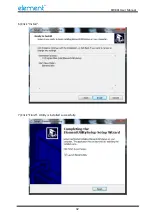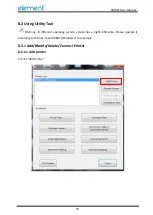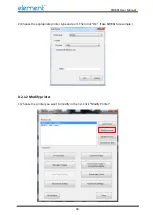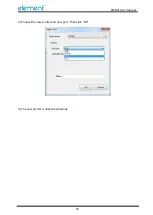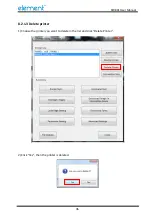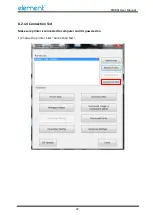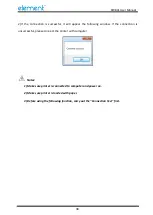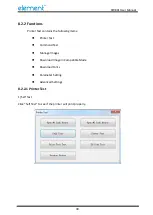RW80L User Manual
24
6 TROUBLESHOOTING
Your printer is very reliable, but occasionally problems may occur. This chapter provides
information on some common problems you may encounter and how to solve them. If you
encounter problems that you can not resolve, contact with your dealer for assistance.
6.1 Printer Not Working
Problem Description
Probable Reason
Solution
LED does not light, printer is not
working
Printer has no power
Connect printer to the power supply
Printer is not on
Turn on the printer
Circuit board is broken Contact with the dealer
6.2 LED Indicator and Beeper Alarm
Problem Description
Probable Reason
Solution
Error LED is always on and beeper
alarms
Printer cover is open
Close the printer cover
Paper LED and Error LED are always
on and beeper alarms
Paper end
Reload the roll paper
Error LED blinks and beeper alarms
Thermal print head is
overheated
Turn the printer off and resume
when it cools
Over-voltage
Print with specified voltage
Low-voltage
Print with specified voltage
Содержание RW80L
Страница 1: ...RW80L User Manual ...
Страница 10: ...RW80L User Manual 10 2 2 Appearance ...
Страница 11: ...RW80L User Manual 11 2 3 Dimensions Unit mm ...
Страница 17: ...RW80L User Manual 17 4 Pull out some roll paper and close the top cover 5 Tear the extra paper of the printer ...
Страница 31: ...RW80L User Manual 31 4 Click Next 5 Select start menu folder Click Next ...
Страница 32: ...RW80L User Manual 32 6 Click Install 7 Click Finish Utility is installed successfully ...
Страница 47: ...RW80L User Manual 47 C Users 1993 Desktop 01 bmp ...
Страница 58: ...RW80L User Manual 58 DPI Mode Default 203DPI USB Port Mode ...
Страница 60: ...RW80L User Manual 60 Return to the printer utility and click Modify Printer Change the port to COM2 COM2 ...
Страница 66: ...RW80L User Manual 66 8 3 Firmware Update 1 Click FW Update ...
Страница 74: ...RW80L User Manual 74 Cut Paper ...
Страница 75: ...RW80L User Manual 75 Feed paper Cash drawer ...
Страница 76: ...RW80L User Manual 76 Custom command ...
Страница 78: ...RW80L User Manual 78 Click Download Click Add to add a logo BMP format is recommended ...
Страница 80: ...RW80L User Manual 80 Select Printer properties click Print Test Page to view the printing effect ...
Страница 81: ...RW80L User Manual 81 Click the Advanced then click Logo ...
Страница 83: ...RW80L User Manual 83 Then click OK ...
Страница 84: ...RW80L User Manual 84 Click Print Test Page to view the printing effect ...
Страница 85: ...RW80L User Manual 85 Buzzer Note this setting need to be set in utility Code Page ...
Страница 86: ...RW80L User Manual 86 3 Click Watermark Set watermark to print Only BMP file can be selected ...
Страница 87: ...RW80L User Manual 87 4 Click Halftone to set the halftone ...
Страница 90: ...RW80L User Manual 90 1 Add Barcode firstly ...
Страница 91: ...RW80L User Manual 91 2 Set the Font Name and the Barcode Option ...
Страница 92: ...RW80L User Manual 92 3 Click the Printer Setting Choose the Display Language for Properties ...
Страница 94: ...RW80L User Manual 94 ...
Страница 95: ...RW80L User Manual 95 ...
Страница 96: ...RW80L User Manual 96 ...
Страница 99: ...RW80L User Manual 99 5 Select the System Font for example Arial ...
Страница 100: ...RW80L User Manual 100 6 Select the font to that you went to replace ...
Страница 101: ...RW80L User Manual 101 7 Click Set ...
Страница 102: ...RW80L User Manual 102 ...
Страница 106: ...RW80L User Manual 106 3 Choose RW80L then click Next 4 Then it is complete to uninstall ...