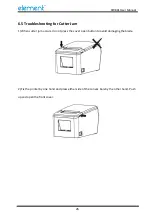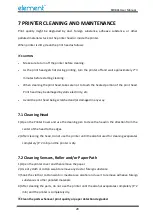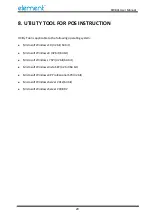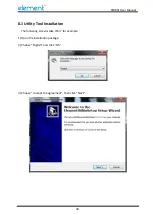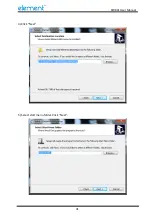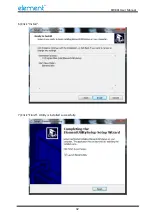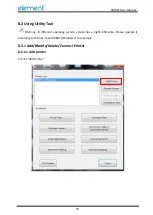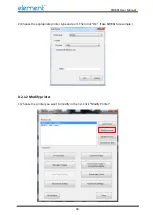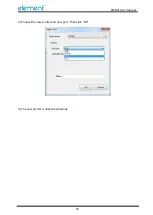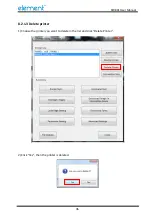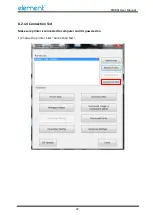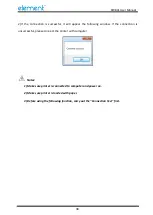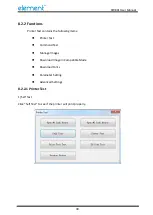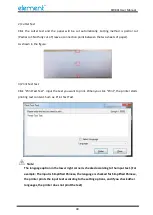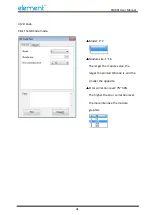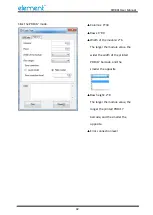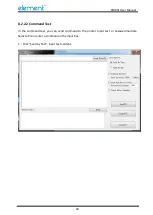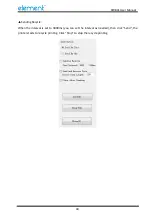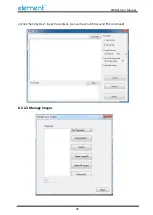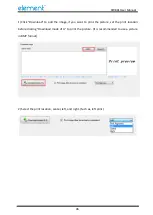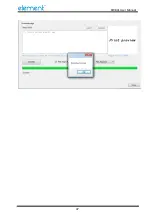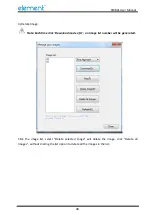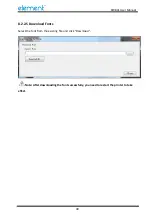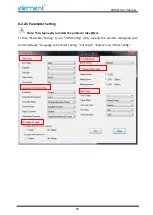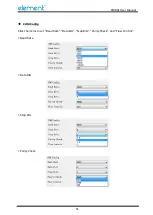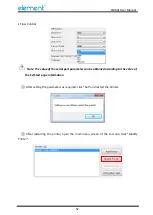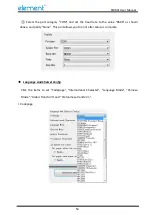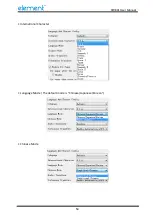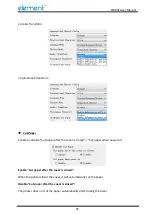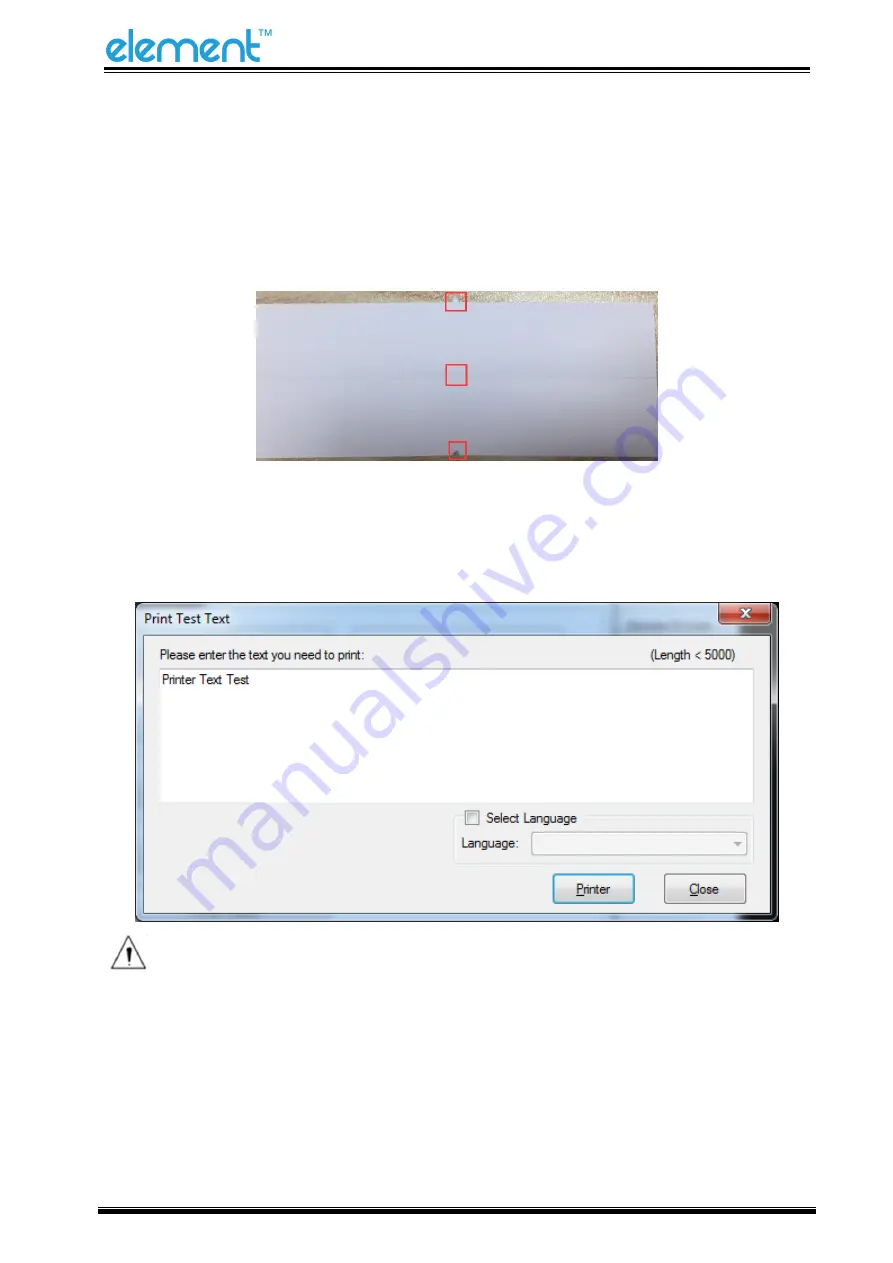
RW80L User Manual
40
2)
Cutter Test
Click the cutter test and the paper will be cut automatically. Cutting method is partial cut
(Partial cut: Not fully cut off, leave a connection point between the two sheets of paper).
As shown in the figure:
3)
Print Test Text
Click "Print Test Text", input the text you want to print. When you click "Print", the printer starts
printing text content. Such as: Print Text Test.
Note:
The language option in the lower right corner is checked according to the input text. (For
example: The input is Simplified Chinese, the language is checked for Simplified Chinese,
the printer prints the input text according to the setting options, and if you check other
languages, the printer does not print the text)
Содержание RW80L
Страница 1: ...RW80L User Manual ...
Страница 10: ...RW80L User Manual 10 2 2 Appearance ...
Страница 11: ...RW80L User Manual 11 2 3 Dimensions Unit mm ...
Страница 17: ...RW80L User Manual 17 4 Pull out some roll paper and close the top cover 5 Tear the extra paper of the printer ...
Страница 31: ...RW80L User Manual 31 4 Click Next 5 Select start menu folder Click Next ...
Страница 32: ...RW80L User Manual 32 6 Click Install 7 Click Finish Utility is installed successfully ...
Страница 47: ...RW80L User Manual 47 C Users 1993 Desktop 01 bmp ...
Страница 58: ...RW80L User Manual 58 DPI Mode Default 203DPI USB Port Mode ...
Страница 60: ...RW80L User Manual 60 Return to the printer utility and click Modify Printer Change the port to COM2 COM2 ...
Страница 66: ...RW80L User Manual 66 8 3 Firmware Update 1 Click FW Update ...
Страница 74: ...RW80L User Manual 74 Cut Paper ...
Страница 75: ...RW80L User Manual 75 Feed paper Cash drawer ...
Страница 76: ...RW80L User Manual 76 Custom command ...
Страница 78: ...RW80L User Manual 78 Click Download Click Add to add a logo BMP format is recommended ...
Страница 80: ...RW80L User Manual 80 Select Printer properties click Print Test Page to view the printing effect ...
Страница 81: ...RW80L User Manual 81 Click the Advanced then click Logo ...
Страница 83: ...RW80L User Manual 83 Then click OK ...
Страница 84: ...RW80L User Manual 84 Click Print Test Page to view the printing effect ...
Страница 85: ...RW80L User Manual 85 Buzzer Note this setting need to be set in utility Code Page ...
Страница 86: ...RW80L User Manual 86 3 Click Watermark Set watermark to print Only BMP file can be selected ...
Страница 87: ...RW80L User Manual 87 4 Click Halftone to set the halftone ...
Страница 90: ...RW80L User Manual 90 1 Add Barcode firstly ...
Страница 91: ...RW80L User Manual 91 2 Set the Font Name and the Barcode Option ...
Страница 92: ...RW80L User Manual 92 3 Click the Printer Setting Choose the Display Language for Properties ...
Страница 94: ...RW80L User Manual 94 ...
Страница 95: ...RW80L User Manual 95 ...
Страница 96: ...RW80L User Manual 96 ...
Страница 99: ...RW80L User Manual 99 5 Select the System Font for example Arial ...
Страница 100: ...RW80L User Manual 100 6 Select the font to that you went to replace ...
Страница 101: ...RW80L User Manual 101 7 Click Set ...
Страница 102: ...RW80L User Manual 102 ...
Страница 106: ...RW80L User Manual 106 3 Choose RW80L then click Next 4 Then it is complete to uninstall ...