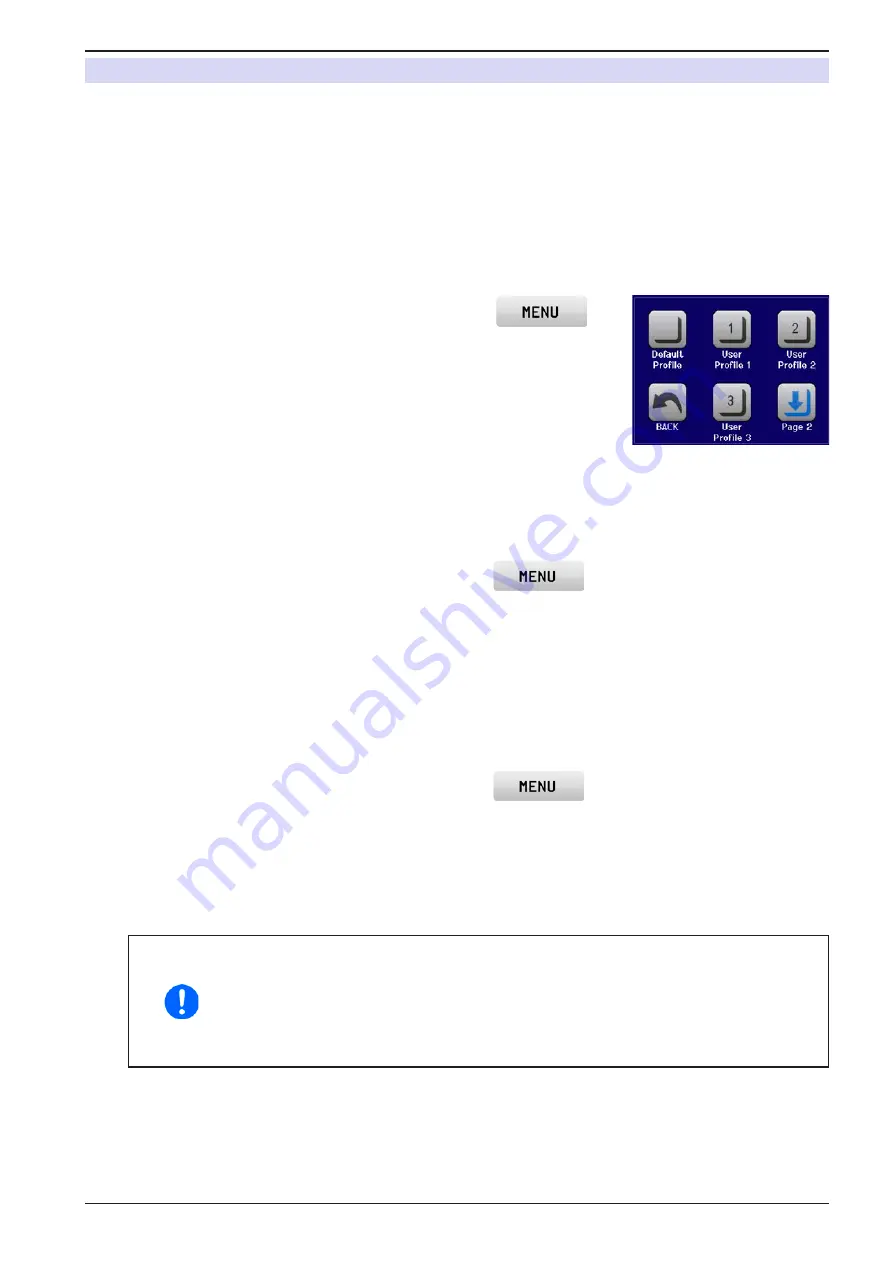
Page 56
EA Elektro-Automatik GmbH
Helmholtzstr. 31-33 • 41747 Viersen
Germany
Fon: +49 2162 / 3785-0
Fax: +49 2162 / 16230
www.elektroautomatik.de
PS 9000 T Series
3.9
Loading and saving a user profile
The menu “
Profiles
” serves to select between a default profile and up to 5 user profiles. A profile is a collection of
all settings and set values. Upon delivery, or after a reset, all 6 profiles have the same settings and all set values
are 0. If the user changes settings or sets target values then these create a working profile which can be saved to
one of the 5 user profiles. These profiles or the default one can then be switched. The default profile is read-only.
The purpose of a profile is to load a set of set values, settings limits and monitoring thresholds quickly without
having to readjust these. As all HMI settings are saved in the profile, including language, a profile change can also
be accompanied by a change in HMI language.
On calling up the menu page and selecting a profile the most important settings can be seen, but not changed.
► How to save the current values and settings (working profile) as a user profile
1.
While the DC output is switched off, tap the touch area
on
the main screen
2.
In the menu page, tap on “
Page 2
” and then on “
Profiles
”.
3.
In the selection screen (see image to the right) choose between user
profiles 1-5 in which the settings are to be saved. The profile will then be
displayed and the values can be checked, but not changed.
4.
Tap on touch area “
Save/Load
” and in the next screen save the user profile
with touch area “
Save
”.
► How to load a user profile to work with
1.
While the DC output is switched off, tap the touch area
on the main screen
2.
In the menu page, tap on “
Page 2
” and then on “
Profiles
”.
3.
In the selection screen (see image to the right) choose between user profiles 1-5 in which the settings are
to be saved. The profile will then be displayed and the values can be checked, but not changed.
4.
Tap on touch area “
Save/Load
” and in the next screen load the user profile with touch area “
Load
”.
User profiles can also be loaded from and saved to a properly formatted USB stick (see section
1.9.5.5
for details).
► How to load a user profile from USB stick or save to
1.
While the DC output is switched off, tap the touch area
on the main screen
2.
In the menu page, tap on “
Page 2
” and then on “
Profiles
”.
3.
In the selection screen (see image to the right) choose between user profiles 1-5 in which the settings are
to be saved. The profile will then be displayed and the values can be checked, but not changed.
4.
Tap on touch area “
Import/Export
” and in the next screen either save the profile to USB stick by tapping
on “Save to USB” or load it from the stick with “Load from USB”.
•
When loading a profile from USB stick it will overwrite all previously stored values of
the selected user profile
•
The number in the profile file name is not related to the user profile number from which
it once was saved or to which is it going to be loaded
•
The selector for picking a profile file to load can only list the first 10 files in the folder
•
Profile files are checked for validity upon load to determine if the stored values match
the device
After a profile has been loaded from USB stick it doesn’t become effective automatically. Like when switching
between profiles, it requires to load the user profile into the working profile. See above for the steps.























