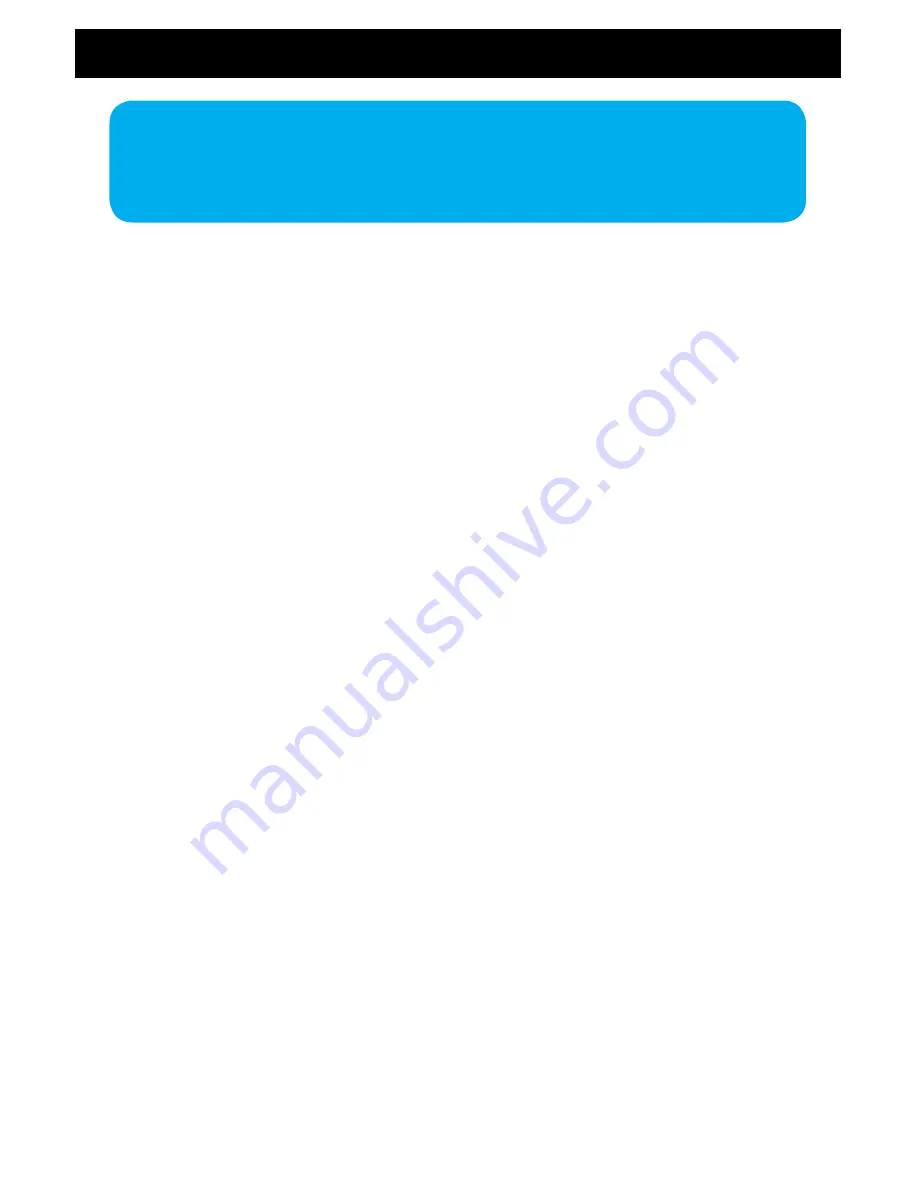
- 15 -
OPERATION
OPERATION
• The Record indicator and ‘rEC’ will blink when recording.
• Press the STOP button once to stop the record function.
• When recording (regardless of the source), the position of the volume will not affect the
recording, as the recording volume is preset.
DELETING FILES FROM THE USB DEVICE
1. Rotate the AM-FM-CD-PH-AUX switch to the CD position. Plug the USB drive into the USB socket. Press
and hold the PLAY/PAUSE button to select USB; “USb” will briefly appear in the display.
2. Select a file to delete using the SKIP REV or FWD button. Repeatedly press the /+10 or
FOLDER -/-10 buttons on the remote to skip to a higher or lower numbered folder (if folders are
recorded onto the USB drive).
3. Press DELETE button on the desired song and DEL will begin flashing on the display. Press DELETE again
to delete the file. IMPORTANT: Once you press and hold the DELETE button, the selected file will be
deleted immediately. “DEL” will show on the display to confirm the track was deleted successfully.
REMOVING THE USB DRIVE
Make sure to stop the playback and turn the unit off before removing the USB drive to avoid damage to the
USB and the system.
CHANGING THE STYLUS
The jeweled stylus that was installed in your turntable at the time of purchase will last for up to 300 hours
of playback with 33 RPM albums or 45 RPM singles. If you are playing older 78 RPM records, which are made
from a much harder material, the stylus life expectancy may be reduced.
When the playback sound becomes distorted and unsatisfactory, first check to see if any dust or lint has
accumulated on the stylus. If you see any visible matter on the tip of the stylus, remove it very carefully with
a soft stylus-cleaning brush.
If there is no visible foreign matter on the stylus and the sound is still unsatisfactory, the stylus is worn and
needs to be replaced. If you continue playing your records with a worn stylus, you may eventually cause
damage to the records themselves.
Содержание EANOS502
Страница 21: ...Notes ...
Страница 22: ...Notes Notes ...






























