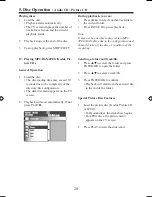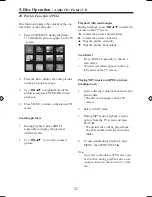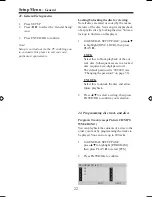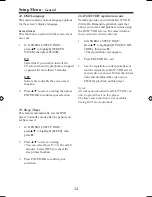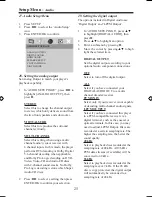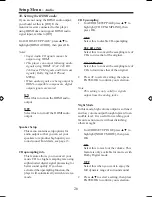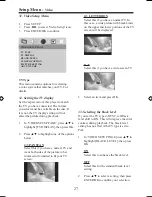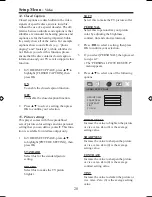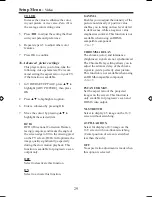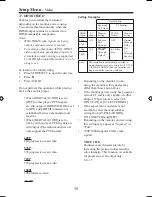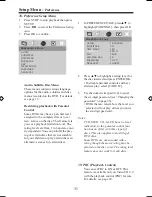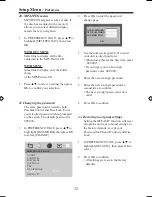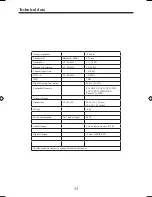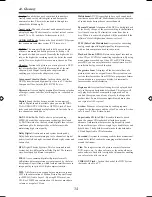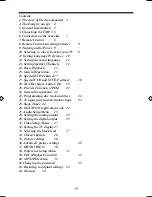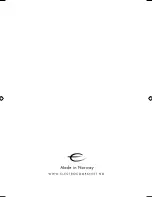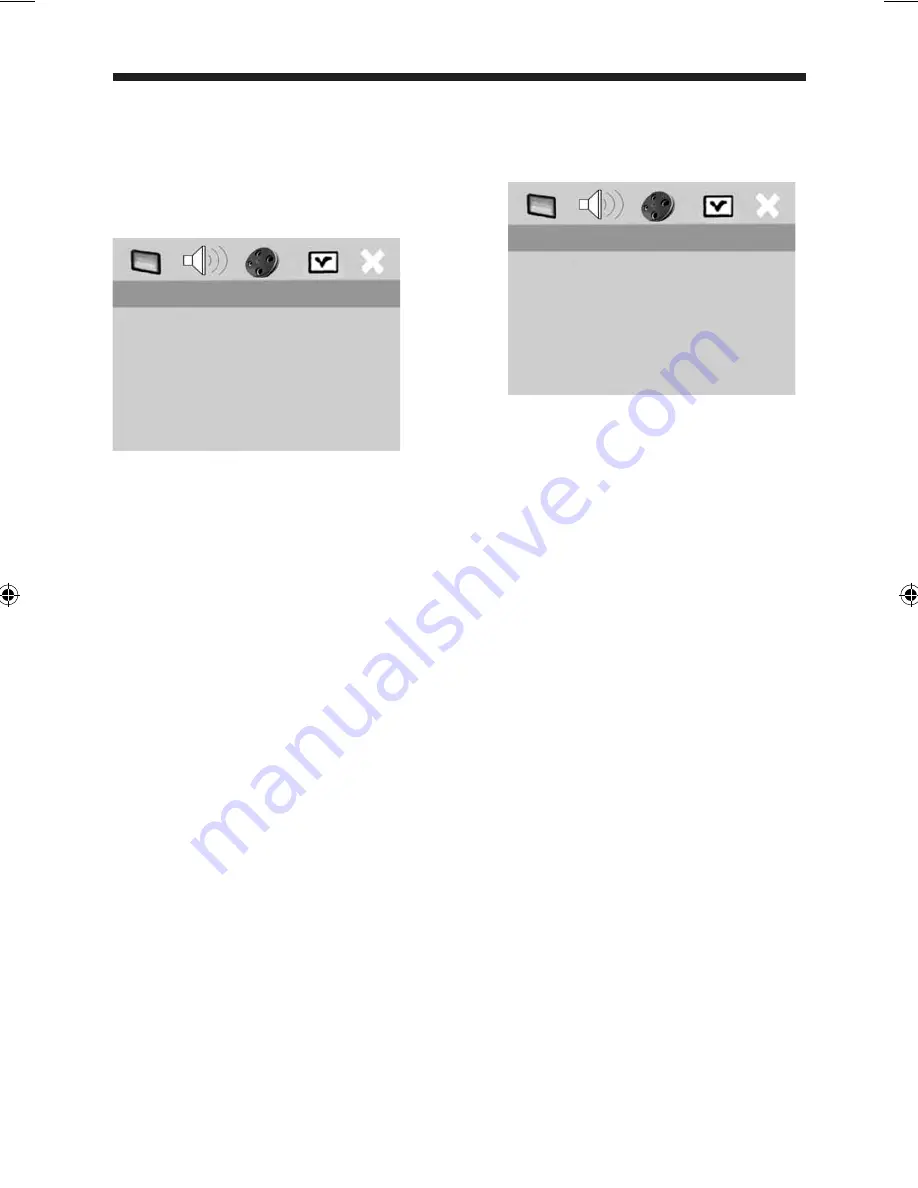
1
38. Preference Setup Menu
1 Press STOP to stop playback then press
SETUP.
2 Press ◄► to select the Preference Setup
icon.
3 Press OK to confirm.
Audio, Subtitle, Disc Menu
These menus contain various language
options for the audio, subtitles and disc
menus recorded on the DVD. For details,
see page 13.
Restricting playback with Parental
Control
Some DVDs may have a parental level
assigned to the complete disc or to cer
tain scenes on the disc. This feature lets
you set a playback limitation level. The
rating levels are from 1 to 6 and are coun
try dependent. You can prohibit the play
ing of certain discs that are not suitable
for your children or play certain discs in
alternative scenes for certain discs.
1 In PREFERENCE PAGE, press▲▼ to
highlight [PARENTAL], then press OK
2 Press ▲▼ to highlight a rating level for
the disc inserted and press ENTER/OK.
• To disable parental controls and have
all discs play, select [8 ADULT].
3 Use the numeric keypad (0-9) to enter
the six-digit password (see “Changing the
password” on page 35).
• DVDs that are rated above the level you
selected will not play unless you enter
the six-digit password.
Notes:
-
VCD, SVCD, CD, SA-CD have no level
indication, so the parental control func
tion has no effect with these types of
discs. This also applies to most illegal
DVO discs.
-
Some DVDs are not encoded with a
rating though the movie rating may be
printed on the disc cover. The rating level
feature does not work for such discs.
39. PBC (Playback Control)
You can set PBC to ON or OFF. This
feature is available only on Video CD 2.0
with the playback control (PBC) feature.
For details, see page 20.
Setup Menu -
Preference
AUDIO
SUBTITLES
DISC MENU
PARENTAL
PBC
MP3/JPEG NAV
PASSWORD
DEAFAULT
PREFERANCE PAGE
AUDIO
1 KID SAFE
SUBTITLES
2 G
DISC MENU
3 PG
PARENTAL
4 PG 13
PBC
5 PGR
MP3/JPEG NAV
6 R
PASSWORD
7 NC 17
DEAFAULT
8 ADULT
PREFERANCE PAGE