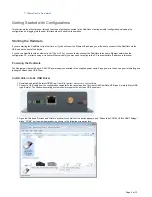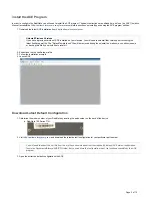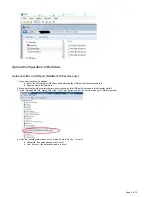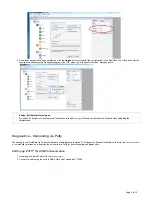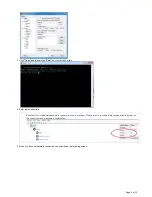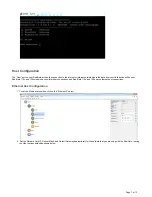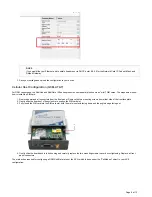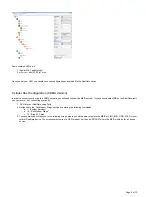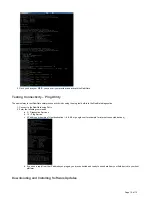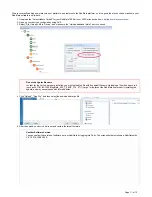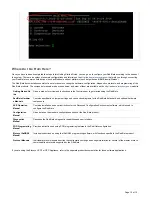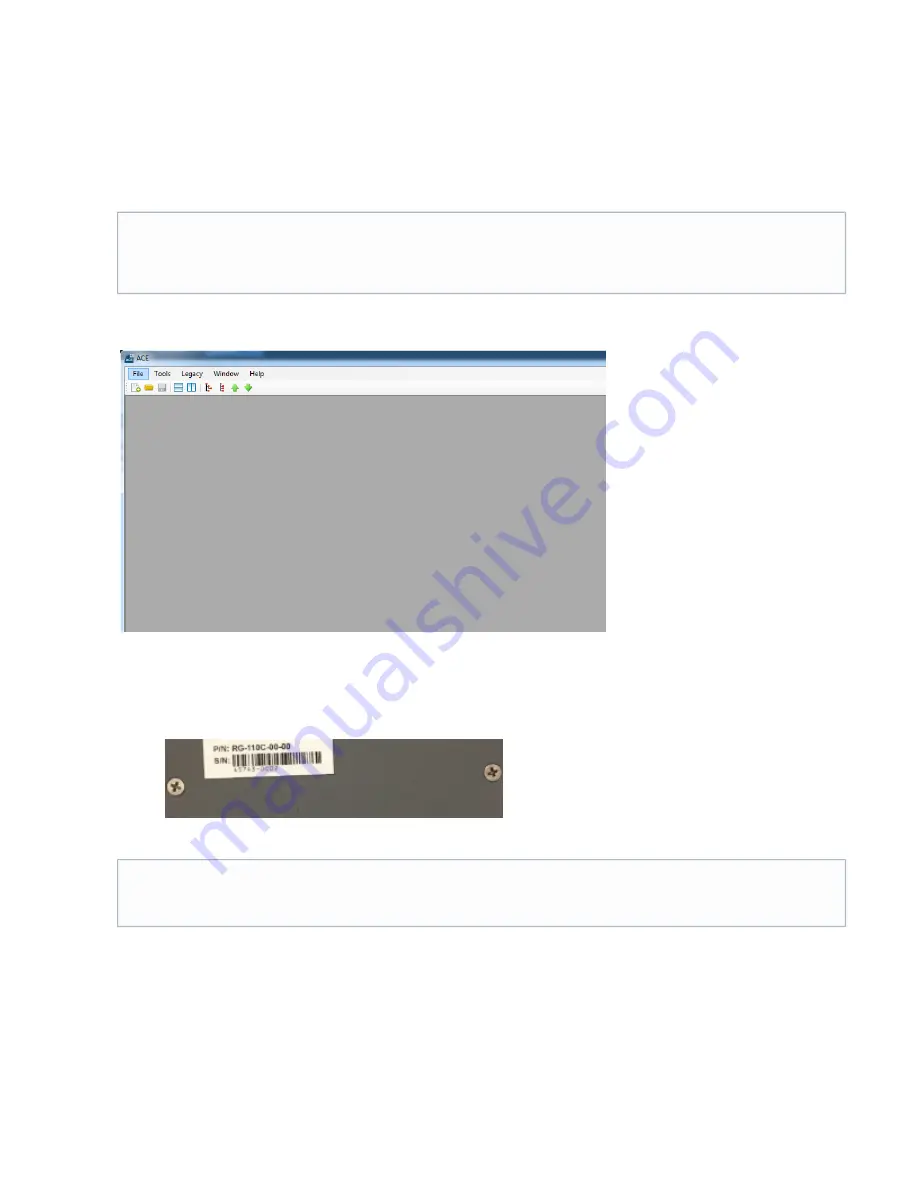
Page 3 of 12
1.
2.
3.
4.
1.
a.
2.
3.
Install the ACE Program
In order to configure the RediGate, you will need to install the ACE program. The basic instructions are outlined here, but see the ACE Operation
) for more complete instructions on installing and using the ACE program utilities.
Manual
http://partner.elecsyscorp.com
Download the latest ACE installation from
http://partner.elecsyscorp.com
Extract and run the AceSetup.msi file
Follow the installation prompts
Launch ACE
Download Latest Default Configuration
Determine the model number of your RediGate by locating the part number on the back of the device
RediGate 100 Series P/N
Visit
and download the latest default configuration for your particular part number
http://partner.elecsyscorp.com
Open the extracted default configuration with ACE
Uninstall Previous Versions
If you have a previous version of ACE installed on your machine, you will need to uninstall that version prior to running the
latest AceSetup.msi file. The "DefaultTemplate.xml" file will be removed during the uninstall, so make sure you either rename
or back-up this file if you would like to retain it.
You will need to extract the .xml file from the .zip file you downloaded from the website. By default, ACE stores configuration
files in the Documents\Elecsys\ACE\CFG folder, but you can store the configuration in any file location accessible by the ACE
program.