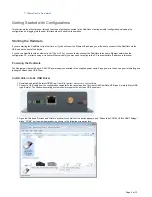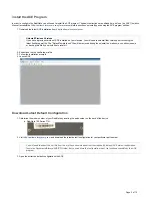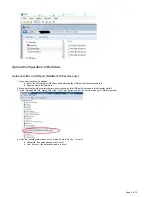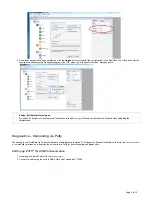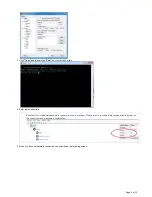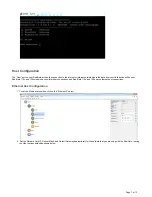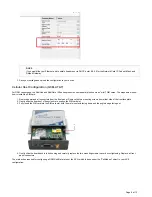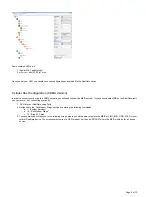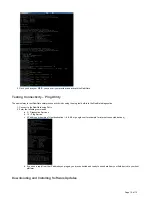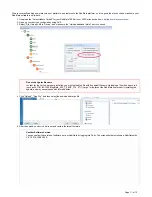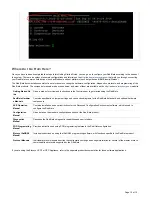Page 2 of 12
1.
2.
3.
Getting Started with Configurations
This section walks a first-time user through the steps of getting connected to the RediGate, creating an initial configuration, uploading the
configuration, and logging into the user interface menu to observe its operation.
Starting the RediGate
If you are starting the RediGate for the first time, or if you don't know the Ethernet IP address, you will need to connect to the RediGate via the
USB port on the front of the device.
If you have a RediGate with an ethernet port (110e or 120e), you should also connect the RediGate to the same Ethernet network as the
configuration PC, or directly using a crossover Ethernet cable (you may need to configure the PC to a compatible IP address in this case).
Powering the RediGate
The Redigate will work with any 9.5-28V DC power supply connected to the supplied power cable. Apply power to the device prior to installing and
testing the Silicon Labs USB Driver
Install Silicon Labs USB Driver
Download and install the latest USB Driver from
http://partner.elecsyscorp.com/software
Connect a USB cable from the configuration computer to the console port on the front of the RediGate (USB type A male to Micro-USB
type B male). The Windows operating system should recognize the port as a USB serial port.
Open the Windows "Devices and Printers" window to confirm that the device appears as a "Silicon labs CP210x USB to UART Bridge,"
with a "COMx" port number designation, as shown in the following screen capture: