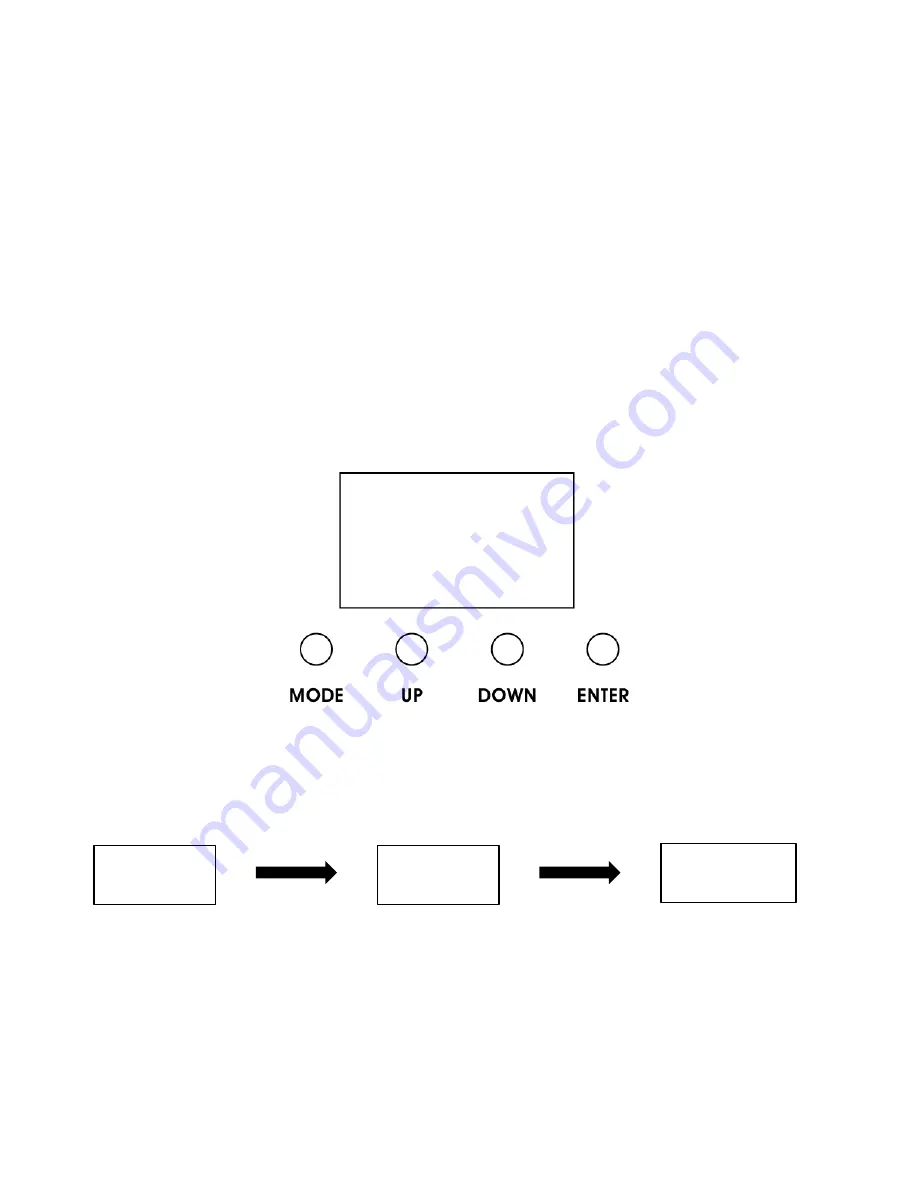
12
S Y S T E M M E N U
The fixture comes with an easy to navigate system menu. The control panel (see image
below) located on the back of the fixture provides access to the main system menu and is
where all necessary system adjustments are made to the fixture. During normal operation,
pressing
MODE
button once will access the fixture’s main menu. Once in the main menu
you can navigate through the different functions and access the sub-menus with the
UP
and
DOWN
buttons. Once you reach a field that requires adjusting, press the
ENTER
button to activate that field and use the
UP
and
DOWN
buttons to adjust the field. Pressing
the
ENTER
button once more will confirm your setting. You may exit the main menu at any
time without making any adjustments by pressing the
MODE/ESC
button.
NOTE
: the LCD Menu Control Display will shut OFF and lockout after 30 seconds of no use.
Press and hold the
MODE
button for 10 seconds to unlock the LCD display.
INFORMATION DISPLAYED DURING INITIAL POWER ON
When the fixture is initially powered ON, the display shows the following information:
Fixture Software Version
(Greater than or equal to)
Update
Wait...
DTW Bar
1000
SOFTWARE
V1.10
Содержание DTW BAR 1000
Страница 1: ...DTW BAR 1000 user manual...
Страница 31: ...31 DIMENSIONAL DRAWINGS...
Страница 34: ......













































