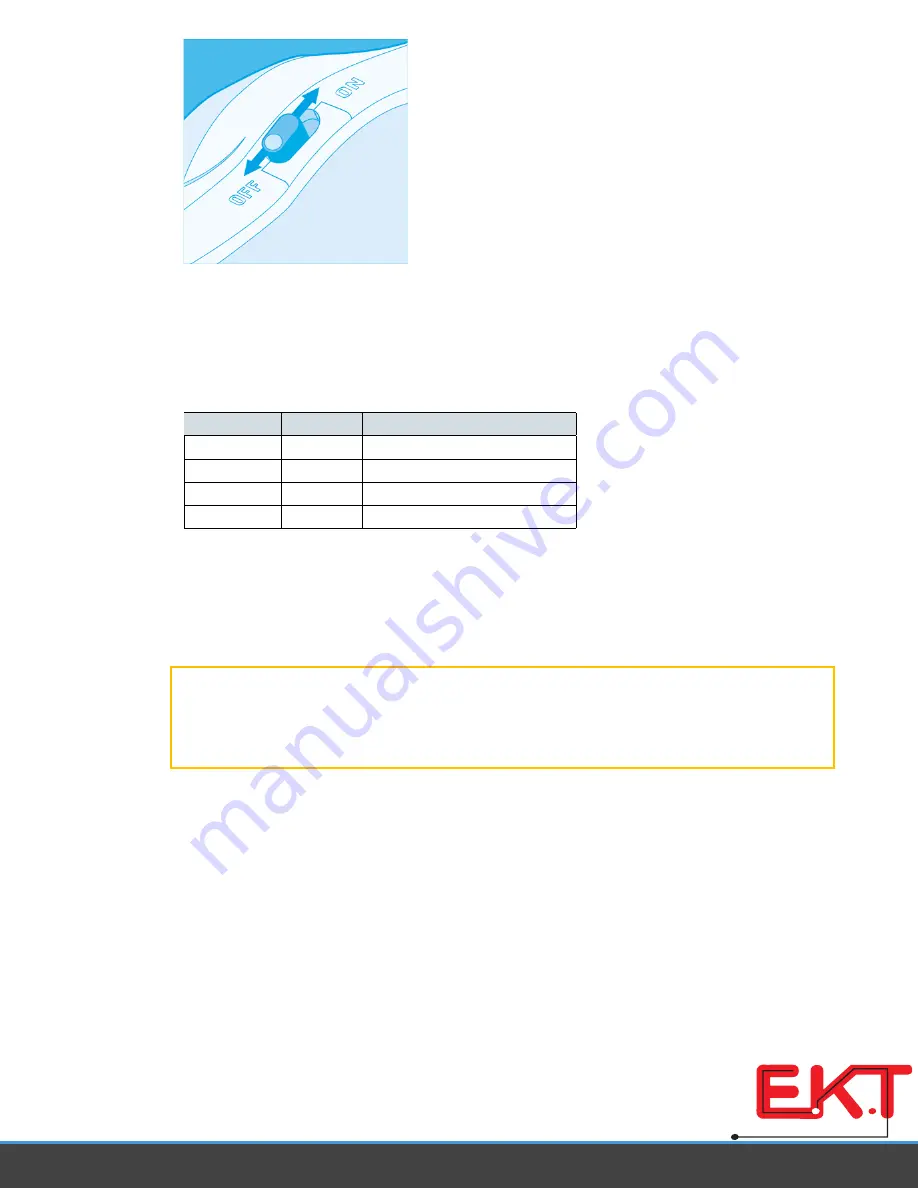
LED Light
e MindWave's LED light has has two colors: red and blue. Refer to the chart to see what state the
MindWave is in.
Light color
Blinking
MindWave State
Off
Powered off.
Red
No
Powered on but not connected
Blue
No
Powered on and connected
Red or Blue
Yes
Low battery
Wireless USB Adapter Setup
Wireless USB Adapter Installation
Important:
Please install the MindWave drivers and software on the MindWave Application Disc
before
inserting the MindWave Wireless USB Adapter into your computer! If you have accidentally
inserted the Wireless USB Adapter before installing the drivers, you may need to unplug the Adapter
from the computer, and then plug it back into a
different
USB port when prompted by installation
software.
Windows XP/Vista/7
1. Insert the supplied MindWave Application Disc into your disc drive.
2. Run the
MindWave-Setup.exe
installer if prompted or double-click on
MindWave-Setup.exe
3. Follow the installer's on-screen instructions.
4. Insert the MindWave Wireless USB adapter when prompted (If you already plugged it in earlier,
unplug and replug it into a
different
USB port).
5. e MindWave Manager will launch. Follow the on-screen instructions.
6. Select
Automatically scan for MindWaves in range (recommended)
and click
Continue
w w w . e k t
2
. c o m
Electronics
Katrangi
Trading














