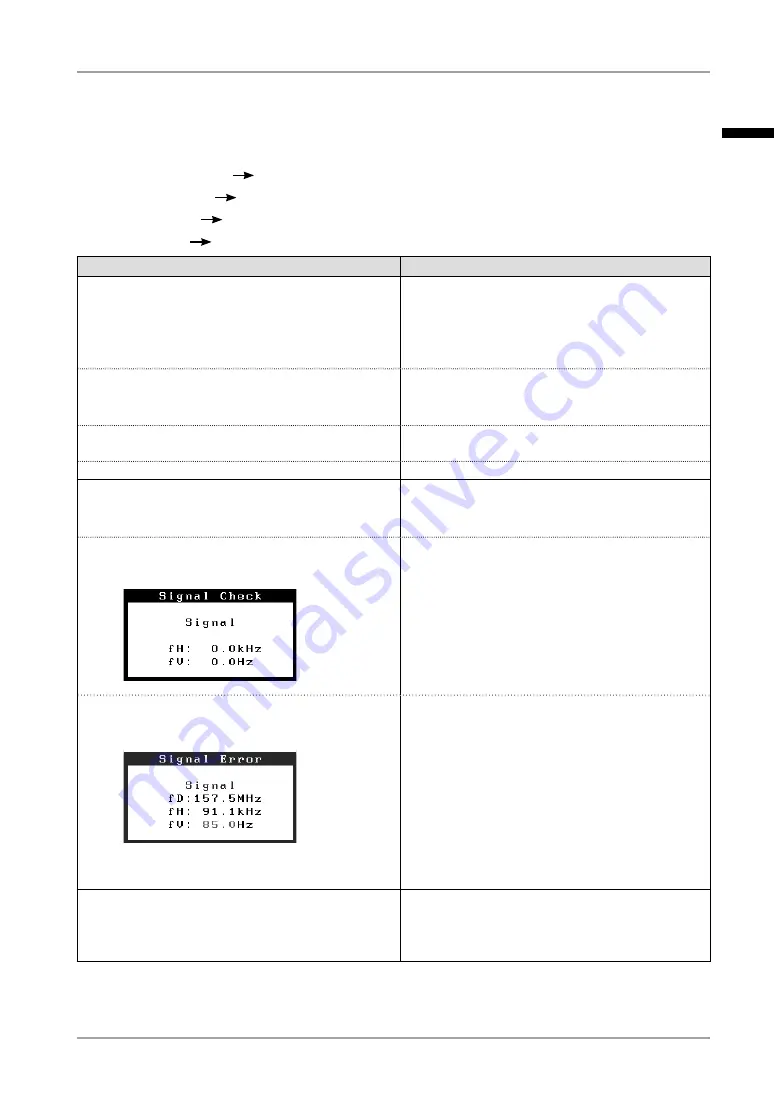
6. Troubleshooting
. Troubleshooting
If a problem persists even after applying the suggested remedies, contact an EIZO dealer.
• No picture problems
See No.1 ~ No.2
• Imaging problems
See No.3 ~ No.7
• Other problems
See No.8~ No.10
• USB problems
See No.11
Problems
Points to check with possible solutions
1. No picture
Indicator status: Off
•
Check that the power cord is connected correctly.
If the problem persists, turn off the monitor power
for a few minutes, then turn it back on and try
again.
•
Try touching the power switch to turn it on again.
Indicator status: Orange
•
Try pressing a key on the keyboard or clicking the
mouse (p. 26).
•
Try turning the PC on.
Indicator status: Green
•
Set each RGB adjusting value in <Gain> to higher
level. (p. 25).
Indicator status: Flashing orange
•
Try touching the power switch to turn it on again.
2. The message below appears.
These messages appear when the signal is not
inputted correctly, even if the monitor functions
properly.
•
The message appears when the signal is not
input. (This is displayed for about 40 seconds)
•
The message might appear because some PCs
do not output the video signal immediately after
powering on. If the image is displayed correctly
after a short time, there is no problem with the
monitor.
•
Check that the PC is turned on.
•
Check whether the signal cable is connected
properly.
•
The message appears when the signal is out of
input range.
(Example)
•
Check whether the signal setting of your PC
matches the resolution and the vertical frequency
settings for the monitor.
•
Reboot the PC.
•
Use the graphics board’s utility software to
change the frequency setting. (Refer to the
manual of the graphics board.)
fD : Dot Clock
fH : Horizontal Frequency
fV : Vertical Frequency
3. The screen is too bright or too dark.
•
Adjust the <Brightness> . (The LCD monitor
backlight has a fixed life span. When the screen
becomes dark or begins to flicker, please contact
your dealer.)
English




























