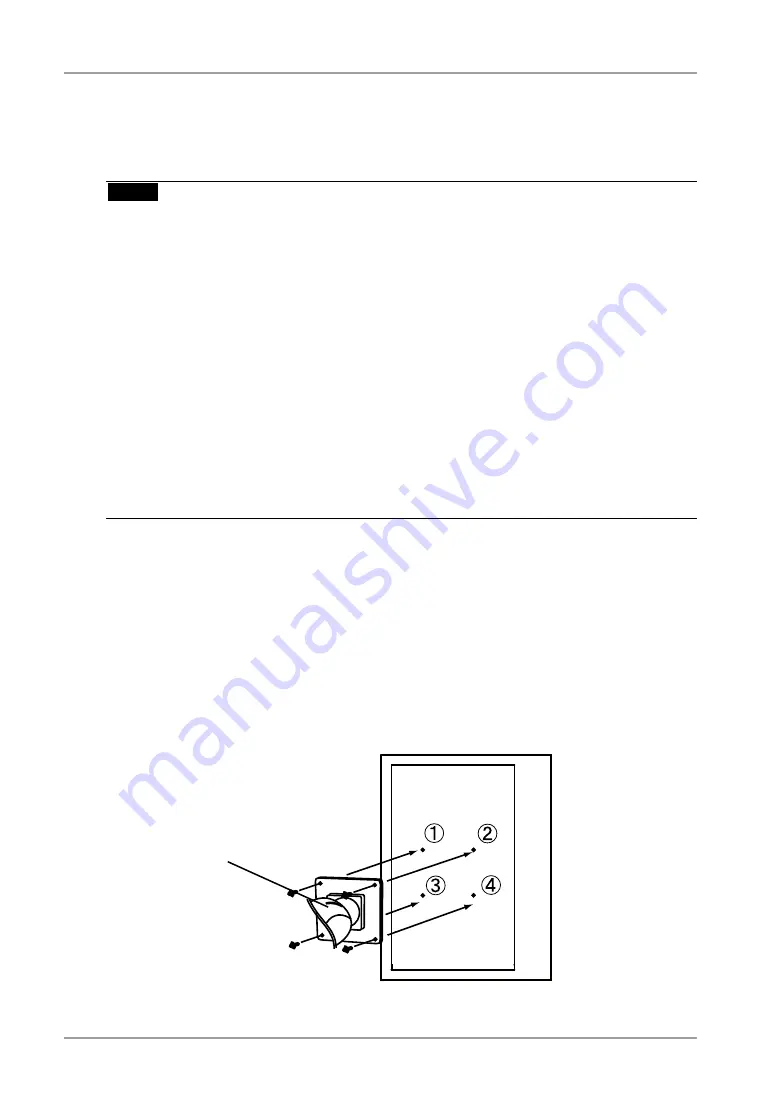
5. Attaching an Arm
. Attaching an Arm
The LCD monitor can be used with an arm by removing the tilt stand and attaching the
arm stand to the LCD monitor.
NOTE
•
When attaching an arm or stand, follow the instructions of their user’s manual.
•
When using another manufacturer’s arm or stand, confirm the following in advance and
select one conforming to the VESA standard.
-
Hole spacing on the arm mounting: 100 mm x 100 mm
-
Thickness of plate: 2.6 mm
-
Strong enough to support weight of the monitor unit (except the stand) and
attachments such as cables.
-
TÜV/GS approved arm or stand
•
When using an arm or stand, attach it to meet the following tilt angles of the monitor.
-
Up 45 degrees, down 45 degrees (vertical display, and horizontal display rotated 90
degrees counter-clockwise)
•
Please connect cables after attaching an arm stand.
•
Since the monitor and arm are so heavy, dropping them may result in injury or equipment
damage.
Setup Procedure
1
Lay the LCD monitor on a soft cloth spread over on a stable surface
with the panel surface facing down.
2
Remove the stand. (Prepare a screwdriver.)
Unscrew the four screws securing the unit and the stand with the screwdriver.
3
Attach the monitor to the arm or stand.
Secure the monitor to the arm or stand using the screws specified in the
user’s manual of the arm or stand.
arm















































