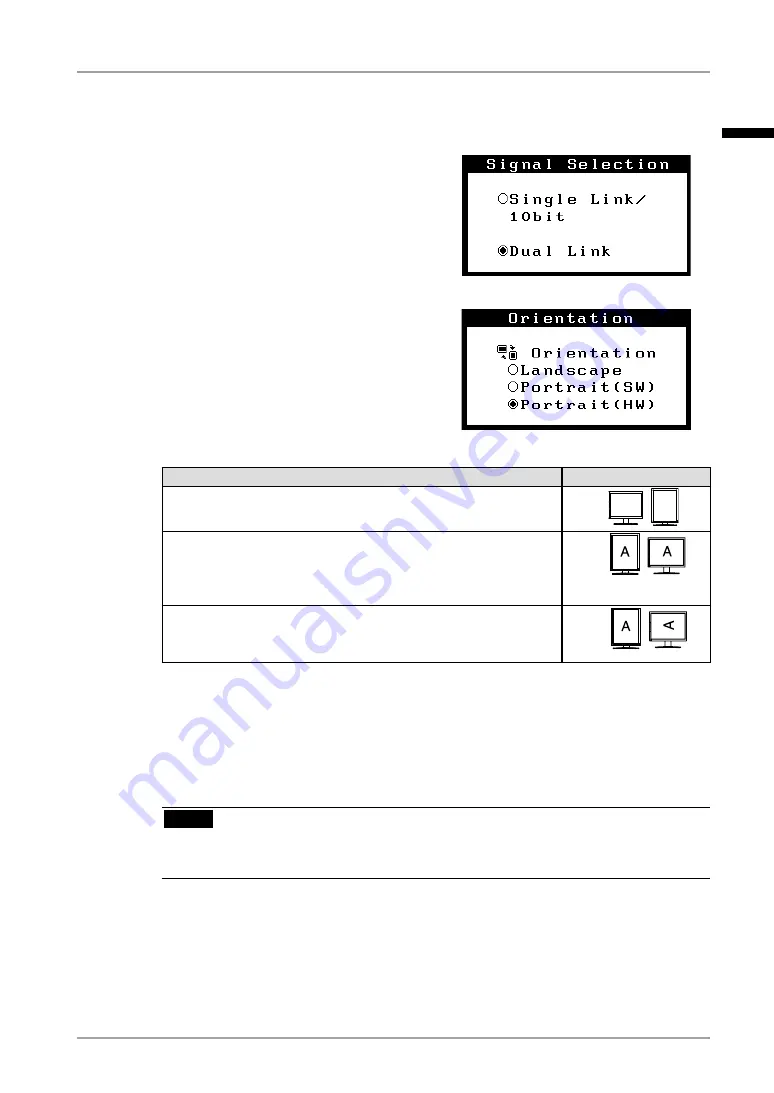
2. Cable Connection
1
6
Touch the power switch while touching the mode switch.
7
The <Signal Selection> menu appears
on the screen. Select “Dual Link”
and touch the enter switch.
8
Next the <Orientation> menu
appears.
Select (or check) the
orientation with directing switches
according to your monitor
orientation and touch the enter
switch.
Monitor Orientation
Display Example
Landscape
Select this option when using the Landscape orientation.
A
A
Portrait (SW)
Select this option when using the Portrait orientation. Graphics
board utility software is used to rotate the display image 90
degrees.
Portrait (HW)
Select this option when using the Portrait orientation. The monitor
function is used to rotate the display image 90 degrees.
9
Switch on the PC's power.
If an image does not appear, refer to “6. Troubleshooting” (p. 33) for additional
advice.
When finished, turn off the PC and the monitor.
NOTE
•
To change the connection method to Single Link, change the <Signal Selection>
setting to “Single Link / 10bit” before turning on the computer.
10
When using the software “RadiCS LE” (for Windows) or
“ScreenManager Pro for Medical” (for Windows) connect the monitor
to a USB compliant Windows computer (or other USB hub) with a
USB cable.
Refer to “4. Making Use of USB (Universal Serial Bus)” (p. 30).
"Signal Selection" menu
"Orientation" menu
English






























