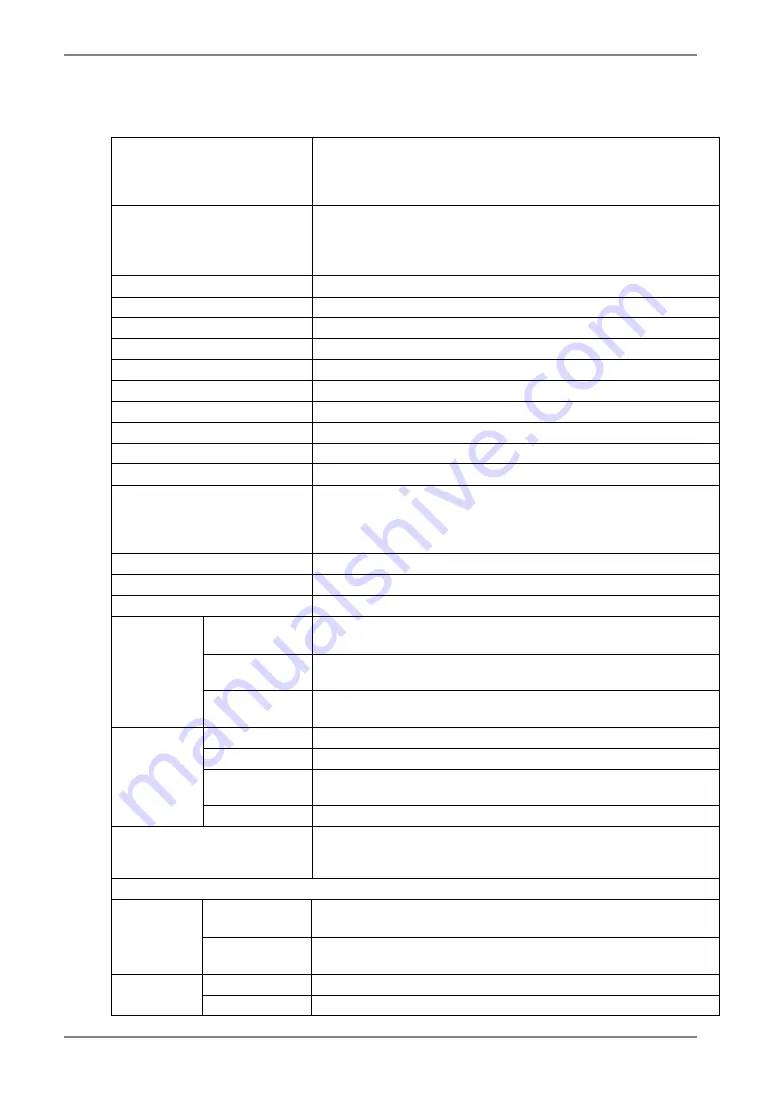
English
9. SPECIFICATIONS
LCD Panel
54 cm (21.3 inch), TFT Monochrome LCD panel
Surface treatment: Anti-Glare Hard Coating
Surface hardness: 2H
Response Time: 34ms
Panel Protector (GX320-CL)
Surface treatment: Anti-reflective coating (both sides)
Surface hardness: 6H or higher
Visible reflectance: 1.0% or less
Visible light transmittance: 96% or more
Viewing Angle
Horizontal: 170
°
, Vertical: 170
°
(CR
≥
10)
Dot Pitch
0.2115 mm
Horizontal Scan Frequency
31 ~ 100 kHz
Vertical Scan Frequency
43 ~ 71.5 Hz (VGA TEXT: 69 ~ 71 Hz)
Resolution
3M pixels (Portrait: 1536 × 2048 dots (H × V))
Dot Clock (Max.)
165 MHz
Gray Scale
1024 steps of 8161 steps (10bit monochrome signal input)
Recommended Brightness
450 cd/m
2
(approx.30%)
Display Area
433.1 mm (H) × 324.8 mm (V) (17.1” (H) × 12.8” (V))
Power Supply
100-120/200-240 VAC
±
10%, 50/60 Hz, 1.1-0.9A /0.6-0.45A
Power Consumption
Min.: 105 W
Max.: 115 W (With USB)
Power Saving Mode: Less than 3 W (for single signal input without
USB)
Input Connector
DVI-D x 1
Input Signal
TMDS (Single Link)
Plug & Play
VESA DDC 2B / EDID structure 1.3
Temperature
Operating: 0
°
C
∼
35
°
C (32
°
F
∼
95
°
F)
Storage: - 20
°
C
∼
55
°
C (- 4
°
F
∼
131
°
F)
Humidity
Operating: 30 % to 80 % R.H. Non-condensing
Storage: 30 % to 70 % R.H. Non-condensing
Environment
Conditions
Pressure
Operating: 700 to 1,060 hPa
Storage: 200 to 1,060 hPa
Standard
USB Specification Revision 2.0
USB ports
Upstream port × 1, Downstream port × 2
Communication
Speed
480 Mbps (high), 12 Mbps (full), 1.5 Mbps (low)
USB
Power Supply
Downstream: 500 mA for each (Max.)
Classification of Equipment
Type of protection against electric shock: Class I
EMC class: EN60601-1-2: 2001 Group 1 Class B
Classification of medical device (MDD 93/42/EEC): Class I
GX320-CL
With stand
376 mm (W) x 522.5 mm
∼
604.5 mm (H) x 208.5 mm (D)
(14.8”(W) x 20.6”
∼
23.8” (H) x 8.2”(D))
Dimensions
Without stand
376 mm (W) x 500 mm (H) x 94 mm (D)
(14.8”(W) x 19.7”(H) x 3.7”(D))
With stand
10.8 kg (23.8 lbs.)
Weight
Without stand
7.8 kg (17.2 lbs.)
32
9.
SPECIFICATIONS






































