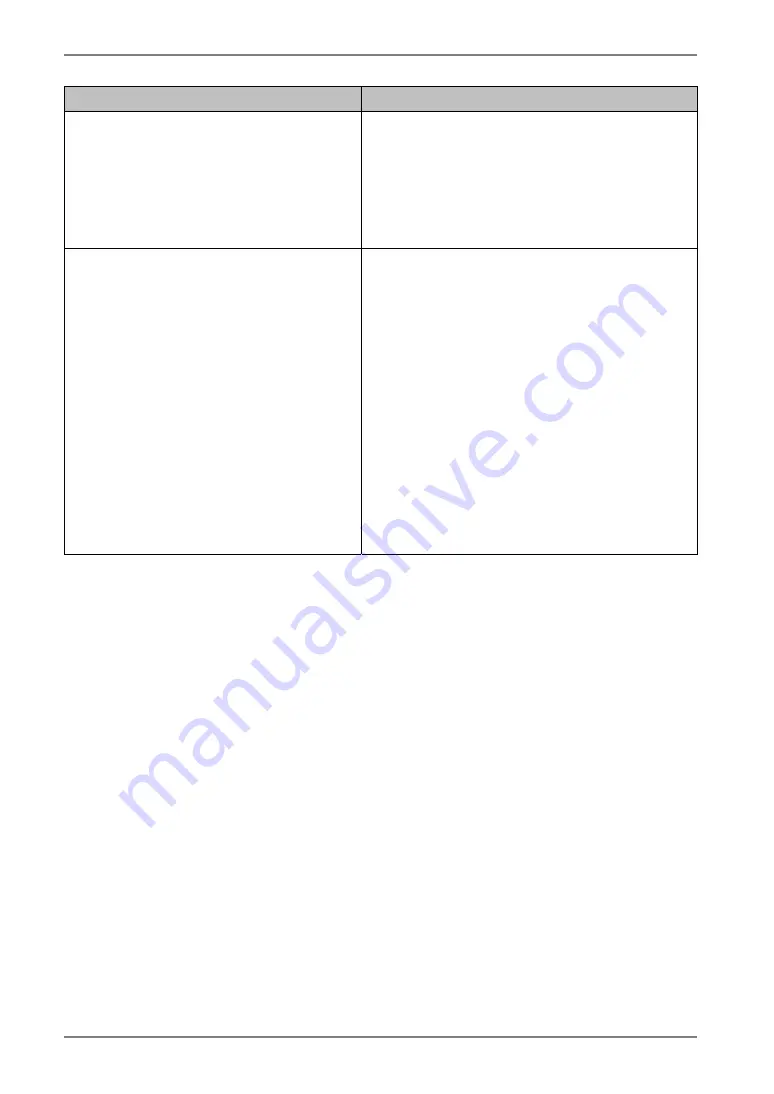
English
Problem
Points to check and possible solutions
10. The USB function does not operate.
Check that the USB cable is connected
correctly.
Check that the PC and OS are USB compliant.
(For verification of USB support, consult the
manufacturer of each system.)
Check the USB setting in the PC's BIOS. (For
details, refer to the manual of the PC.)
11. The PC freezes.
The peripherals connected to the
USB downstream ports do not
operate.
Check that the USB cable is connected
correctly.
Try connecting the peripheral to another USB
downstream port. If the problem is solved by
doing this, contact an EIZO dealer. (For
details, refer to the manual of the PC.)
Try executing the following method.
-
Restarting the PC
-
Connecting the PC and peripherals directly
If the problem is solved by doing this, contact
an EIZO dealer.
The power switch on an Apple keyboard will
not operate when connected to a USB
downstream port on the monitor. Connect the
keyboard directly to the Apple PC. (For details,
refer to the Apple PC user's manual.)
30
7.
TROUBLESHOOTING








































