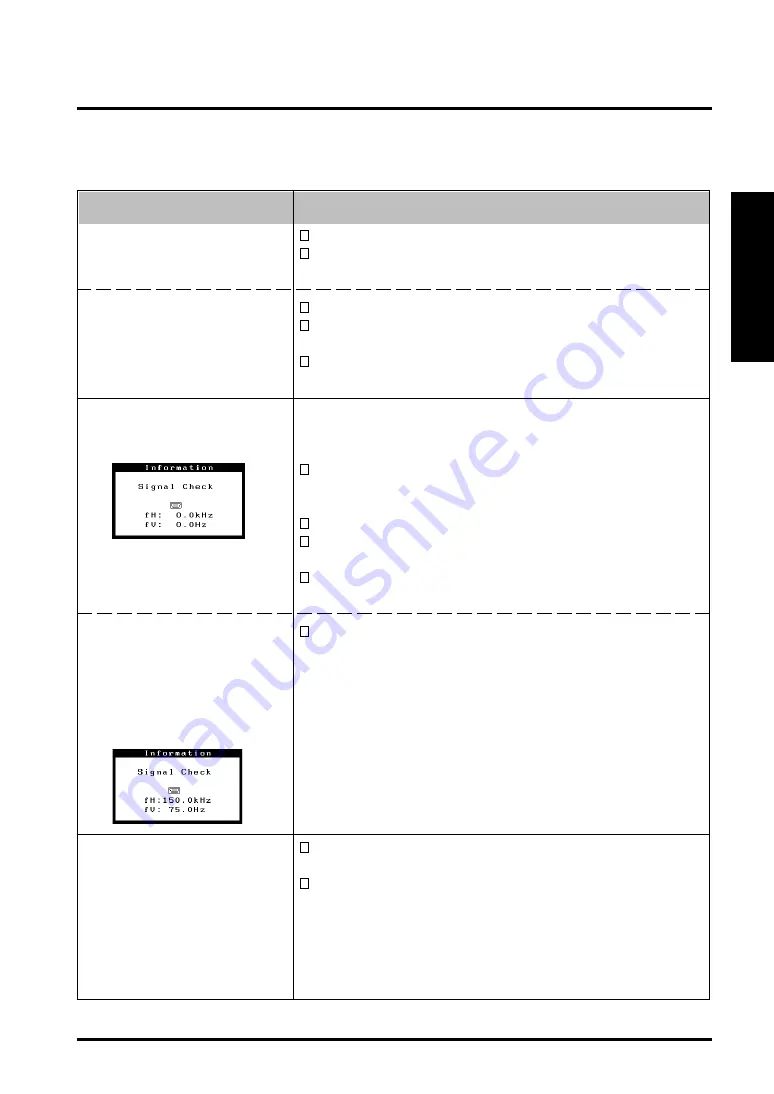
4. TROUBLESHOOTING
19
ENGLISH
4. TROUBLESHOOTING
If a problem persists even after applying the suggested remedies, contact an EIZO dealer.
*The bracket < > indicates the function of ScreenManager
Problems
Points to check with possible solutions
1. No picture
• Indicator status: Off
• Indicator status: Green
• Indicator status:
Flashing Green / Yellow
• Indicator status:
Flashing Yellow
2. Following messages appear.
•“No signal detected”
error message appears.
•“Out of range” error
message appears.
Whenever an error signal
message appears, the
signal frequency will be
displayed in red.
(Example)
3. The image vibrates on the
screen.
Check that the power cord is correctly connected.
If the problem persists, turn off the monitor power for a
few minutes, then turn it back on and try again.
Check the Contrast and Brightness.
Try pressing a key on the keyboard, or clicking the
mouse. (p. 17)
Try pressing the AUTO/FINE MODE button or control
pad or turning the monitor off and then on. (p. 17)
These messages appear when the signal is not inputted
correctly, even if the monitor functions properly. Error
messages will remain on the screen for 30 seconds.
When the image is displayed correctly after a short time,
it is not a monitor’s problem. (Some PCs do not output the
signal soon after powering on).
Check that the PC is turned ON.
Check that the signal cable is properly connected to the
PC and graphics card.
Switch the signal input by pressing the BNC/D-Sub
selection button on the front control panel.
Use the graphics board’s utility software to change the
frequency setting. (Refer to the manual of the graphics
board).
Check that the signal cable is properly connected to the
PC or graphics board.
The monitor may be located close to a device that is
generating a magnetic field. Such devices include
speakers (other than the EIZO optional
i·
Sound speaker),
electric motors, high-voltage cables, and other monitors.
It may be solved by turning off, moving the interfering
device, or by relocating the monitor.
Содержание FlexScan T 565
Страница 1: ...ENGLISH...




























