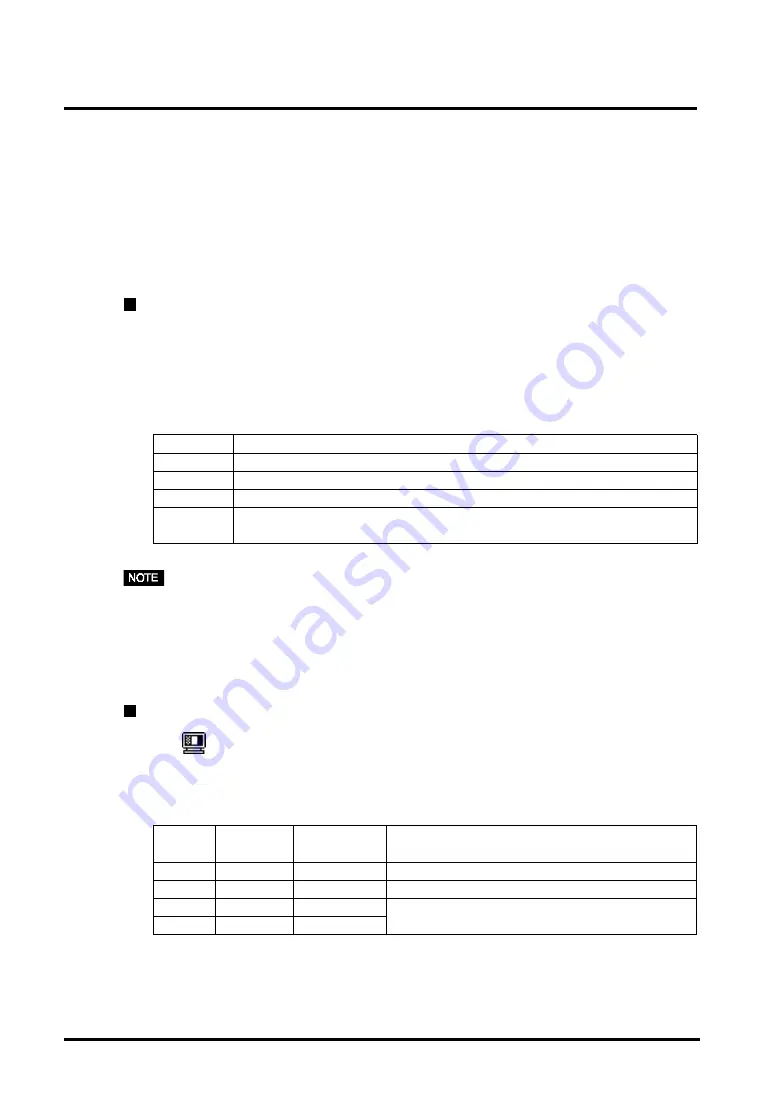
16
3. SCREEN ADJUSTMENT
3-3. Fine Contrast
The fine contrast modes differ in brightness and contrast settings. Select the mode
that is the best suited to the application in use. The mode can be changed with the
AUTO/FINE MODE button that is on the front of the monitor.
To select the most suitable brightness mode
Æ
Æ
Æ
Æ
Æ
Push AUTO/FINE MODE button lightly.
Select from the following modes to adjust the most suitable brightness of the
screen. Pushing this button displays the fine contrast modes in the following
order.
(Text
Æ
Browser
Æ
Picture
Æ
Graphic
Æ
Movie
Æ
Text...)
Text
• Text on word processor or spreadsheet software
Browser
• Text and picture image (ex. home page)
Picture
• Photo or picture image (Contrast is enhanced.)
Graphic
• Animation or illustration (Contrast is not enhanced.)
Movie
*1
• Animated images (games, DVDs)
• Still images that are dark
•
When changing the mode or adjusting the contrast, the brightness of the screen
might change for a split second.
•
The color temperature and the brightness can be set in the each mode.
•
* 1
There are 4 kinds of movie mode settings. Set the mode by using the <Fine
Contrast> in the <Screen> menu (Refer to the following section for details).
To change the movie mode settings
Æ
Æ
Æ
Æ
Æ
Set the <Fine Contrast> in the <Movie Mode>
Select a mode from the following 4 options when adjusting the contrast or the
sharpness settings.
Set the mode by using the <Fine Contrast> in the <Screen> menu.
Mode
Enhanced
Enhanced
Suitable for
contrast
*2
sharpness
Movie 1
ON
ON
DVDs and TV with full-screen
Movie 2
ON
OFF
DVDs and TV with default screen
Movie 3
OFF
ON
When the brightness or sharpness of the
Movie 4
OFF
OFF
input images has been already compensated
* 2
To display clear images, the monitor checks the input signal then corrects the
mid-range color tone and futher adjusts contrast.
Содержание FlexScan T 565
Страница 1: ...ENGLISH...






























