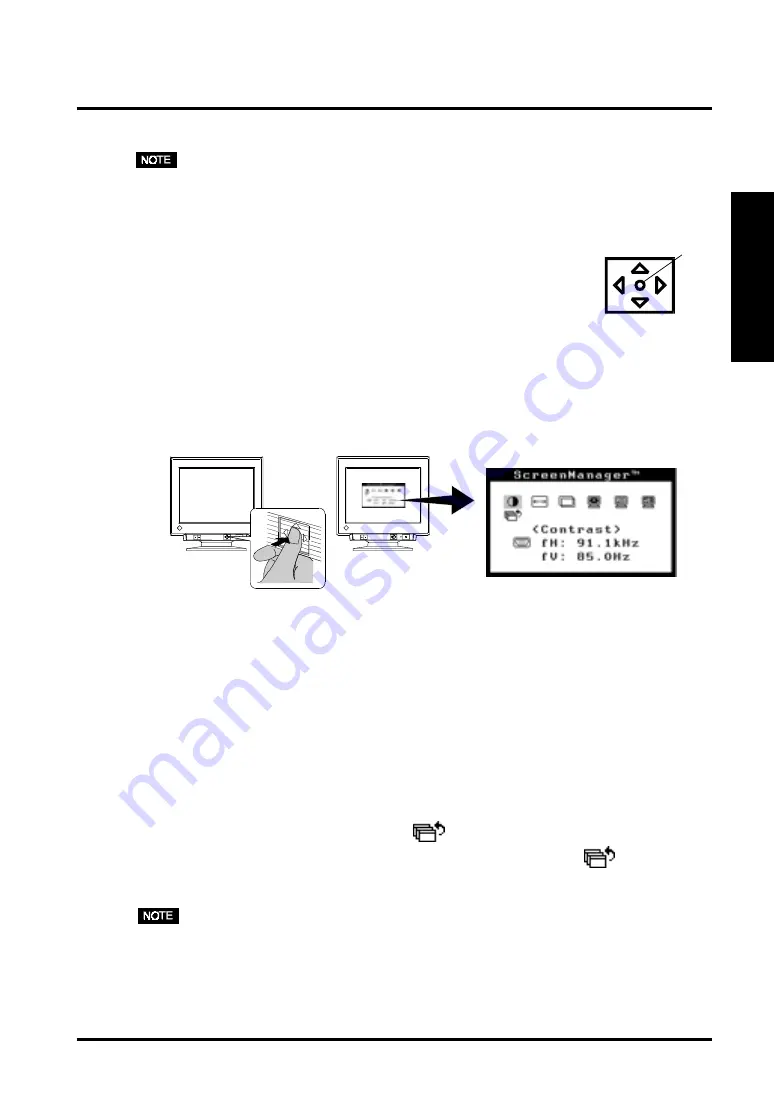
3. SCREEN ADJUSTMENT
13
ENGLISH
3. SCREEN ADJUSTMENT
• Allow the monitor to stabilize for at least 30 minutes before making image
adjustments.
3-1. How to use the ScreenManager
Use the control pad on the front panel. The control pad can
be pressed in 5 directions, “Enter”, “Up”, “Down”, “Left”
and “Right”.
1.
Entering the ScreenManager
Display the ScreenManager “Main menu” by pressing the “Enter” of the
control pad. Main menu displays the current connector type and frequency of
the input signal.
Up
Down
Left
Right
Enter
2.
Making Adjustments and Settings
(1) Select the desired icon by using “Up”, “Down”, “Left” and “Right” keys.
(2) Press the “Enter” key to display each adjustment/setting menu or “Sub
menu”.
(3) Make the required adjustments/settings by using the control pad.
(4) To save the adjustments/settings and return to the Main menu, press the
“Enter” key.
3.
Exiting the ScreenManager
To exit the ScreenManager, select the
“Exit from the “Main menu” and press
the Enter key. Pushing the down arrow key twice goes to the
“Exit”
position instantly.
• Leaving the ScreenManager idle for 45 seconds or more will turn the adjustment off
automatically without saving.
• The brightness and contrast can be adjusted by pressing the Up, Down, Left and
Right keys of the control pad directly. Press the center of the control pad to save
and exit the settings after the adjustment.
Main menu
Æ
Содержание FlexScan T 565
Страница 1: ...ENGLISH...














































