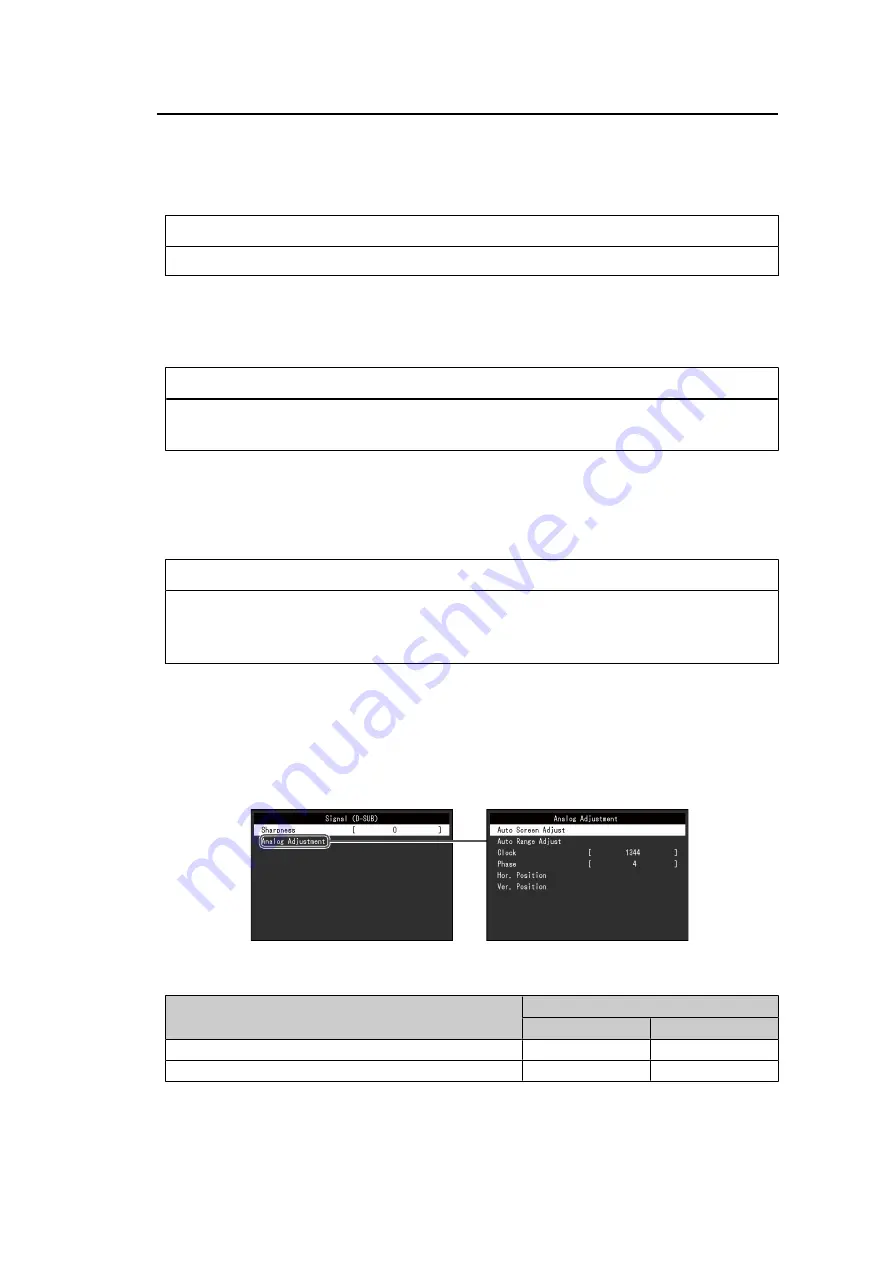
3 | Advanced Adjustments/Settings
18
Advanced Settings - Hue
Settings: "-50" – "50"
Adjusts the hue.
Note
• Using this function may prevent some color gradations from being able to be displayed.
Advanced Settings - Saturation
Settings: "-50" – "50"
Adjusts the color saturation.
Note
• Using this function may prevent some color gradations from being able to be displayed.
• The minimum value (-50) changes the screen to monochrome.
Advanced Settings - Gain
Settings: "0" – "100"
The brightness of each red, green, and blue color component is referred to as "Gain". The
hue of "white" can be changed by adjusting the gain.
Note
• Using this function may prevent some color gradations from being able to be displayed.
• The gain value changes according to the color temperature.
• When the gain is changed, the color temperature setting changes to "Off".
Reset
Resets any color adjustments for the currently selected color mode back to the default
settings.
3.2.2 Signal
Set details regarding the input signal, such as the screen size.
Functions that can be adjusted differ depending on the input signal.
✓
: Adjustable, -: Not adjustable
Function
Input Signal
DVI
D-SUB
Sharpness
✓
✓
Analog Adjustment
-
✓
















































