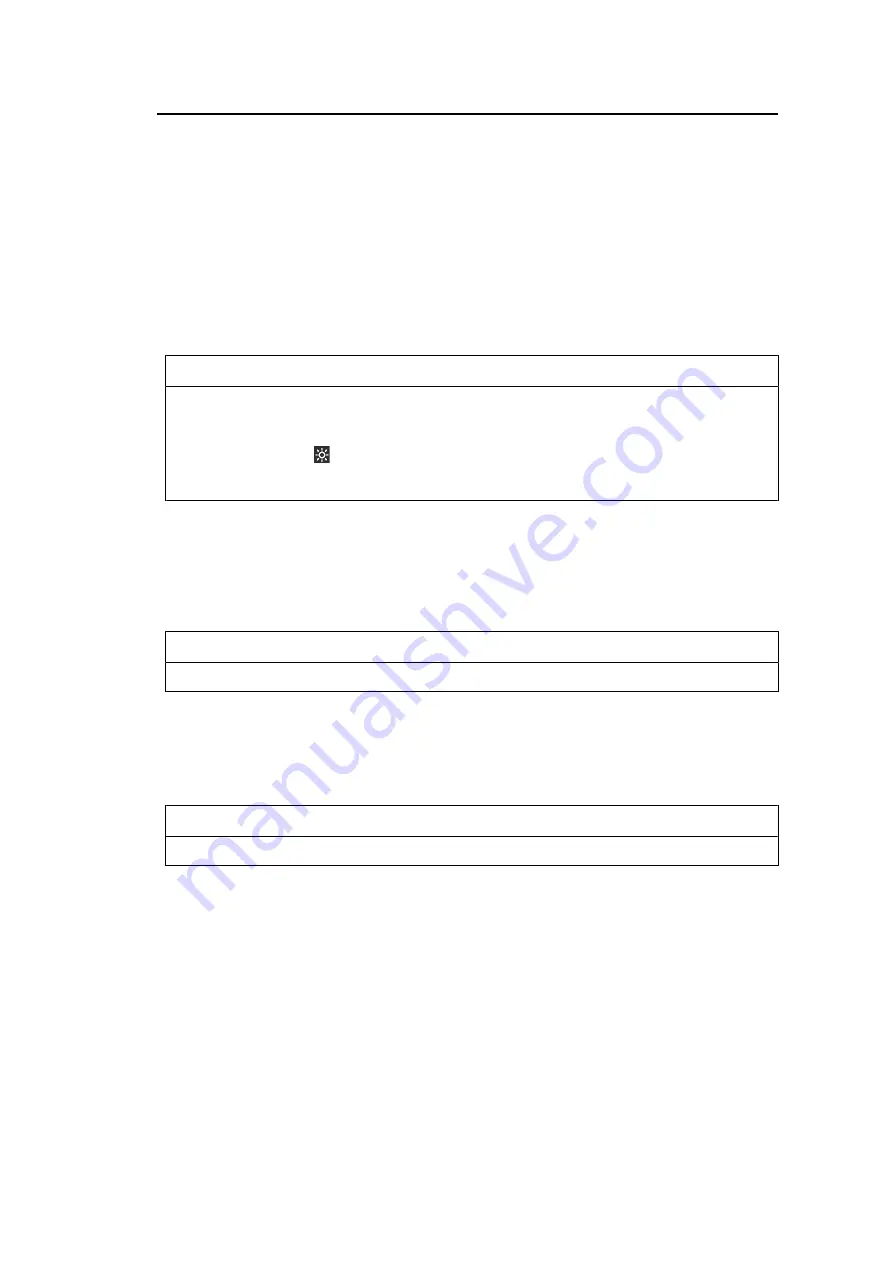
Basic Adjustment/Setting | 2
13
Auto EcoView
Settings: "On" / "Off"
The ambient light sensor on the front of the monitor detects the ambient brightness to
automatically adjust the screen brightness to a comfortable level using Auto EcoView.
The power consumption of the backlight can be curtailed by adjusting the brightness to an
appropriate level.
This function can also mitigate eye strain and tiredness caused by a screen that is too bright
or too dark.
Use the "Advanced Settings" to set the automatic adjustment range to suit the monitor's
usage environment or your personal preference.
Note
• Be careful not to block the ambient light sensor on the lower side of the monitor when using Auto
EcoView.
• Even when Auto EcoView is set to "On", you can change the brightness of the monitor using the
operation switches (
) on the front of the monitor or in the color adjustment settings. The
manner in which Auto EcoView changes the brightness will also vary depending on the value
you set.
Advanced Settings - Maximum / Minimum - Brightness
Settings: "0" – "100"
Set the range for automatic brightness adjustment.
By setting the maximum value and minimum value of the adjustment range in advance, the
brightness will be adjusted automatically within the set range.
Note
• The maximum and minimum brightness values cannot be set to the same value.
Advanced Settings - Maximum / Minimum - Ambient Light
Settings: "Bright" / "Dark" / "Standard"
Using the default setting is recommended.
(Default setting: "Bright" for maximum value, "Dark" for minimum value)
Note
• For details on the "Ambient Light" setting, refer to our web site (
Advanced Settings - Reset
Return the advanced settings to their default values.
2.5 Adjusting Brightness
Settings: "0" – "100"
The brightness of the screen can be adjusted to suit the installation environment or personal
preference.




























