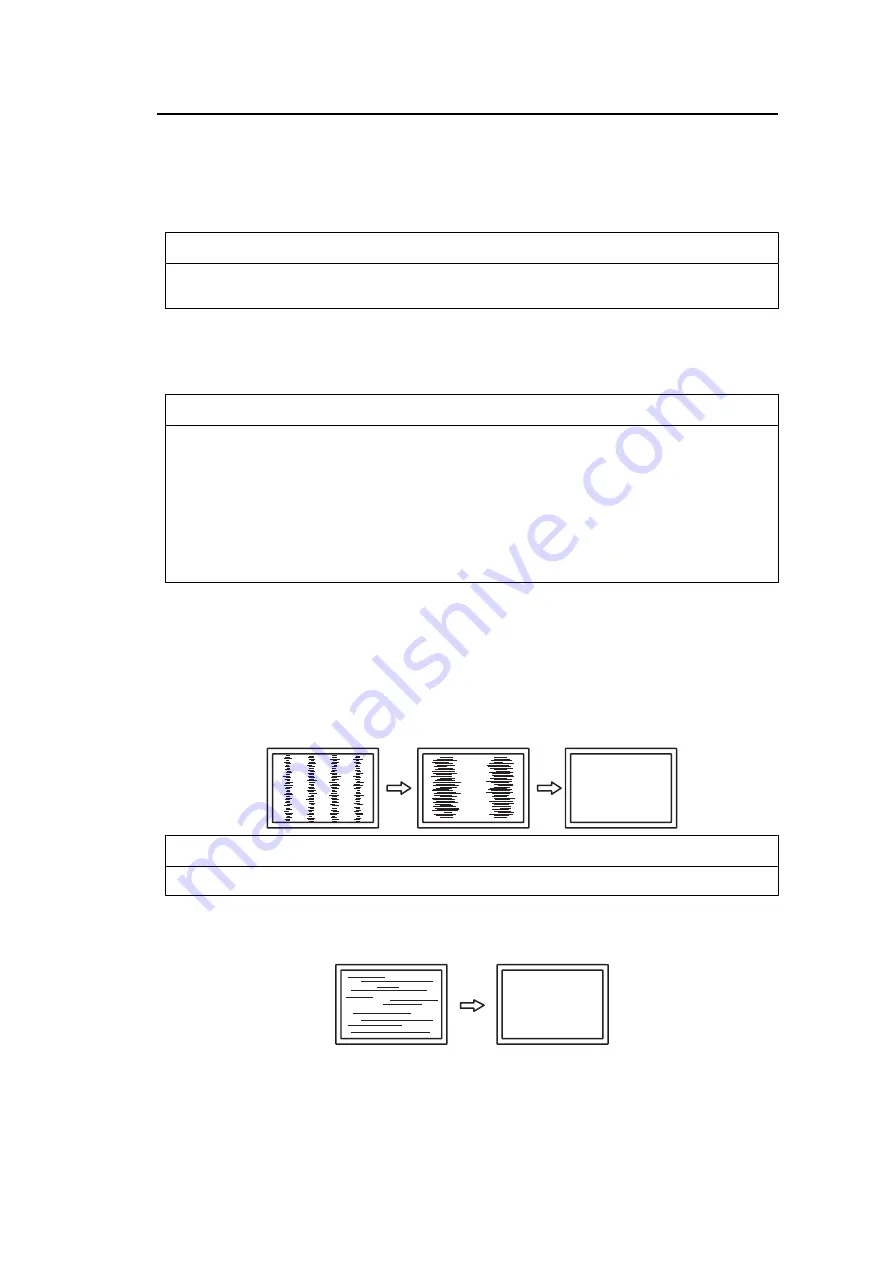
Advanced Adjustments/Settings | 3
19
Sharpness
Settings: "-2" – "2"
When a low-resolution image is displayed, the text and lines of the image may appear
blurry. This blurriness can be reduced by configuring the settings for sharpness.
Note
• For some display resolutions, it is not necessary to configure the settings for sharpness.
("Sharpness" is not a value that can be selected.)
Analog Adjustment - Auto Screen Adjust
Screen flickering, display position, and size can be adjusted automatically. Selecting "Auto
Screen Adjust" displays a message. Select "Yes" to enable this function.
Note
• The automatic screen adjustment function works correctly when an image is fully displayed over
the entire displayable area of the screen. It does not work properly in the following cases:
– When an image is only displayed on part of the screen (computer startup screen, etc.)
– When a black background (wallpaper, etc.) is used
Also, this function may not work properly with some graphic boards.
• When a signal is input into the monitor for the first time or when a resolution or vertical/horizontal
scan frequency that has not been used before is set, the monitor will adjust automatically (only
for signals with a resolution of 800 x 600 (SVGA) or higher).
Analog Adjustment - Auto Range Adjust
The signal output level can be automatically adjusted to enable display of all color
gradations (0 to 255). When you select "Auto Range Adjust", a message will appear. Select
"Yes".
Analog Adjustment - Clock
Flickering of vertical lines or part of the screen can be minimized.
Note
• It is easy to overlook the point where the setting is suitable, so please finely adjust.
Analog Adjustment - Phase
Flickering or bleeding of the screen as a whole can be minimized.






























