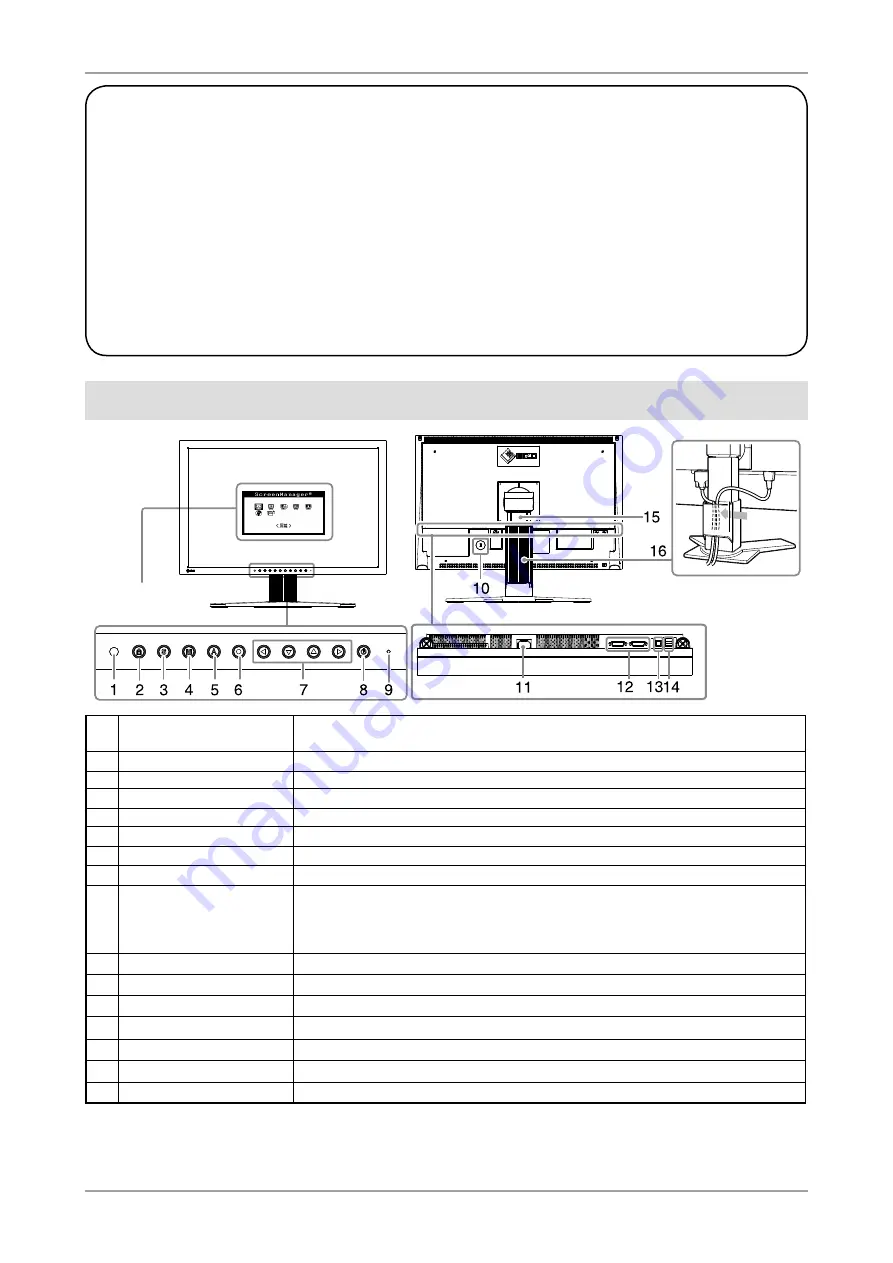
2
包装内容
请检查包装盒中是否包含下列物品。如果缺少物品,或物品存在损坏现象,请与您所在地的经销商联系。
注意
请保留好包装盒和包装材料,以便将来显示器移动或搬运时使用。
•
显示器
•
电源线
•
数字信号电缆 (FD-C39)
•
模拟信号电缆 (FD-C16)
•
EIZO USB电缆 (MD-C93)
•
遮光板
•
安装螺丝 (M4 x 12, 4 pcs)
•
清洗套餐
“ScreenCleaner”
•
EIZO LCD Utility Disk
(光盘)
- 测定软件
“ColorNavigator(颜色扫描)”
(光盘内)
- 用户手册
•
设定手册
(本手册)
•
ColorNavigator 快速参考
•
有限责任保证书
•
调节认证
控制和功能
1
传感器
探测周围亮度。BrightRegulator 功能。
请参考光盘上的用户手册。
2
调整锁定按钮
此功能可锁定按钮以保持调整后的状态或设定后的状态。
3
输入信号选择按钮
当两个个人计算机连接在显示器上时,可用此按钮切换显示的输入信号。
4
模式按钮
可切换显示模式。
5
自动调节按钮
自动调节屏幕到合适状态。
(仅限模拟输入)
6
确认按钮
显示调整菜单,确定菜单屏幕上的某个项目,并保存已调整的值。.
7
控制按钮(左、下、上、右) 选择调整项目,或增加/降低利用调整菜单进行高级调整时的已调整值。
8
电源按钮
打开或关闭电源。
9
电源指示器
指示显示器的运行状态。
蓝色 :运行中 橙色 :省电状态 熄灭 :电源关闭
闪烁蓝光 :在为 ColorNavigator 设置计时器时,通知需要进行重新校准(针对
CAL 模式或 EMU 模式)
。
10
安全锁插槽
符合 Kensington 的防盗锁安全系统。
11
电源连接器
连接电源连接器。
12
输入信号连接器
DVI-I 连接器 x 2
13
USB 端口(上)
使用软件时,用 USB 电缆连接。 关于如何使用此软件,请参考光盘上的用户手册。
14
USB 端口(下)
连接外接 USB 设备。
15
底座
用于调整显示器屏幕的高度和角度。
16
电缆固定器
固定显示器电缆。
*
ScreenManager
®
是调整菜单的 EIZO 别称。
(关于如何使用 ScreenManager,请参考光盘中的用户手册。
)
调整菜单
(ScreenManager
®
*
)
Содержание EIZO ColorEdge CG241W
Страница 27: ...1 100 120 200 240 V AC 50 60Hz...
Страница 29: ...3 1 1 L A N G I S 1 L A N G I S 2 USB USB USB 3 4 5 FD C16 FD C39 USB...
Страница 30: ...4 1 2 1 3 2 4...
Страница 31: ...5 1 2 1 2 3 4 5...
Страница 32: ...6 6 7 1 2 8 3 9...
Страница 34: ...8 USB USB 1 Gain RGB 2...









































