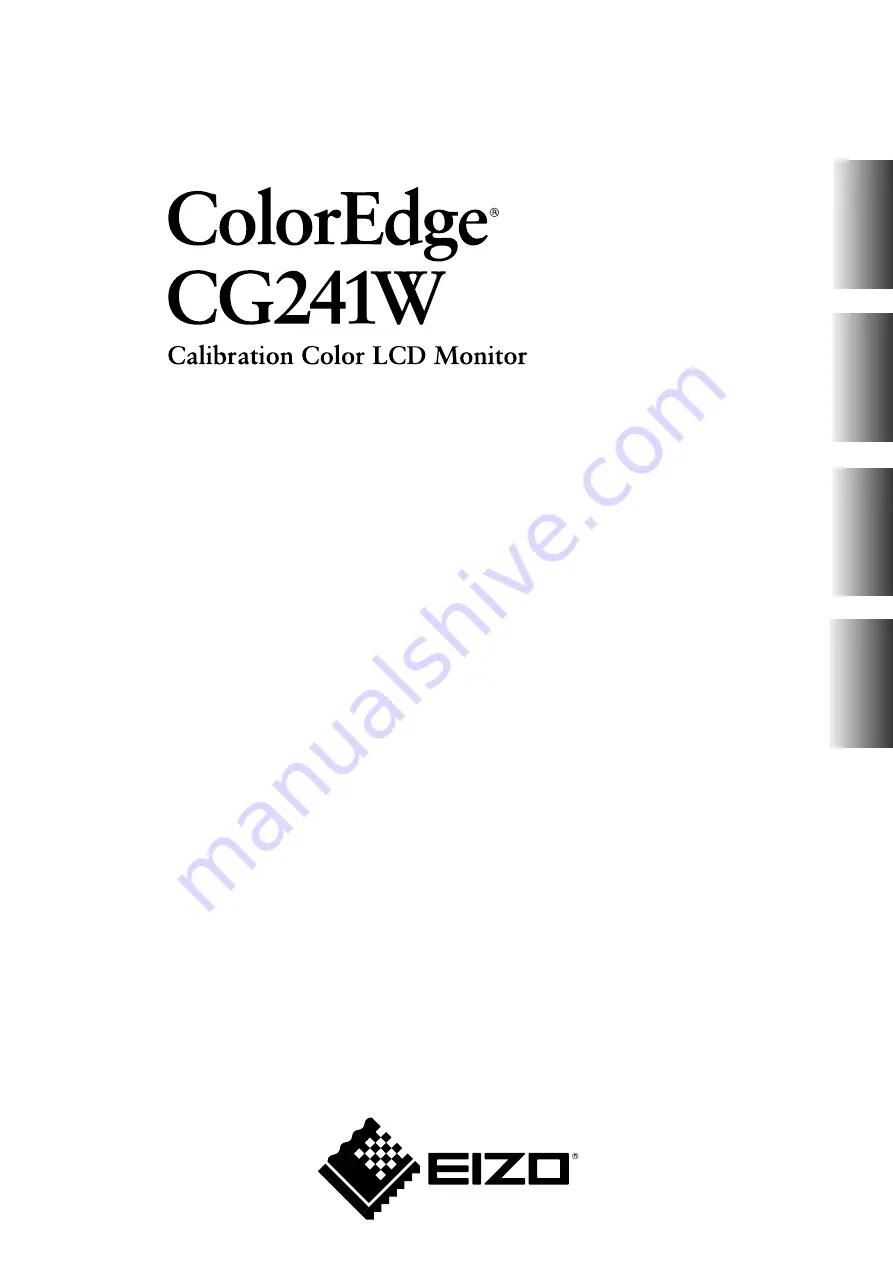
Setup Manual
Important:
Please read this Setup Manual and the User’s Manual stored on the
CD-ROM carefully to familiarize yourself with safe and effective usage.
Please retain this manual for future reference.
Installationshandbuch
Wichtig:
Lesen Sie dieses Installationshandbuch und das Benutzerhandbuch
(auf der CD-ROM) aufmerksam durch, um sich mit der sicheren und
effizienten Bedienung vertraut zu machen. Bewahren Sie dieses
Handbuch zum späteren Nachschlagen auf.
Manuel d’installation
Important
:
Veuillez lire attentivement ce manuel d’installation, ainsi que le manuel
d’utilisation inclus sur le CD-ROM, pour vous familiariser avec une utilisation
efficace et en toute sécurité. Veuillez conserver ce manuel pour référence
ultérieure.
设定手册
重要事项:
请仔细阅读储存在光盘片中的设定手册和用户手册,以便熟悉安全有效使
用本显示器的信息。请保留本手册,以便今后参考。
English
Deutsch
Fr
ançais
中文
Содержание EIZO ColorEdge CG241W
Страница 27: ...1 100 120 200 240 V AC 50 60Hz...
Страница 29: ...3 1 1 L A N G I S 1 L A N G I S 2 USB USB USB 3 4 5 FD C16 FD C39 USB...
Страница 30: ...4 1 2 1 3 2 4...
Страница 31: ...5 1 2 1 2 3 4 5...
Страница 32: ...6 6 7 1 2 8 3 9...
Страница 34: ...8 USB USB 1 Gain RGB 2...


































