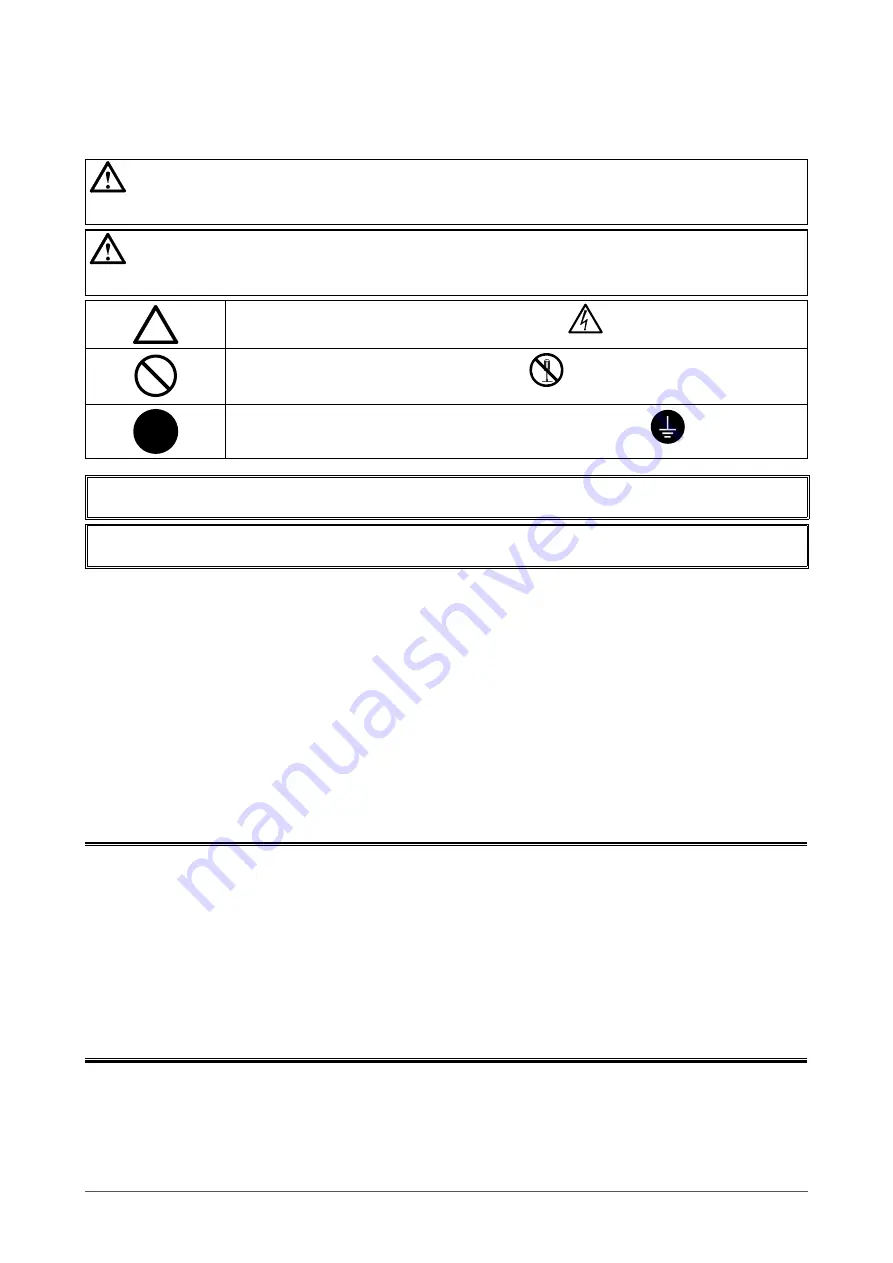
Using the special functions, such as screen size change (ex. changing the horizontal and vertical ratio of
images input) for commercial purposes or for the purpose of showing in public may violate copyright laws.
Product specification may vary with sales areas.
Confirm the specification in the manual written in language of the region of purchase.
Copyright© 2010 EIZO NANAO CORPORATION All rights reserved.
No part of this manual may be reproduced, stored in a retrieval system, or transmitted, in any form or by
any means, electronic, mechanical, or otherwise, without the prior written permission of EIZO NANAO
CORPORATION.
EIZO NANAO CORPORATION is under no obligation to hold any submitted material or information
confidential
unless prior arrangements are made pursuant to EIZO NANAO CORPORATION’s receipt of said
information.
Although every effort has been made to ensure that this manual provides up-to-date information, please
note that EIZO monitor specifications are subject to change without notice.
Apple and Macintosh are registered trademarks of Apple Inc.
Windows and Windows Vista are registered trademarks of Microsoft Corporation in the United States and other countries.
VESA is a registered trademark or a trademark of Video Electronics Standards Association in the United States and other countries.
NEC is a registered trademark of NEC Corporation. PC-9801 and PC-9821 are trademarks of NEC Corporation.
EIZO, EIZO Logo and DuraVision are registered trademarks of EIZO NANAO CORPORATION in Japan and other countries.
All other trademarks are the properties of their respective owners.
SAFETY SYMBOLS
This manual and this product use the safety symbols below. They denote critical information. Please read them carefully.
WARNING
Failure to abide by the information in a WARNING may result in serious injury and can be life threatening.
CAUTION
Failure to abide by the information in a CAUTION may result in moderate injury and/or property or product damage.
Indicates an attention to be required. For example, the symbol
illustrates the hazard type such as
“the risk of electric shock”.
Indicates a prohibited action. For example, the symbol
illustrates a particular prohibited action
such as “Do not disassemble”.
Indicates a mandatory action that must be followed. For example, the symbol
illustrates the
notification of general prohibition such as “Grounding the unit”.
Содержание DURAVISION FDS1701
Страница 3: ......
Страница 26: ......
Страница 27: ...Pb Hg Cd Cr VI PBB PBDE SJ T 11363 2006 SJ T 11363 2006...
Страница 28: ......





































