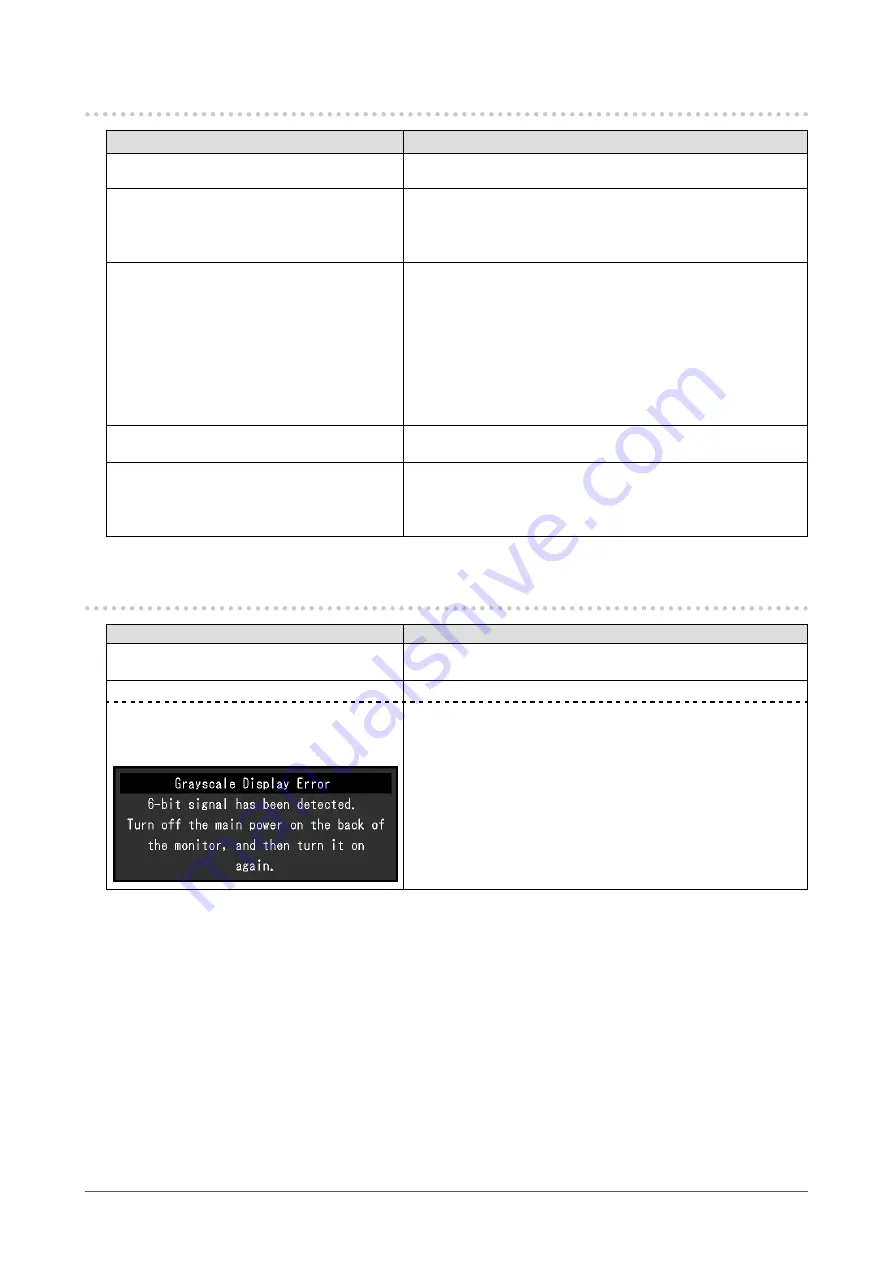
17
Chapter 3 Troubleshooting
3-2. Imaging Problems
Problem
Possible cause and remedy
1. The screen is too bright or too dark.
•
Use “Brightness” or “Backlight” in the Setting menu to adjust
it.
2.
Text is blurred
•
Check whether the connected device is configured to meet
the resolution and vertical scan frequency requirements of
the monitor (see “Displayable Input Signals” in the User’s
Manual).
3. Afterimages appear
•
Afterimages are particular to LCD monitors. Avoid displaying
the same image for a long time.
•
Use the screen saver or power saving function of the
connected device to avoid displaying the same image for
extended periods of time.
•
An afterimage may appear even after a short time period has
elapsed depending on the displayed image. If this occurs,
changing the image or leaving the power off for a few hours
may solve the problem.
4. Green, red, blue, white dots or dark dots
remain on the screen
•
This is due to LCD panel characteristics and not a
malfunction.
5. The screen suddenly went black. / The
screen does not become brighter after
increasing the “Backlight” value in the
Settings menu.
•
This product is equipped with a heat dissipation fan. If the fan
is not operating properly, screen brightness can be limited in
order to lower the internal temperature. In this case, please
make sure that the fan is operating properly.
3-3. Other Problems
Problem
Possible cause and remedy
1. The Setting menu does not appear.
•
Make sure the lock function is not set to “On.” (See
“1-4. Locking Control Buttons” (page 6)
.)
2. The message below appears.
This will be displayed when the signal is not displaying properly.
•
This will be displayed when a 6-bit
(64 gradient) signal is being input.
Example:
•
Turn off the power to the connected device and this product
and then turn on the power again.
•
Check the settings on the connected device.










































