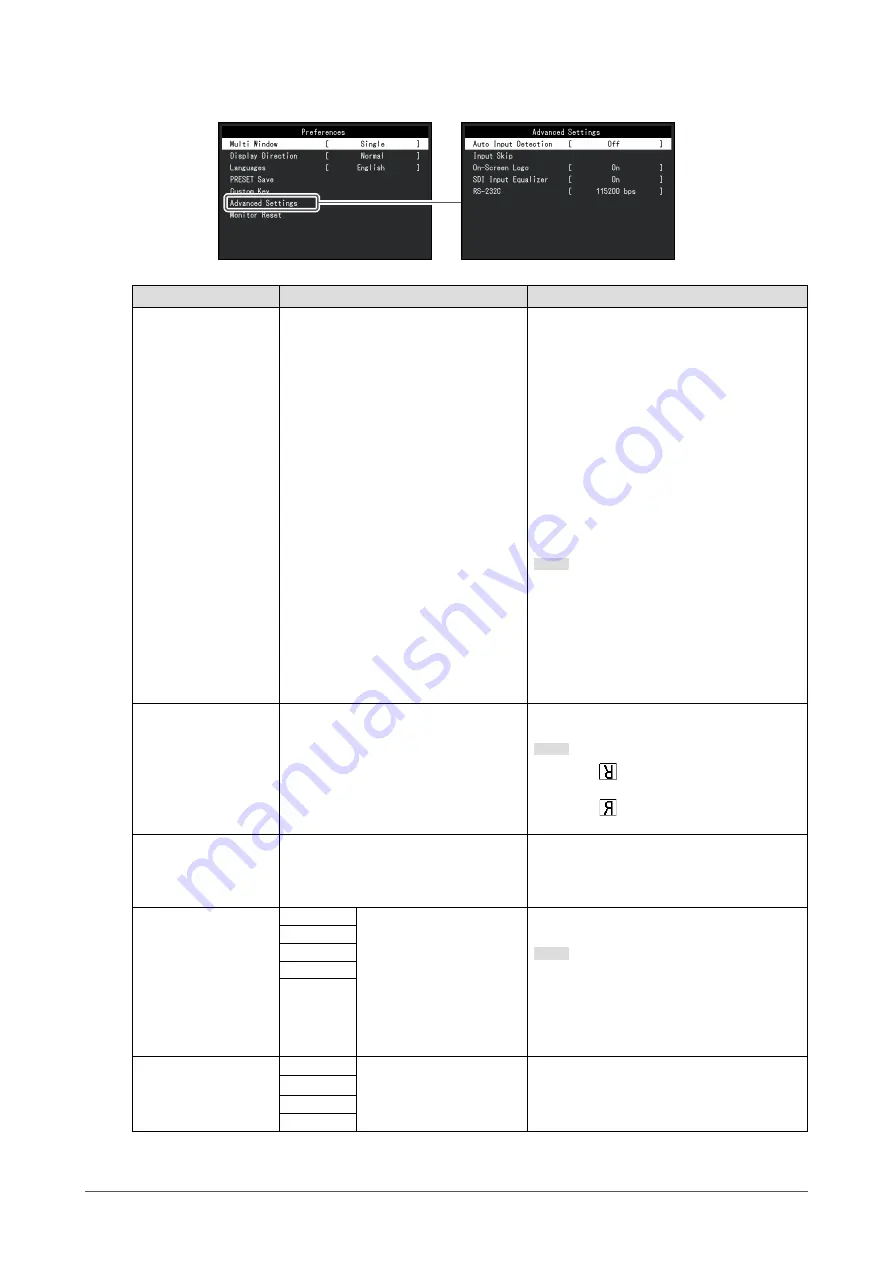
11
Chapter 2 Advanced Adjustment / Setting
●
Preferences
Function
Setting
Description
Multi Window
Single / PbyP / PinP
Select single screen display or dual screen
display (PbyP or PinP). Disabled when
“Display Direction” is set to “180°” or “Mirror”.
•
“Single”
Displays the selected input signal on the
screen.
•
“PbyP”
Displays two different signals side-by-
side on one screen simultaneously.
•
“PinP”
Displays two different signals on one
screen by overlapping a subscreen on a
main screen.
Note
•
In PbyP and PinP, the same input signal
can be displayed on two screens. Example:
During PbyP display, select “DisplayPort”
for both “Left Window” and “Right Window”
in the “PbyP” screen.
•
“SDI 1” and “SDI 2” cannot be displayed
simultaneously.
Display Direction
*1
Normal / 180° / Mirror
Select the rotation angle or horizontally flip
the main screen.
Note
•
Displays on the screen when “180°”
selected.
•
Displays on the screen when “Mirror”
selected.
Languages
English / German / French / Spanish /
Italian / Swedish / Japanese / Simplified
Chinese / Traditional Chinese / Russian /
Portuguese
Select the language to be used for display in
settings and all menus.
PRESET Save
User1
OK / Cancel
Save current setting values and display
status for each user.
Note
•
The saved items are the same as the
presets (DisplayPort [sRGB], DisplayPort
[BT.2020], HDMI [BT.2020], SDI [BT.2020]).
For the setting items of preset settings, see
“4-1. Main Default Settings” (page 18)
.
User2
User3
User4
User5
Custom Key
[F1]
Off / Backlight / Gamma /
Color Gamut / Multi
Window / Display
Direction / Swap
Select the function that is assigned to each
custom key. For details, see
function to custom keys” (page 6)
[F2]
[F3]
[F4]












































