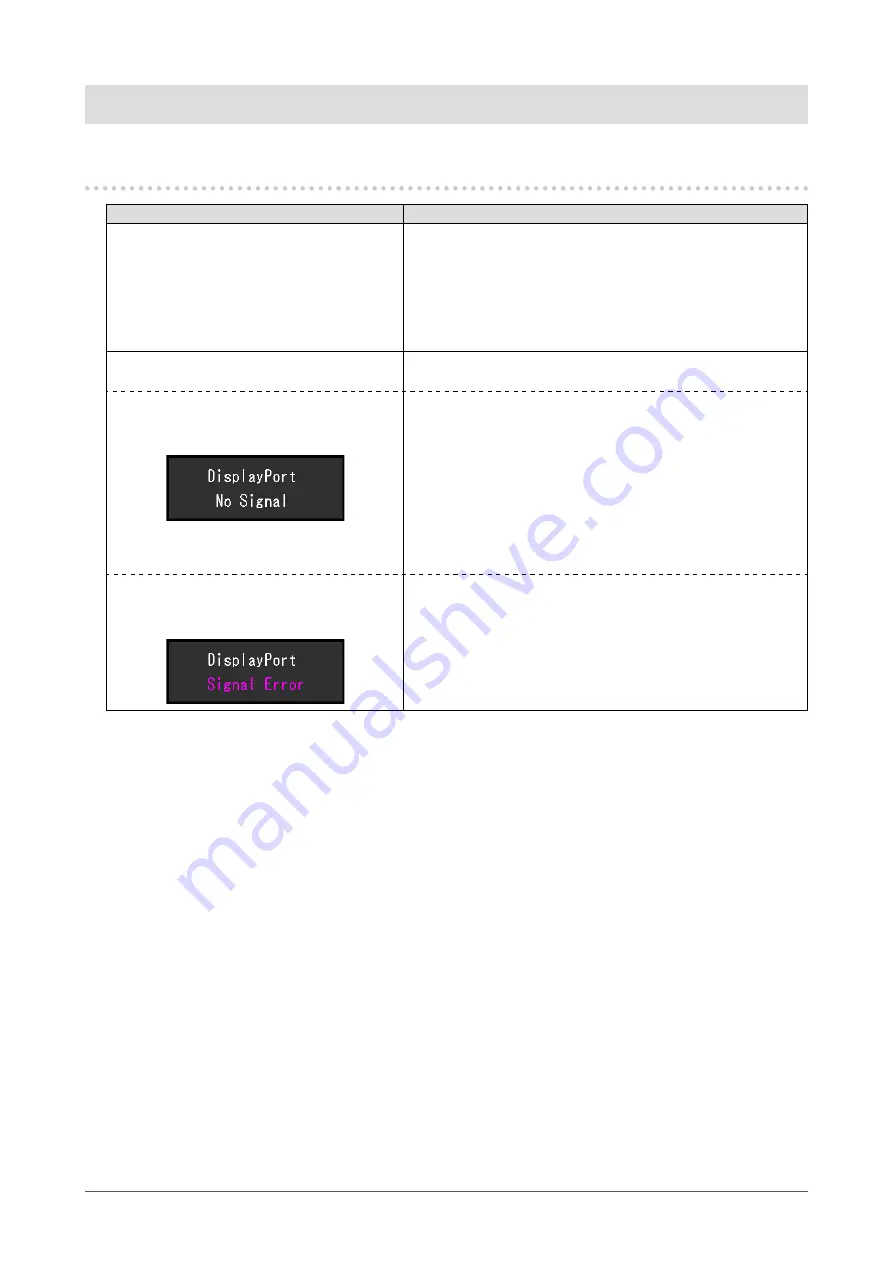
16
Chapter 3 Troubleshooting
Chapter 3
Troubleshooting
3-1. No Picture Displayed
Problem
Possible cause and remedy
1. No picture.
•
Check whether the power cord is connected properly.
•
Check whether the DC OUT terminal and the DC IN terminal
are connected properly.
•
Turn on the power switch.
•
Check whether the main power indicator of the AC adapter is
on.
•
Turn off the power and then turn it on again.
2. The message below appears.
These messages appear when the signal is not input correctly
even though the monitor is functioning properly.
•
This message appears when no signal is
input.
Example:
•
The message shown on the left may appear, because some
devices to be connected do not output the signal immediately
after power-on.
•
Check whether the device to be connected is turned on.
•
Check whether the signal cable is connected properly.
•
Turn off the power and then turn it on again.
•
Change the setting for “Auto Input Detection” under
“Advanced Setting” in the “Preferences” menu to “Off” and
then manually switch the input signals (see
).
•
This message indicates that the input signal
is outside the specified frequency range.
Example:
•
Check whether the device to be connected is configured to
meet the resolution and vertical scan frequency requirements
of the monitor.
•
Reboot the device to be connected.











































