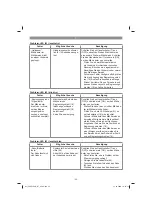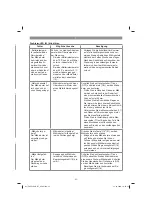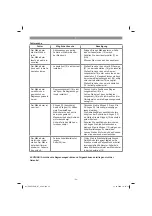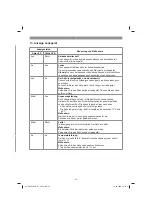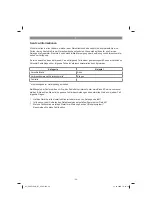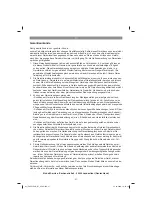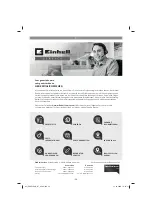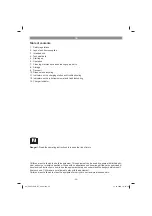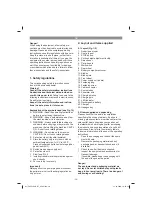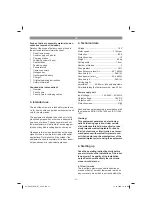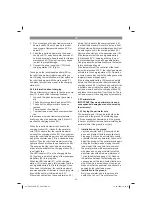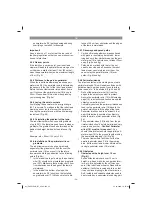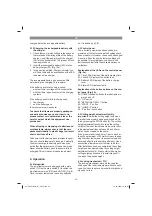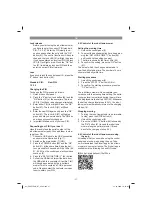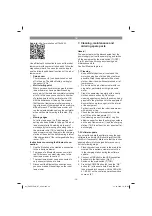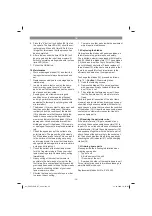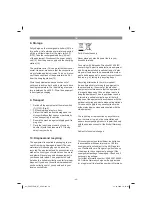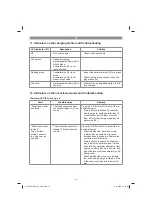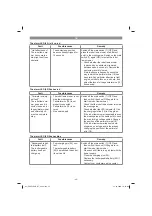GB
- 36 -
charge a defective rechargeable battery.
5.10 Charging the rechargeable battery with
the charger
1. Check that your mains voltage is the same as
that marked on the rating plate of the battery
charger. Insert the power plug of the charger
(23) into the socket outlet. The green LED will
then begin to
fl
ash.
2. Insert the rechargeable battery (22) into the
battery charger (23) (Fig. 13a).
3. In the section entitled „Charger indicator“ you
will
fi
nd a table with an explanation of the LED
indicator on the charger.
The rechargeable battery can become a little
warm during the charging. This is normal.
If the battery pack fails to charge, check:
•
whether there is voltage at the socket outlet
•
whether there is good contact at the charging
contacts
If the battery pack still fails to charge, send
•
the charger
•
and the battery pack
to our customer service center.
To ensure that items are properly packaged
and delivered when you send them to us,
please contact our customer service or the
point of sale at which the equipment was
purchased.
When shipping or disposing of batteries and
cordless tools, always ensure that they are
packed individually in plastic bags to prevent
short circuits and
fi
res.
To ensure that the battery pack provides long ser-
vice, you should take care to recharge it promptly.
You must recharge the battery pack when you
notice that the performance of the device drops.
Never allow the battery pack to become fully di-
scharged. This will cause it to develop a defect.
6. Operation
6.1 Main switch
The robot lawn mower is equipped with a main
switch (7). Use the main switch (7) to switch the
robot lawn mower on (ON) and o
ff
(OFF) (Fig. 8).
Once the robot lawn mower has been switched
on, it is locked by a PIN.
6.2 Control panel
The robot lawn mower has already been pro-
grammed at the factory and default settings have
been made for it. However, these can be changed
if required. Even though the factory settings will
be suitable for most gardens, you should still
familiarize yourself with the available options ne-
vertheless.
Explanation of the LEDs on the control panel
(Fig. 9a)
50. Time LEDs: Display of the daily mowing time
51. Lock LED: Display of the button lock
52. Battery LED: Display of the battery charge
level
53. Alarm LED: Display of faults
Explanation of the button options on the con-
trol panel (Fig. 9b)
60. POWER button: Switches the robot lawn mo-
wer on and o
ff
61. “OK” button
62. “SET WORK TIME / 1” button
63. “START / 2” button
64. “HOME / 3” button
65. “4” button / Lock button
6.3 Cutting height adjustment facility
Important!
Adjust the cutting height only when
the robot lawn mower has been switched o
ff
. Do
this by pressing the STOP button (3). The cutting
height adjustment facility (4) allows the cutting
height of the robot lawn mower to be set to in
fi
ni-
tely adjustable settings between 20 and 60 mm,
which can be viewed on the scale.
If the grass is taller than 60 mm it has to be shor-
tened to a maximum of 60 mm
fi
rst to avoid expo-
sing the robot lawn mower to excessive load and
adversely a
ff
ecting its operating e
ffi
ciency. Use a
conventional lawn mower or trimmer to do this.
After installation has been completed, the cutting
height can be adjusted using the cutting height
adjustment facility (4). Always start with a higher
cutting height and reduce it in small steps until
you reach the desired height.
6.4 Locking mechanism / PIN
The locking mechanism prevents the unautho-
rized use of the robot lawn mower without a valid
code. You have to enter a personal four-digit secu-
rity code for this.
Anl_FREELEXO_BT_SPK9.indb 36
Anl_FREELEXO_BT_SPK9.indb 36
12.10.2020 16:55:03
12.10.2020 16:55:03
Содержание 34.139.41
Страница 204: ... 204 Anl_FREELEXO_BT_SPK9 indb 204 Anl_FREELEXO_BT_SPK9 indb 204 12 10 2020 16 56 21 12 10 2020 16 56 21 ...
Страница 205: ... 205 Anl_FREELEXO_BT_SPK9 indb 205 Anl_FREELEXO_BT_SPK9 indb 205 12 10 2020 16 56 21 12 10 2020 16 56 21 ...
Страница 206: ...EH 10 2020 02 Anl_FREELEXO_BT_SPK9 indb 206 Anl_FREELEXO_BT_SPK9 indb 206 12 10 2020 16 56 21 12 10 2020 16 56 21 ...