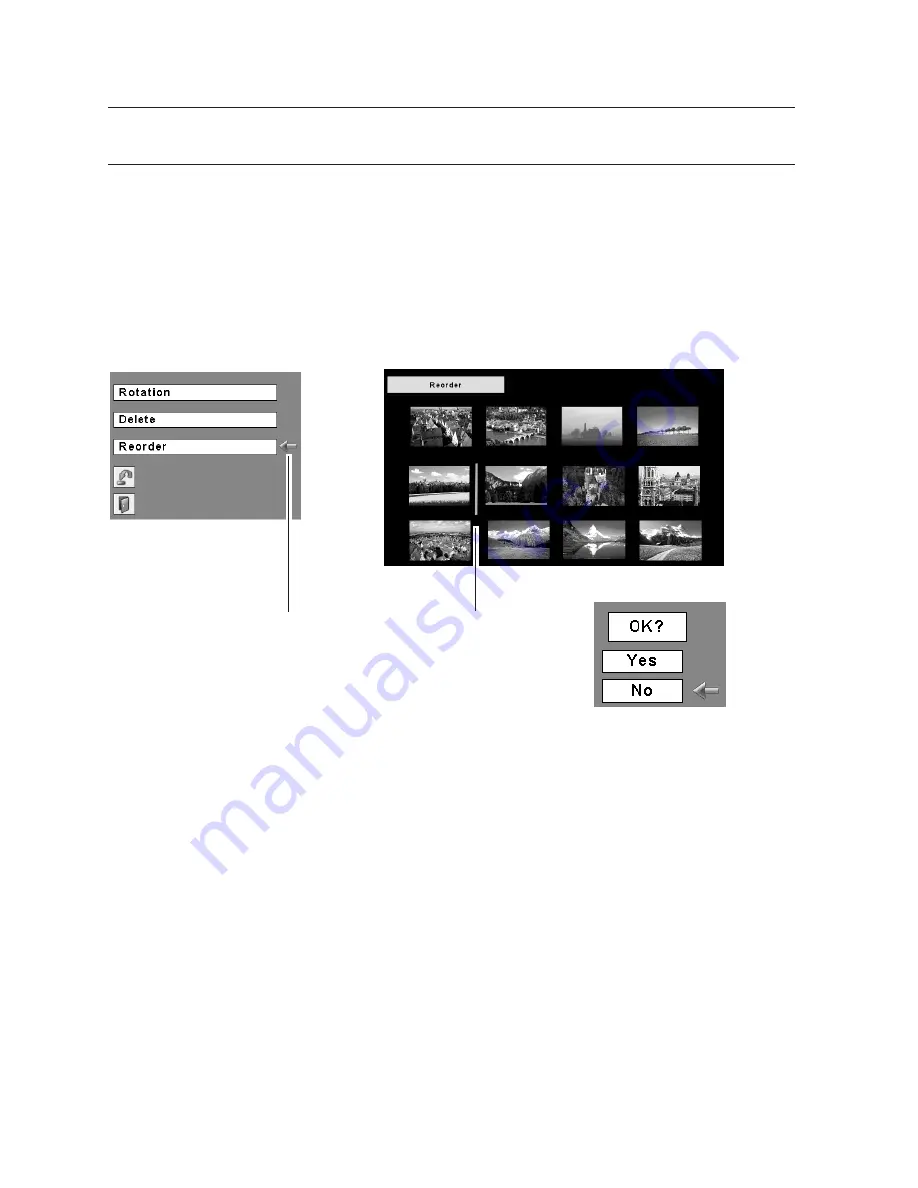
12
2. Memory Viewer
q
Move the red arrow pointer to "Reorder" and press the SELECT button.
w
Move the red framed pointer to the image you wish to move.
e
Press the SELECT button. A red bar appears at the left side of the selected
image. Move the red bar to the position where the image to be placed and press
the SELECT button. Confirmation dialog will appear and then select "Yes" to
move the image.
Note: To cancel the reorder action, select "Reset" in the Edit menu. In that case, all the other
editing operations will be canceled.
r
Select "Reset" in the Edit menu to undo all the editing operations. Select "Exit" to
close the Edit menu.
3. Project the edited images
Press the MENU button to show the On-Screen Menu. Select "Index" with the Point button.
Then press the MENU button to hide the On-Screen Menu. Select the edited Index file and
press the SELECT button to project them.
About Edited Images
Editing operation here is to edit images to be temporarily displayed. The editing does not
affect the original data stored on the USB memory. The edited images cannot be saved if
you turn off or unplug the projector, or remove the USB memory from the projector.
Move the pointer to
"Reorder " and press
the SELECT button.
Move the red bar to the
position you wish to
move it and press the
SELECT button
Reorder
Содержание WL-10
Страница 2: ...2...
Страница 5: ...Chapter 1 Preparation 1 Read this chapter before use 5 English...
Страница 7: ...Chapter 2 Memory Viewer 2 7 English...
Страница 14: ...14...
Страница 15: ...Chapter 3 Slide Converter 3 15 English...
Страница 26: ......












































