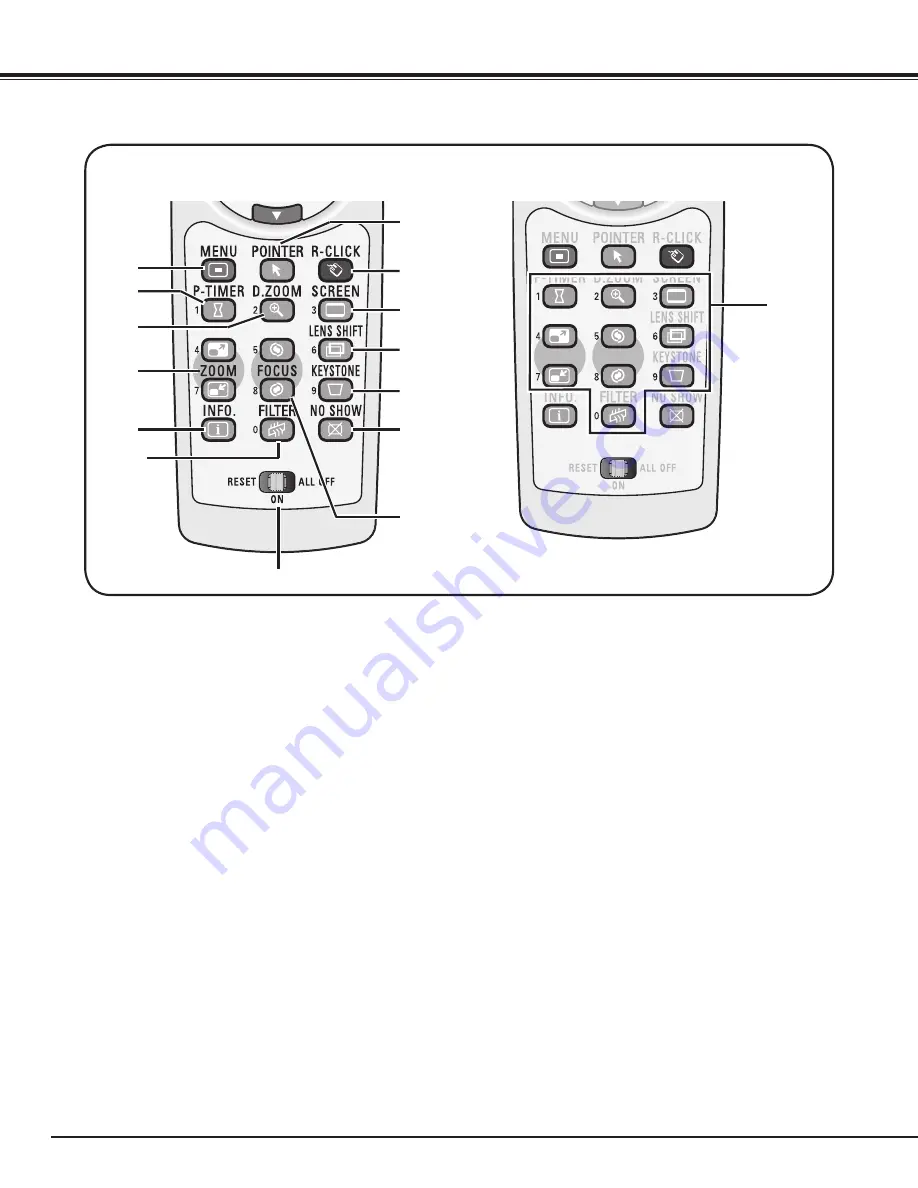
14
Remote Control
!6
!4
!5
!9
!7
!8
!3
MENU button
Open or close the On-Screen Menu (p.25).
!6
ZOOM
ed
buttons
Zoom in and out the images (p.28).
!5
D .ZOOM button
Select the Digital zoom +/- mode and resize the
image (p.40).
@0
FOCUS buttons
Adjust the focus (p.28).
!8
FILTER button
Scroll the filter (p.29).
!4
P-TIMER button
Operate the P-timer function (p.29).
@1
NO SHOW button
Temporarily turn off the image on the screen (p.29).
@2
KEySTONE button
Correct keystone distortion (p.29).
!7
INFO . button
Display the input source information (p.28).
!9
RESET/ON/ALL-OFF switch
When using the remote control, set this switch to
“ON.” Set it to “ALL OFF” for power saving when it
is not in use. Slide this switch to “RESET” to initialize
the remote control code.
@5
R-CLICK button
Act as the right mouse button for wireless mouse
operation (p.30).
@3
LENS SHIFT button
Select the Lens Shift function (p.28).
@4
SCREEN button
Select the screen size (p.28).
@6
@7
NUMBER buttons
Act as number buttons. Use these buttons when
setting the remote control codes (p.16) or when
entering the PIN code numbers (pp. 23, 50, 51, 54).
@3
@2
@1
@4
@5
@6
POINTER button
Act as the On-Off switch for the Pointer (p.29, 30).
@7
For PIN code
and remote
control code.
!3
Part Names and Functions
@0















































