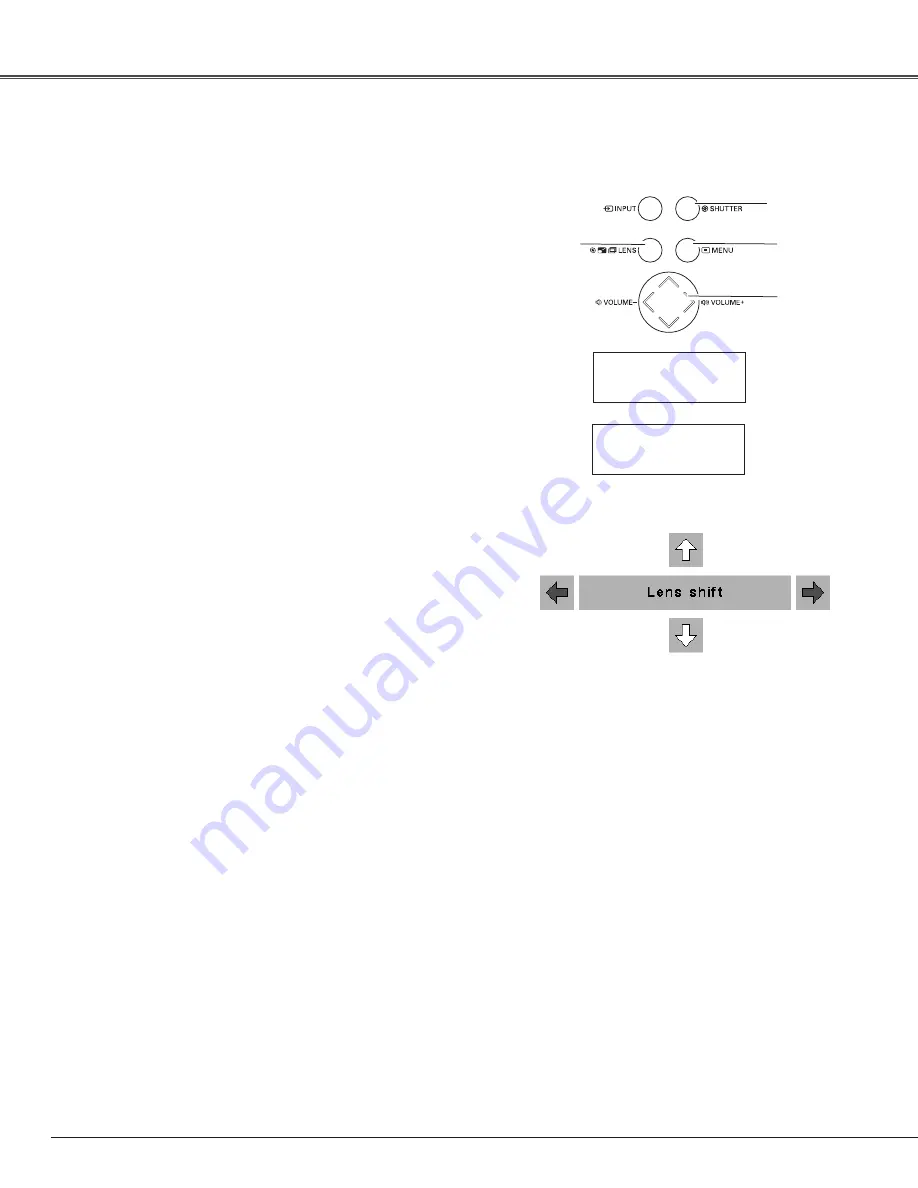
28
The following lens operation can be made with the Lens
button on the top control.
Press the Lens button to enter each lens operation mode.
The selected adjustment display appears on the screen.
Zoom
➜
Focus
➜
Lens Shift
➜
• • • • •
Operating with Projector Control
✔
Note:
• The arrow disappears at the maximum lens shift
in each direction.
Top Control
MENU
button
LENS
button
POINT
buttons
SHUTTER
button
Lens Operation
ZOOM
FOCUS
Basic Operation
Shutter Function
Shutter function allows you to completely block out light to
the screen. Press the SHUTTER button to close the shutter
inside the projector. To open up the shutter, press the
SHUTTER button again. Refer to p.58 for detail of setting for
the Shutter function.
✔
Note:
• The SHUTTER button on the top control and the
remote control cannot be effective when Shutter
Protection is "On" in the Setting menu. (p.58)
• The SHUTTER indicator on the projector's top lights
blue when the shutter is closed. (p.13)
• The projector will shut down automatically when the
set time on Shutter management has passed. (p.58)
• The Power management function does not work
when the shutter is closed.(pp.56-57)
Display “Lens shift” on the screen. Use the point
ed
7 8
buttons to position the screen to the desired point without
having picture distortion .
The screen can be moved up or down to 50 percent, or
sideways up to 15 percent from the central axis of the lens
shift.
Lens Shift Adjustment
Display “Zoom” on the screen. And then press the point
ed
buttons to zoom in and out the image.
Zoom Adjustment
Focus Adjustment
Display “Focus” on the screen. And then press the point
ed
buttons to adjust the focus of the image.
















































