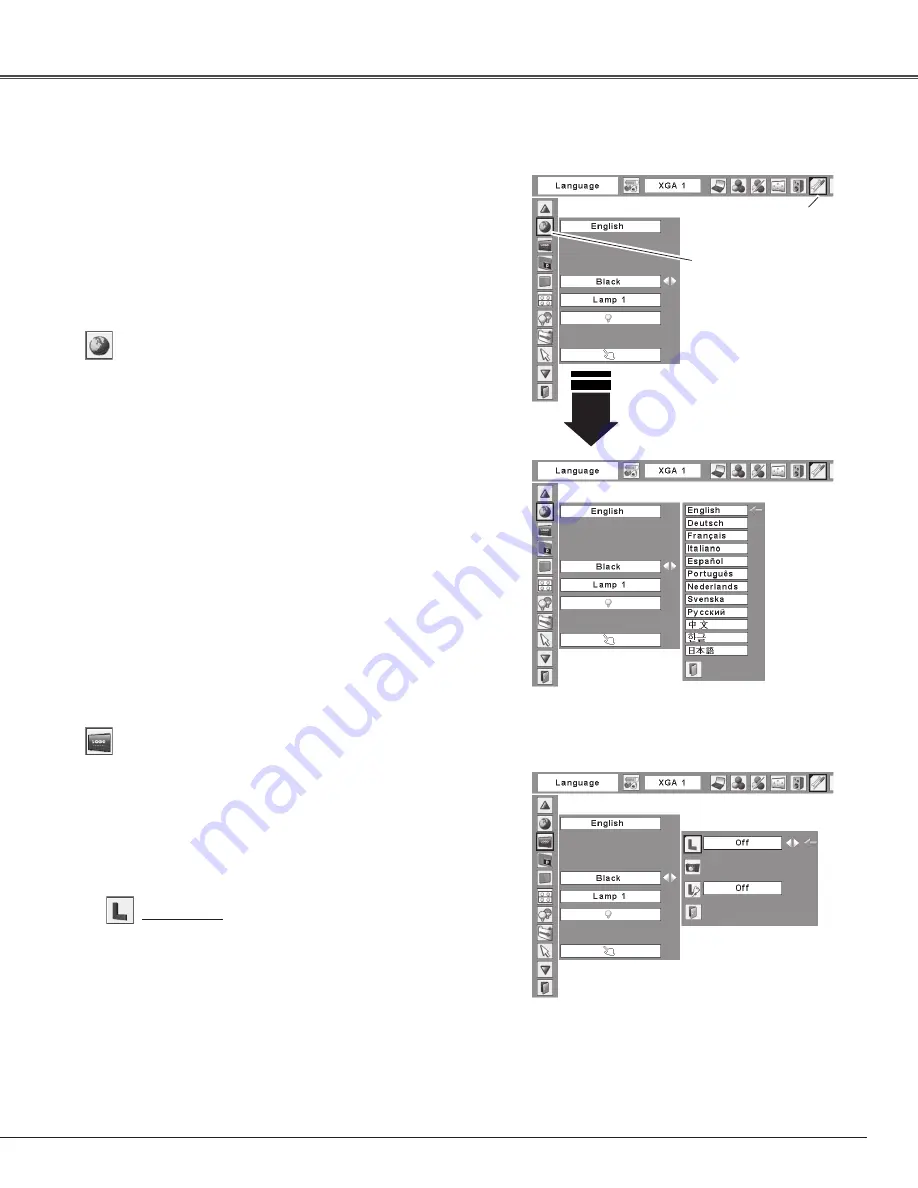
49
Press the MENU button to display the On-Screen
Menu. Use the Point
7 8
buttons to move the red
frame pointer to the Setting Menu icon.
1
2
Language
The language used in the On-Screen Menu is available
in English, German, French, Italian, Spanish, Portuguese,
Dutch, Swedish, Russian, Chinese, Korean, and Japanese.
Use the Point
ed
buttons to move the red frame
pointer to the desired item and then press the SELECT
button. The Setting dialog box appears.
Press the SELECT
button at Language,
then the Language
Menu appears.
Setting Menu (Language)
Setting Menu icon
Setting
This projector has a Setting menu that allows you to set up
the other various functions described below.
Setting
Logo select
This function decides on the starting-up display from
among following options.
User ......... Show the image you captured
Default ..... Show the factory-set logo
Off ........... Show the countdown display only
Logo (Logo and Logo PIN code lock settings)
This function allows you to customize the screen logo with
Logo select, Capture, and Logo PIN code lock functions.
Logo
✔
Note:
• When “On” is selected in the Logo PIN code lock
function, Logo select and Capture functions cannot
be selected.






























