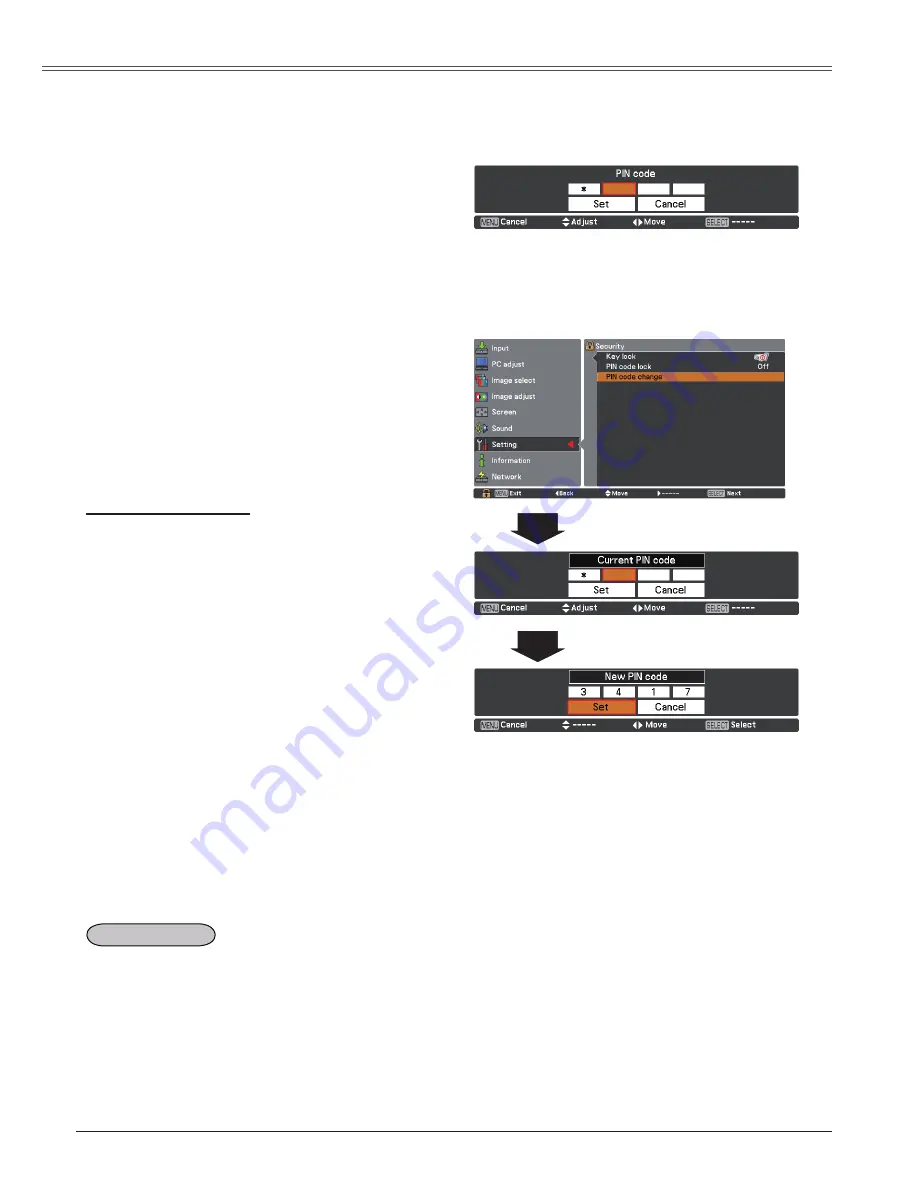
56
Setting
Use the Point
▲▼
buttons to select
Off
,
On 1
or
On 2
, and then press the SELECT button to
make a choice.
Change the PIN code lock setting
Enter a PIN code
Use the Point
▲▼
buttons to enter a number.
Press the Point
◄
►
buttons to fix the number
and move the red frame pointer to the next box.
The number changes to
. If you fixed an incorrect
number, use the Point
◄
►
buttons to move the
pointer to the number you want to correct, and then
enter the correct number.
Repeat this step to complete entering a four-digit
number.
After entering the four-digit number, move the
pointer to
Set
. Press the SELECT button so that
you can change the following PIN code lock
setting.
If you entered an incorrect PIN code,
PIN code
and the number (
) will turn red for a
moment. Enter the correct PIN code all over again.
Enter a PIN code
Change the PIN code
Change the PIN code
CAUTION:
WHEN YOU HAVE CHANGED THE PIN
CODE, WRITE DOWN THE NEW PIN CODE IN
COLUMN OF THE PIN CODE NO. MEMO ON
PAGE 78, AND KEEP IT SECURELY. IF YOU
FORGET YOUR PIN CODE, THE PROjECTOR
CAN NO LONGER BE STARTED.
The PIN code can be changed to your desired
four-digit number. Press the SELECT button to
select
PIN code change
. Pin code dialog box
appears, use the Point
▲▼
buttons to enter the
current code. The New PIN code input dialog box
appears. Set a new PIN code.
This function provides the following options in
the cooling fans’ operation when the projector is
turned off (p.20).
L 1
.... Normal operation
L 2
.... Slower, lower-sound and longish-time than
the normal operation (
L 1
).
Fan






























