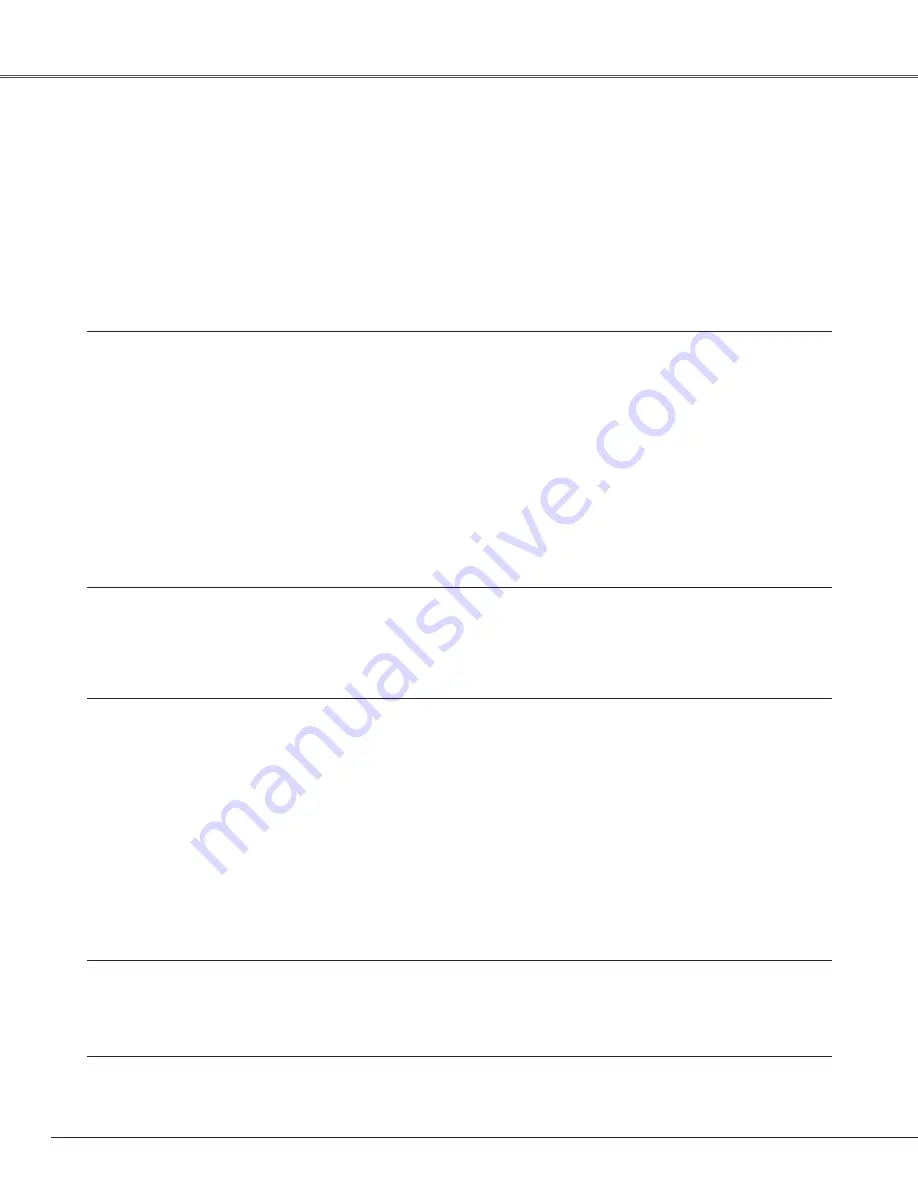
68
Troubleshooting
Before calling your dealer or service center for assistance, check the items below once again.
– Make sure you have properly connected the projector to peripheral equipment as described on pages 22~24.
– Make sure all equipment is connected to AC outlet and the power is turned on.
– When you operate the projector with a computer and it does not project an image, restart the computer.
See Information by pressing the INFO. button to check the current projector condition before trying the solutions
below.
Problem:
– Solutions
No power
– Plug the power cord of the projector into the AC outlet.
– Make sure the Main On/Off switch is on.
– See if the LAMP indicator lights red.
– Wait 90 seconds after the projector is turned OFF when turning the
projector back on. The projector can be turned on after the READY indicator
turns green. (
☞
“Turning Off the Projector” on page 28)
– Check the WARNING TEMP. indicator. If the WARNING TEMP. indicator
lights red, the projector cannot be turned on.
(
☞
“Warning Temp Indicator” on page 60)
– Check the projection lamp. (
☞
p. 62)
– Unlock Key lock for the projector in the Setting Menu. (
☞
p. 54)
– Check if the air filter is fully installed and the filter cover is completely
closed. (
☞
p. 61)
Image is out of focus.
– Adjust focus of the projector. (
☞
p. 29)
– Check the projection lens to see if it needs cleaning. (
☞
p. 64)
– Moving the projector from a cool to a warm place may result in moisture
condensation on the projection lens. In such cases, leave the projector
OFF and wait until condensation disappears.
No image
– Check the connection between your computer or video equipment
and the projector. (
☞
p. 22–24)
– See if the input signal is correctly output from your computer. Some laptop
computers may need to change the setting for monitor output when
connecting to a projector. See your computer’s instruction manual for the
setting.
– It takes about 20 seconds to display an image after turning on the projector.
– See if the selected system is corresponding with your computer or video
equipment. (
☞
p. 38–39)
– Select correct input source once again through menu operation.
(
☞
p. 36–37)
– Make sure the temperature is not out of the specified Operating
Temperature (5°C ~ 35°C).
– Check if the shutter is closed. (
☞
p. 29)
Image is dark.
– Adjust Brightness and Contrast in the Image adjust menu. (
☞
p. 44)
– Check the Shutter level. (
☞
p. 53)
– Check each lamp condition and the LAMP 1/2 REPLACE indicators.
(
☞
p. 62, 67)
Image is Left/Right reversed.
– Check the Ceiling / Rear item. (
☞
“Screen Setting” on page 48.)
Image is Top/Bottom reversed.
– Check the Ceiling item. (
☞
“Screen Setting” on page 48.)
Appendix
Содержание LC-SX6A
Страница 1: ...Projection lens is optional MODEL LC X6A LC SX6A MULTIMEDIA PROJECTOR OWNER S MANUAL...
Страница 82: ...82 Appendix...
Страница 83: ...83 Appendix Appendix...
















































