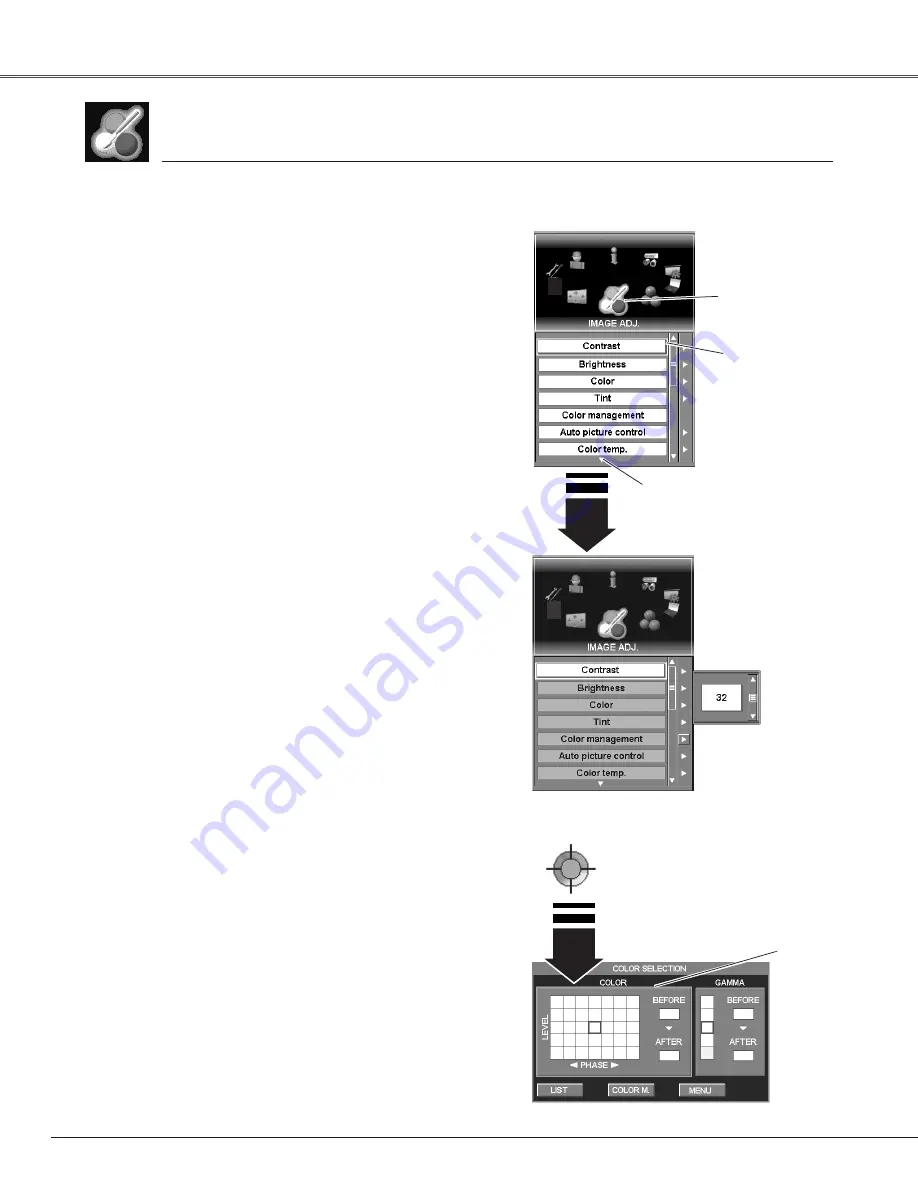
1
2
Decrease or increase contrast with the Point buttons (
e
and
d
)
or the Control pad. (From 0 to 63.)
Adjust image darker or brighter with the Point buttons (
e
and
d
)
or the Control pad. (From 0 to 63.)
Contrast
Brightness
Lighten or deeper color with the Point buttons (
e
and
d
) or the
Control pad. (From 0 to 63.)
Adjust with the Point buttons (
e
and
d
) or the Control pad to
obtain proper color. (From 0 to 63.)
Color
Tint
Image Adjust
Image Adjust Menu
Color management
The Color management function enables you to adjust color
level, phase and gamma of the selected spot of the projected
image and exchange the original color with the adjusted one.
The projector can store up to eight color management data.
adjusts Contrast, Brightness, Color, Tint, Color management, Auto picture
control, Color temp., Red, Green, Blue, Sharpness, Gamma, Noise reduction,
Progressive, and Film; selects Reset and Store.
Pointer
(yellow frame)
Move the yellow frame
pointer with the Point
buttons
(
e
and
d
)
or
the Control pad to an
item which you want to
adjust.
Indicates the other
items exists below.
Item data
Adjust value with the
Point buttons
(
e
and
d
)
or the Control pad.
44
Press the MENU button to display On-Screen Menu. Spin
Menu icons with the Point buttons (
7
and
8
) or the Control
pad and press the SELECT button when the IMAGE ADJ.
icon comes right in front.
Move the yellow frame pointer with the Point buttons (
e
and
d
) or the Control pad to an item which you want to
adjust.
Press the SELECT button to display an adjustment dialog
box. Adjust value with the Point buttons (
e
and
d
) or the
Control pad.
3
IMAGE ADJ. icon
✔
Note:
• Color and Tint cannot be displayed when PC input source is selected.
• Tint cannot be adjusted when the video system is PAL, SECAM, PAL-M, or PAL-N.
(p39)
Color selection
Press the SELECT button when Color management is
highlighted and then Color management pointer will appear.
Move the pointer to a spot which you want to adjust the color
of with the Point buttons (
e
,
d
,
7
, and
8
) or the Control pad,
and press the SELECT button. The image being projected
freezes and Color Selection window will appear.
X-axis of COLOR pallet shows Phase and Y-axis, Level.
Select a level and phase which you prefer with the Point
buttons (
e
,
d
,
7
, and
8
) or the Control pad and press the
SELECT button to move the pointer to GAMMA.
Select a position of GAMMA which you prefer with the Point
buttons (
e
and
d
) or the Control pad and press the SELECT
button.
While adjusting COLOR and GAMMA, the projected image
color will change accordingly.
Color management pointer
Move the pointer to a spot which you
want to adjust the color of and then
press the SELECT button. Color
Selection window will appear as
shown below.
Color selection
Pointer
(red frame)
Image Adjustment
Содержание LC-SX6A
Страница 1: ...Projection lens is optional MODEL LC X6A LC SX6A MULTIMEDIA PROJECTOR OWNER S MANUAL...
Страница 82: ...82 Appendix...
Страница 83: ...83 Appendix Appendix...






























