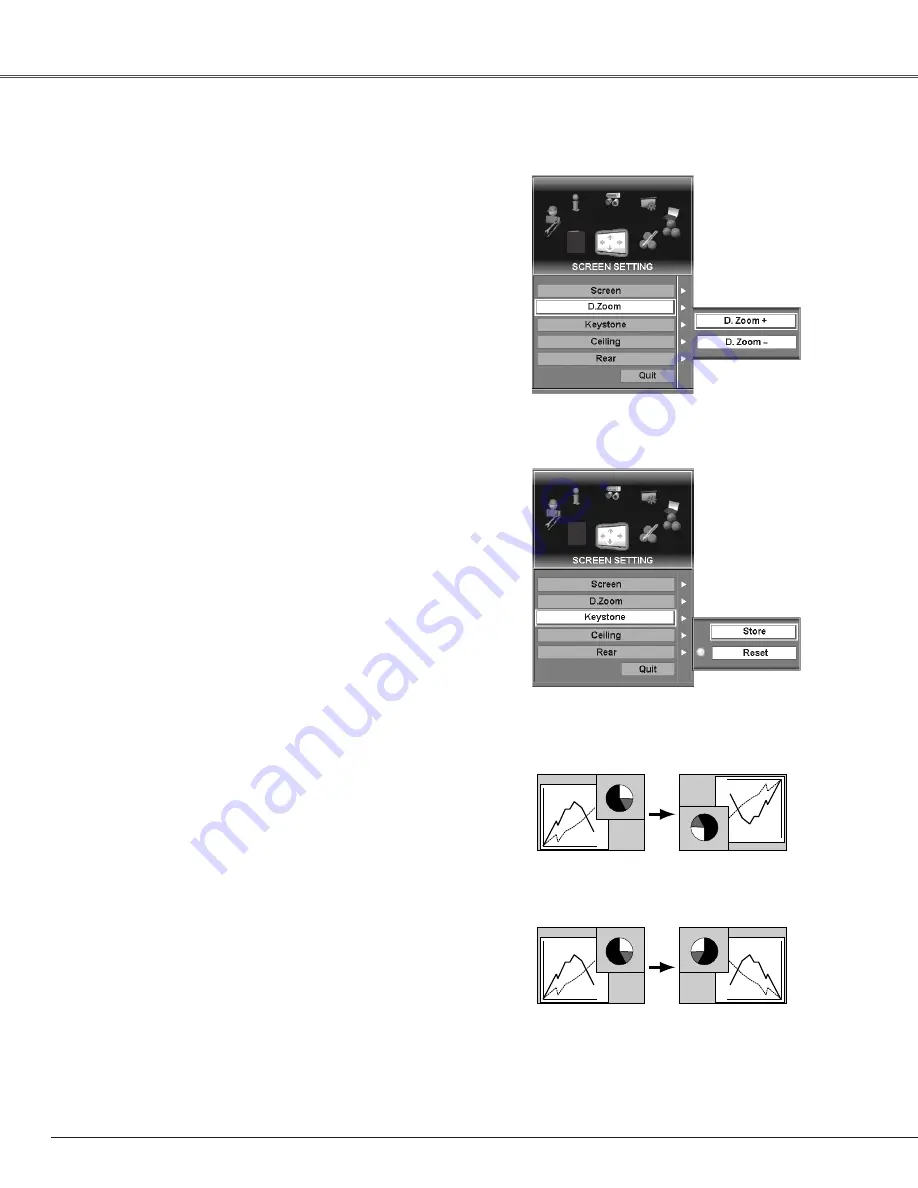
48
Press the SELECT button at the D. Zoom –. The message “D.
Zoom –” is displayed. Press the SELECT button to compress the
image size.
D. Zoom –
Ceiling
Rear
When this function is “On,” the picture is top/bottom and left/right
reversed. This function is used to project the image from a ceiling
mounting the projector.
When this function is “On,” the picture is left/right reversed. This
function is used to project the image to a rear projection screen.
Press the SELECT button at the D. Zoom +. The message “D.
Zoom +” is displayed. Press the SELECT button to expand the
image size. And use the Point buttons (
e
,
d
,
7
, and
8
) or the
Control pad to pan the image. The Panning function can work
only when the image is larger than the screen size.
D. Zoom +
Ceiling
Rear
D. Zoom
D. Zoom
This function corrects distortion of a projected image. Press the
SELECT button at Keystone and the keystone dialog box appears.
Adjust keystone with the Point buttons (
e
,
d
,
7
, and
8
) or the
Control pad.
Press the Point
8
button or the Control pad at Keystone and
select either Store or Reset with the Point buttons (
e
and
d
) or
the Control pad, and then press the SELECT button to fix the
selection.
Store . . . .stores the keystone adjustment even if the AC
power cord is disconnected.
Reset . . . . .resets the keystone adjustment when the AC power
cord is disconnected.
Keystone
Keystone
✔
Note:
To exit the D. Zoom +/– mode, try the followings:
• To return to the normal screen, change Input, or change the screen size.
• To exit the panning mode, press any button except the D. ZOOM button, the
SELECT button, and the CH and ID buttons.
Screen Setting
✔
Note:
• The True and D. Zoom +/– cannot be selected when projecting AV sources or
selecting “480i”, “575i”, “480p”, or “575p” in the System menu (p38~39).
• This projector cannot display any resolution higher than 1600 X 1200. If your
computer’s screen resolution is higher than 1600 X 1200, reset the resolution to
the lower before connecting the source to the projector.
• The image data in other than XGA (1024 x 768 for LC-X6A) or SXGA (1400 x
1050 for LC-SX6A) is modified to fit the screen size in initial mode.
• The panning function may not operate properly if the computer system prepared in
the PC Adjust Menu is used.
Содержание LC-SX6A
Страница 1: ...Projection lens is optional MODEL LC X6A LC SX6A MULTIMEDIA PROJECTOR OWNER S MANUAL...
Страница 82: ...82 Appendix...
Страница 83: ...83 Appendix Appendix...
















































