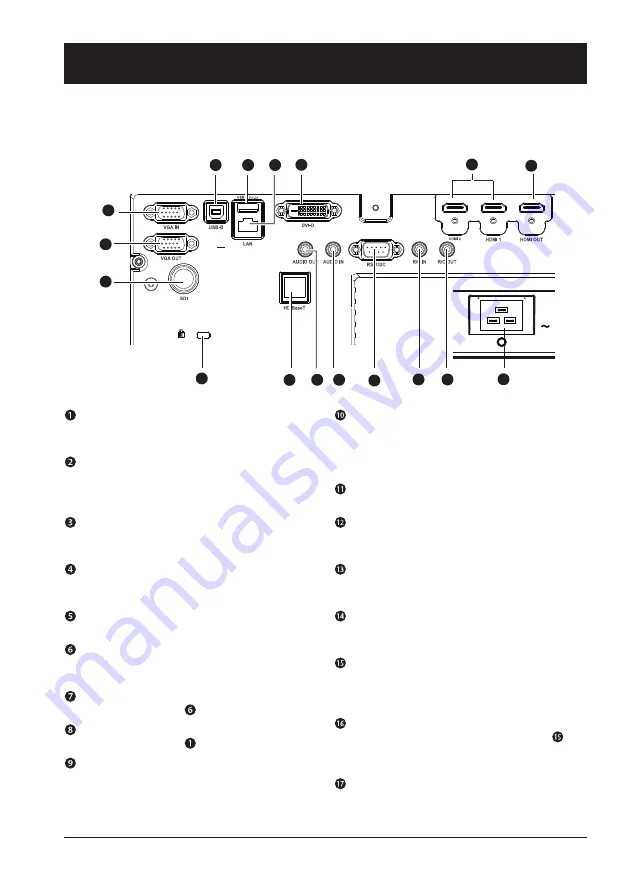
25
Terminal
VGA IN
Connect output signal from computer to this
terminal.
USB-B IN
The terminal is to use the USB display function,
when connected the projector to computer with
USB cable
USB-A IN
When using the Memory Viewer function, insert
the USB memory directly to this terminal.
LAN
Connect network cable to this port for controlling
and operating your projector via network.
DVI-D IN
Connect DVI output signal to this terminal.
HDMI 1 / HDMI 2 IN
Connect HDMI digital output signals to this
terminal.
HDMI OUT
Transmit signals from to other displays
VGA OUT
Transmit signals from to other displays
SDI IN
Connect video output signal to this terminal
Kensington Security Slot
This slot is for a Kensington lock used to
deter theft of the projector.
* Kensington is a registered trademark of
ACCO Brands Corporation
HDBaseT
Connect to HDBaseT source via network cable.
AUDIO OUT
Output audio signals to amplifier or other audio
equipment.
AUDIO IN
"Line out" to "AUDIO OUT" terminal from input
audio signals. (Speakers are not equipped.)
RS232C
Connect serial cable to this terminal when using
RS232 device to control or operate your projector.
R/C IN
Connect wired remote controller to this terminal.
Connection of a wired remote controller will dis-
able the wireless remote control function
R/C OUT
Transmit wired remote controller signals of to
another projector when a wired remote controller
is used.
Power cord connector
1
9
17
2
3
4
5
6
7
8
10
11
12 13
14
15
16
Name and function of your projector
Содержание EK-1100LU
Страница 1: ...Owner s manual Multimedia Projector EK 850LU EK 1100LU V1 0...
Страница 22: ...This chapter presents names and functions of individual component Overview...
Страница 29: ...This chapter introduces the information of install Installation...
Страница 37: ...This chapter introduces you to basic operation of your projector Operation...
Страница 63: ...Description on using useful function...
Страница 79: ...Appendix...
Страница 90: ...90 Dimensions Unit mm Screw Holes for Ceiling Mount Screw M4 Depth 8 0 Appendix M4X6...
















































