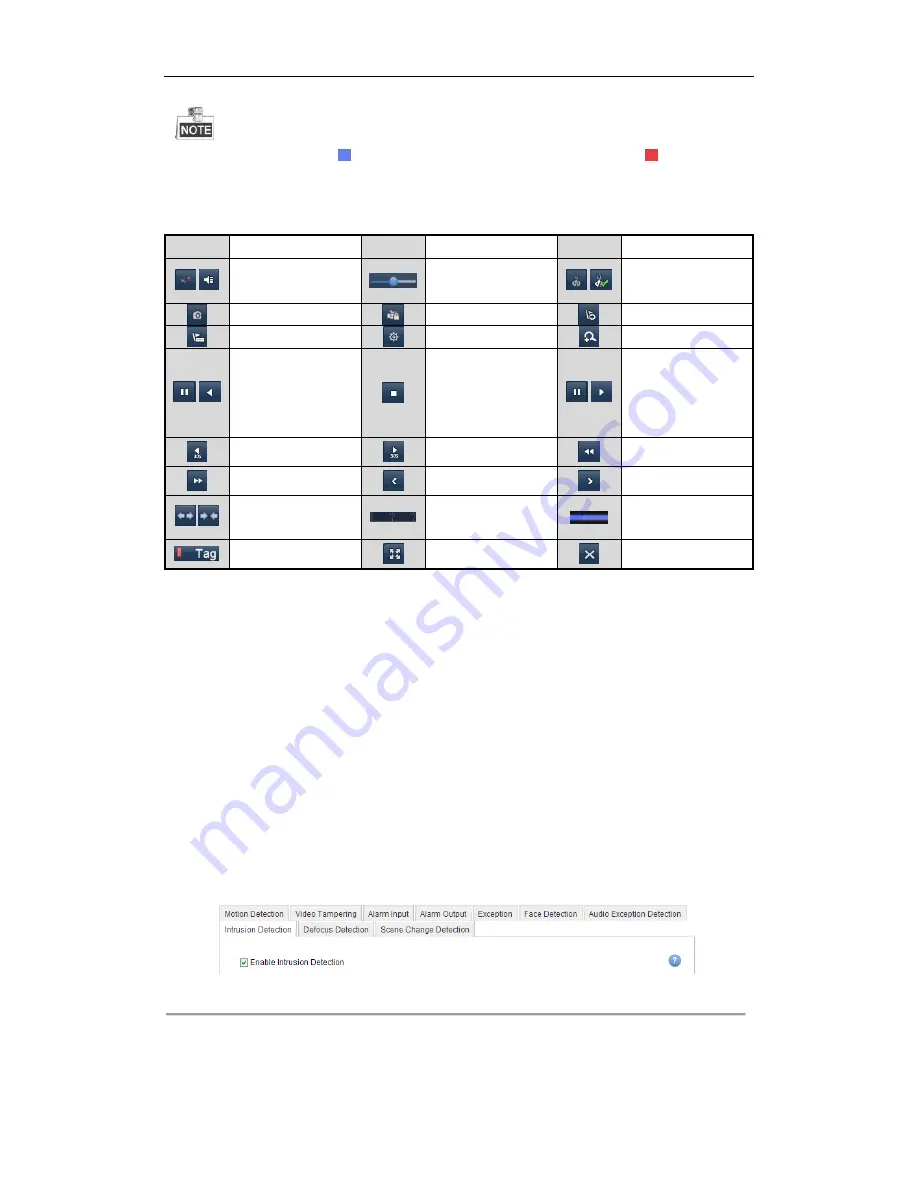
User Manual of Network Video Recorder
84
About video type bar:
represents normal recording (manual or schedule);
represents event
recording (motion, alarm, motion | alarm, motion & alarm, VCA).
Playback progress bar: use the mouse to click any point of the progress bar to locate special frames.
Table 6. 4
Detailed Explanation of Playback-by-tag Toolbar
Button
Operation
Button
Operation
Button
Operation
/
Audio on/ Mute
Adjust volume
/
Start/Stop clipping
Capture
File lock
Add default tag
Add customized tag
File Management
Digital Zoom
/
Pause reverse play/
Reverse play/
Single-frame reverse
play
Stop
/
Pause play/ Play/
Single-frame play
30s forward
30s reverse
Speed down
Speed up
Previous day
Next day
/
Scaling up/down the
time line
Process bar
Video type bar
Playback type / picture
Full screen
Exit
6.1.5
Smart Playback
Purpose:
The smart playback function provides an easy way to get through the less effective information. When you select
the smart playback mode, the system will analyze the video containing the motion or VCA information, mark it
with green color and play it in the normal speed while the video without event will be played in the 16-time speed.
Before you start:
To get the smart search result, the corresponding event type must be enabled and configured on the IP camera.
Here we take the intrusion detection as an example.
1.
Log in the IP camera by the web browser, and enable the intrusion detection by checking the checkbox of it.
You may enter the motion detection configuration interface by Configuration> Advanced Configuration>
Events> Intrusion Detection.
Figure 6. 17
Setting Intrusion Detection on IP Camera
2.
Configure the required parameters of intrusion detection, including area, arming schedule and linkage
methods. Refer to the user manual of smart IP camera for detailed instructions.
Содержание EI-6120 NIP-16
Страница 1: ...Network Video Recorder User Manual...
Страница 28: ...User Manual of Network Video Recorder 27 12 Click OK to complete the startup Setup Wizard...
Страница 41: ...User Manual of Network Video Recorder 40 Figure 3 6 Information...
Страница 112: ...User Manual of Network Video Recorder 111 Figure 7 40 Synchronizing...
Страница 117: ...User Manual of Network Video Recorder 116 to copy the settings to them Figure 8 8 Copy Settings of Alarm Input...
Страница 119: ...User Manual of Network Video Recorder 118 5 Click the OK button to complete the video loss settings of the channel...
Страница 163: ...User Manual of Network Video Recorder 162 Figure 10 23 View HDD Status 2...
Страница 198: ...User Manual of Network Video Recorder 197...






























