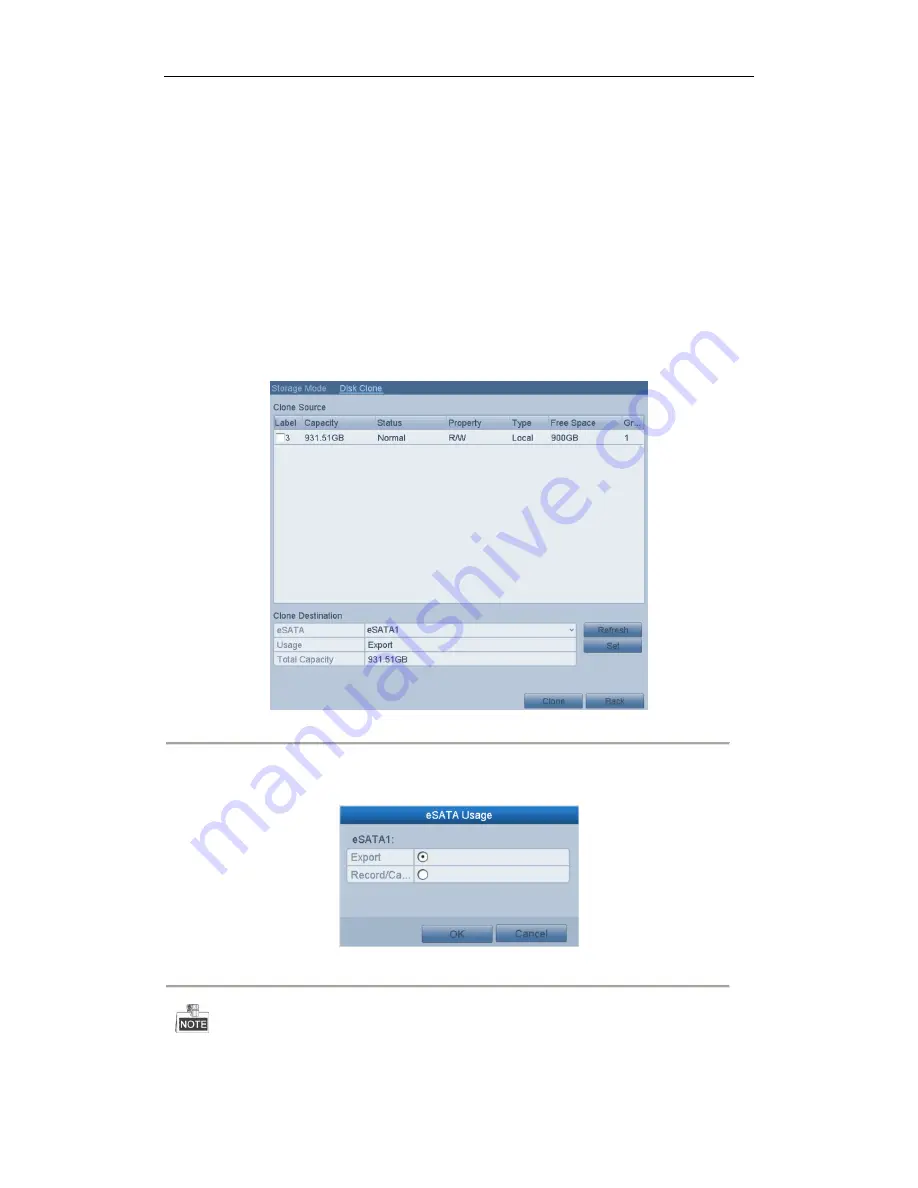
User Manual of Network Video Recorder
159
10.6
Configuring Disk Clone
Purpose:
If the S.M.A.R.T. detection result declares the HDD is abnormal, you can choose to clone all the data on the HDD
to an inserted eSATA disk manually. Refer to
Chapter 12.8 HDD Detection
for details of S.M.A.R.T detection.
Before you start:
An eSATA disk should be connected to the device.
Steps:
1.
Enter the HDD Advanced Setting interface:
Menu > HDD > Advanced
2.
Click the
Disk Clone
tab to enter the disk clone configuring interface.
Figure 10. 18
Disk Clone Configuration Interface
3.
Make sure the usage of the eSATA disk is set as Export.
If not, click the
Set
button to set it. Choose Export and click the
OK
button.
Figure 10. 19
Setting eSATA Usage
The capacity of destination disk must be the same as that of the clone source disk.
4.
Check the checkbox of the HDD to be cloned in the Clone Source list.
Содержание EI-6120 NIP-16
Страница 1: ...Network Video Recorder User Manual...
Страница 28: ...User Manual of Network Video Recorder 27 12 Click OK to complete the startup Setup Wizard...
Страница 41: ...User Manual of Network Video Recorder 40 Figure 3 6 Information...
Страница 112: ...User Manual of Network Video Recorder 111 Figure 7 40 Synchronizing...
Страница 117: ...User Manual of Network Video Recorder 116 to copy the settings to them Figure 8 8 Copy Settings of Alarm Input...
Страница 119: ...User Manual of Network Video Recorder 118 5 Click the OK button to complete the video loss settings of the channel...
Страница 163: ...User Manual of Network Video Recorder 162 Figure 10 23 View HDD Status 2...
Страница 198: ...User Manual of Network Video Recorder 197...






























