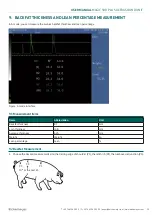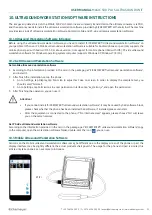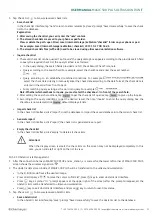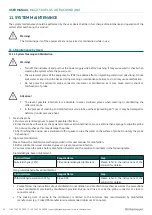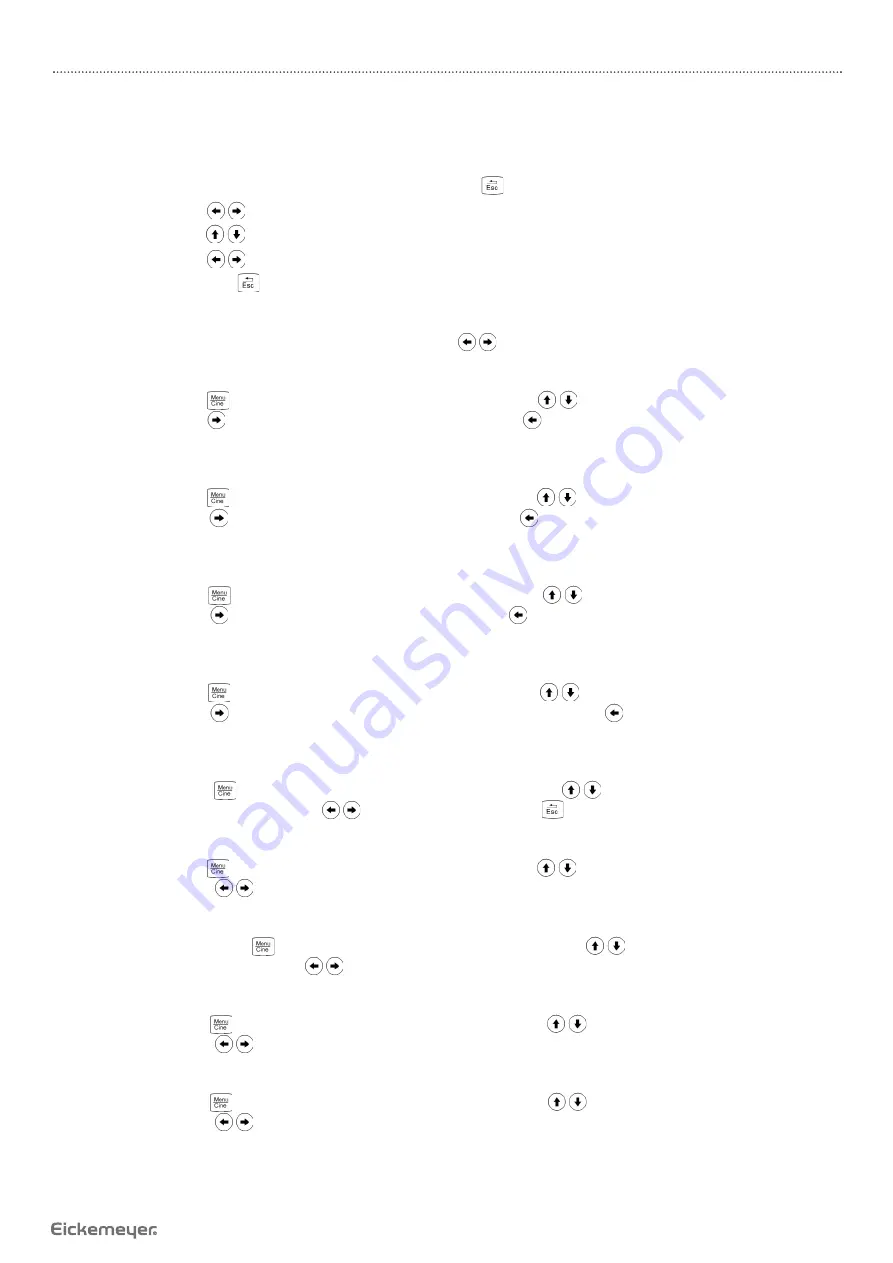
21
USER MANUAL
MAGIC 500 PLUS ULTRASOUND UNIT
T +49 7461 96 580 0 | F + 49 7461 96 580 90 | [email protected] | www.eickemeyer.com
6.4.1 Image Brightness and Contrast Adjustment
The brightness and contrast level of the screen is one of the most important factors for the image quality. The brightness and
contrast adjustment should be done in relation to the ambient brightness. Therefore the actual brightness and contrast level
shall be adjusted according to the specifi c environmental condition.
1. In the startup default status, press freeze key to unfreeze, press
key to quit the current using status of direction keys.
2. Press direction keys
, the “BackLight, Bright, Contrast” adjustment bars appear on the screen.
3. Press direction keys
, choose “BackLight, Bright, Contrast” adjustment bar.
4. Press direction keys
, change the brightness of backlight, brightness and contrast of the image.
5. Finish the settings, press
key or automatically later exit the adjustment status.
Note:
1. In A mode, the brightness and contrast cannot be adjusted.
2. If not adjust the brightness and contrast using direction keys
, you must exit current use status of direction keys.
6.4.2 Total Gain Adjustment
In real-time mode, press
key to enter the main menu, press direction keys
to move the cursor to “Gain” in the display
area. Press direction key to increase image total gain and direction key to reduce total gain to control the total gain of
the entire image.
6.4.3 Near Field Gain Adjustment
In real-time mode, press
key to enter the main menu, press direction keys
to move the cursor to “Near” in the display
area. Press direction key to increase near fi eld gain and direction key
to reduce near fi eld gain to control the gain in
near fi eld region.
6.4.4 Far Field Gain Adjustment
In real-time mode, press
key to enter the main menu, press direction keys
to move the cursor to “Far” in the display
area. Press direction key to increase far fi eld gain and direction key
to reduce far fi eld gain to control the gain in far
fi eld region.
6.4.5 Dynamic Range Adjustment
In real-time mode, press
key to enter the main menu, press direction keys
to move the cursor to “Dyn” in the display
area. Press direction key to increase the value of dynamic range and direction key to decrease the value of dynamic
range to control the dynamic range of the entire image.
6.4.6 Depth Range Selection
In real-time mode, press
key to enter the main menu, press direction keys
to move the cursor to “Depth” in the
display area. Press direction keys to select
eight kinds of depths, press
key to quit depth range selection.
6.4.7 Frequency Adjustment (Frequency Conversion)
In real-time mode, press
key to enter the main menu, press direction keys
to move the cursor to “Freq.” in the display
area. Press direction keys
to achieve frequency conversion.
6.4.8 Frame Correlation Adjustment
In real-time B, B / B mode, press
key to enter the main menu, press direction keys
to move the cursor to “Frame Avg”
in the display area. Press direction keys
to achieve four levels of frame correlation.
6.4.9 Image Post-process Adjustment
In real-time mode, press
key to enter the main menu, press direction keys
to move the cursor to “IP” in the display
area. Press direction keys
to obtain four levels of corrected images.
6.4.10 Edge Enhancement Adjustment
In real-time mode, press
key to enter the main menu, press direction keys
to move the cursor to “IE” in the display
area. Press direction keys
to obtain four levels of sharpened images.