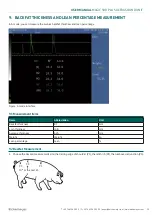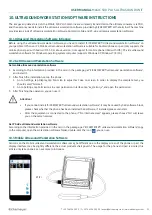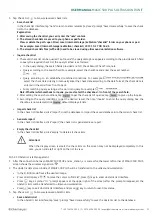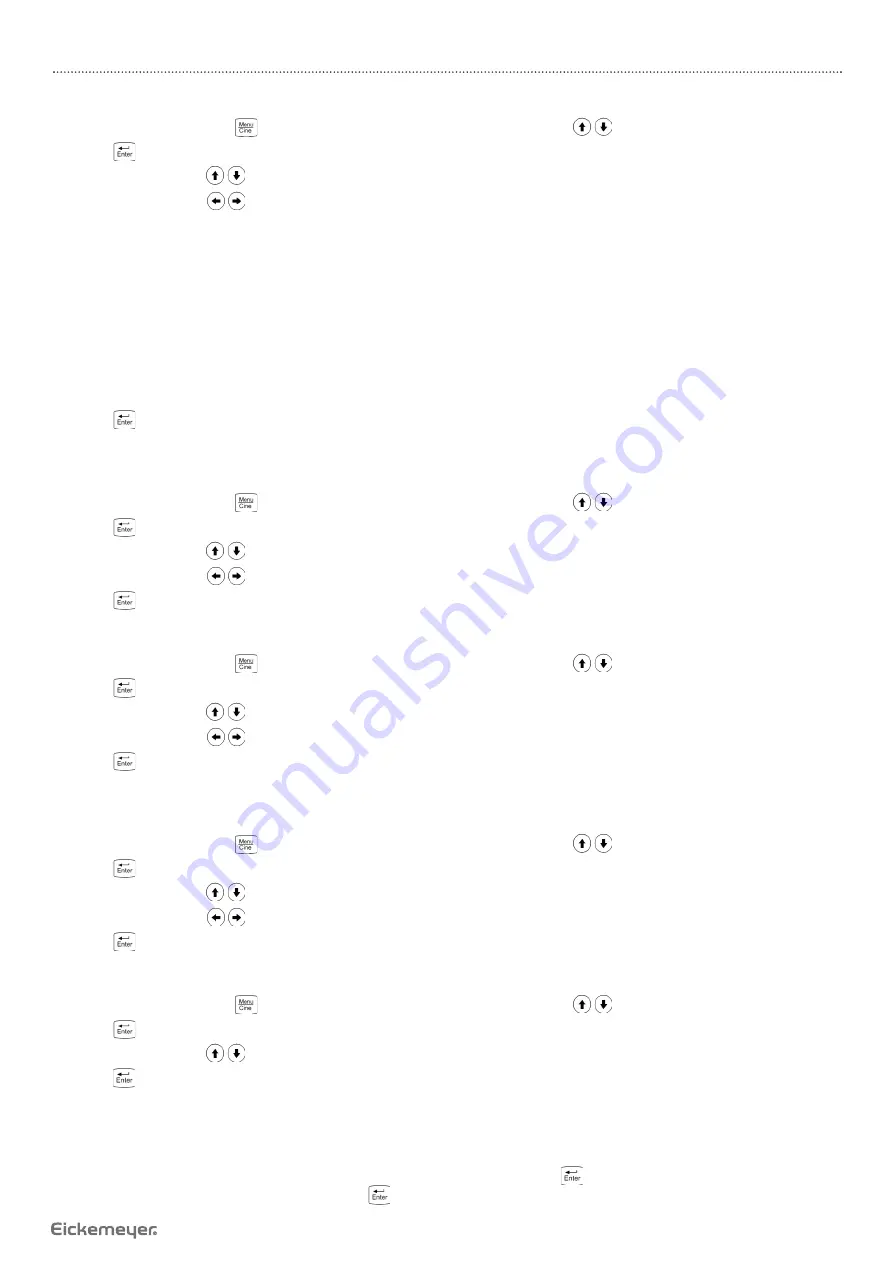
19
USER MANUAL
MAGIC 500 PLUS ULTRASOUND UNIT
T +49 7461 96 580 0 | F + 49 7461 96 580 90 | [email protected] | www.eickemeyer.com
6.2.6 Grid Setting
1. In real-time mode, press
key to enter the main menu, press direction keys
to select “Preset”.
2. Press
key to enter setting interface.
3. Press direction keys
to select “Grid”.
4. Press direction keys
to select “00-09”.
“00” shows “no grid”
“01” shows backfat ruler, vertical spacing of ruler is 5 mm
“02” shows “line grid”
“03” shows “dot grid”
“04” shows 10 mm-spacing dot-like scale
“05” shows 2 mm-spacing dot-like scale
“06” show 10 mm-spacing and 2 mm-spacing dot-like scales
“07” shows longitudinal 1 mm-spacing grid (when the image depth is less than 10 cm)
“08” shows longitudinal 5 mm-spacing grid
“09” shows longitudinal 10 mm-spacing grid
5. Press
key to confi rm this setting and quit setting interface.
Note: Grid is displayed on B mode after has been set.
6.2.7 WiFi Setting
1. In real-time mode, press
key to enter the main menu, press direction keys
to select “Preset”.
2. Press
key to enter setting interface.
3. Press direction keys
to select “WiFi”.
4. Press direction keys
to select between “On” and “Off”.
5. Press
key to confi rm this setting and quit setting interface.
6.2.8 RF Setting
1. In real-time mode, press
key to enter the main menu, press direction keys
to select “Preset”.
2. Press
key to enter setting interface.
3. Press direction keys
to select “RF”.
4. Press direction keys
to select RF channels among “1 – 8” or select RF “Off”.
5. Press
key to confi rm this setting and quit setting interface.
Note: When setting RF, it costs more time to select the channels.
6.2.9 Background Color Setting
1. In real-time mode, press
key to enter the main menu, press direction keys
to select “Preset”.
2. Press
key to enter setting interface.
3. Press direction keys
to select “BackColor”.
4. Press direction keys
to select six kinds of background colors.
5. Press
key to confi rm this setting and quit setting interface.
6.2.10 User Name Setting
1. In real-time mode, press
key to enter the main menu, press direction keys
to select “Preset”.
2. Press
key to enter setting interface.
3. Press direction keys
to select “User Name”.
4. Press
key, the cursor is located above “ID”; at the same time characters input menu will be shown at the bottom of the
screen:
Caps 0 1 2 3 4 A B C D E F G H I J K L M
Shift 5 6 7 8 9 N O P Q R S T U V W X Y Z
Press direction keys to move the cursor to point to Caps, and then press
key to achieve capital and small letter
conversion; if the cursor points to Shift, press
key to achieve the conversion between the letter and punctuation.