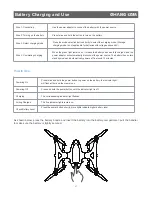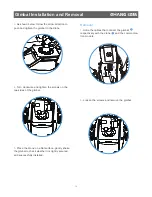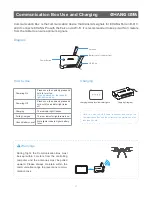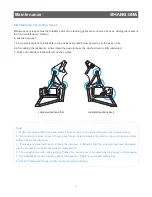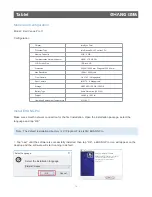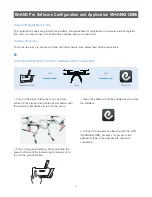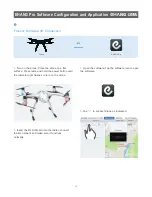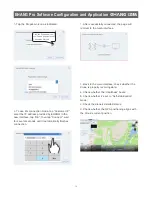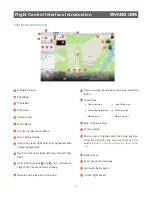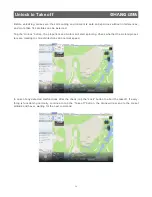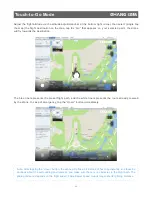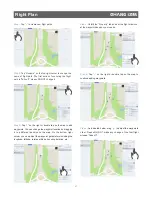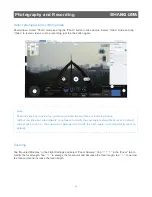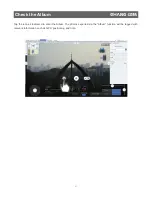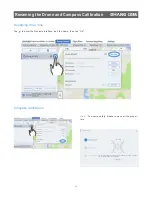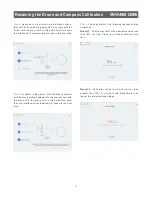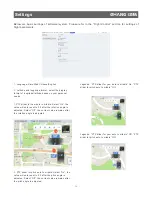Flight Control Interface Introduction
Flight distance from the takeoff point
2
2
Roll angle; Pitch angle
2
3
Maintain the initial flight altitude
2
4
Add current flight position to favorite waypoint
2
5
Unlock button: tap to check whether the propellers
are functioning normally.
2
6
Gimbal yaw slide bar: slide leftward/rightward to
adjust yaw angle (auto reset to default)
2
7
Gimbal pitch slide bar: slide upward/downward to
adjust pitch angle (not auto reset to default)
2
8
Drone nose yaw control slide bar: slide to the left,
the drone will rotate anticlockwise; slide to the
right, the drone will rotate clockwise.
2
9
Return: tap the button, the drone will return to
preset altitude above the takeoff point.
30
Hover: tap the button, the drone will hover.
31
32
Land: tap the button, the drone will vertically and
slowly land to the ground. Please make sure the
landing point is safe enough.
Altitude adjustment slide bar: slide upward, the
drone will lift vertically, slide downward, the drone
will descend vertically.
33
Flight path progress bar: The green dot represents
the takeoff point, the red dot represents the desti-
nation, and the blue line represents the covered
flight path. This progress bar only appears during
route flight.
Album: tap to enter the album folder.
34
35
36
Photo/Video mode switching button
Take photos/ Record videos: In Photo mode, tap
once to take photos; In Video mode, tap once to
start recording, tap once again to stop recording.
37
Camera type
38
30
31
32
36
35
32
38
37
2
9
2
9
30
34
35
36
31
32
33
2
8
34
21