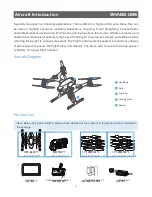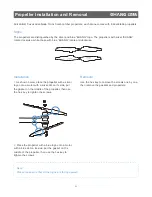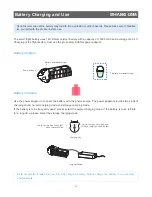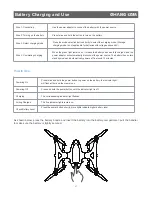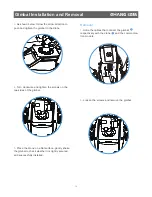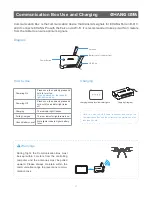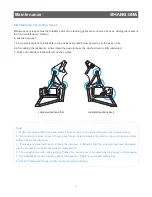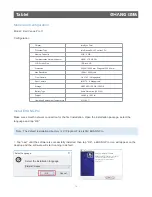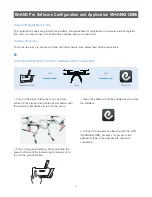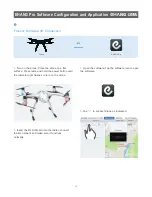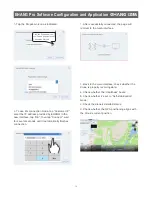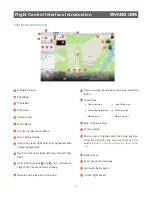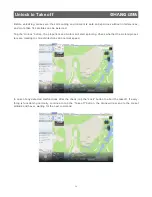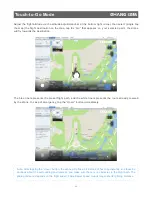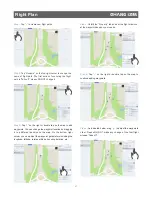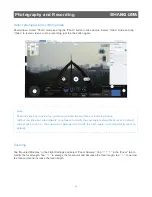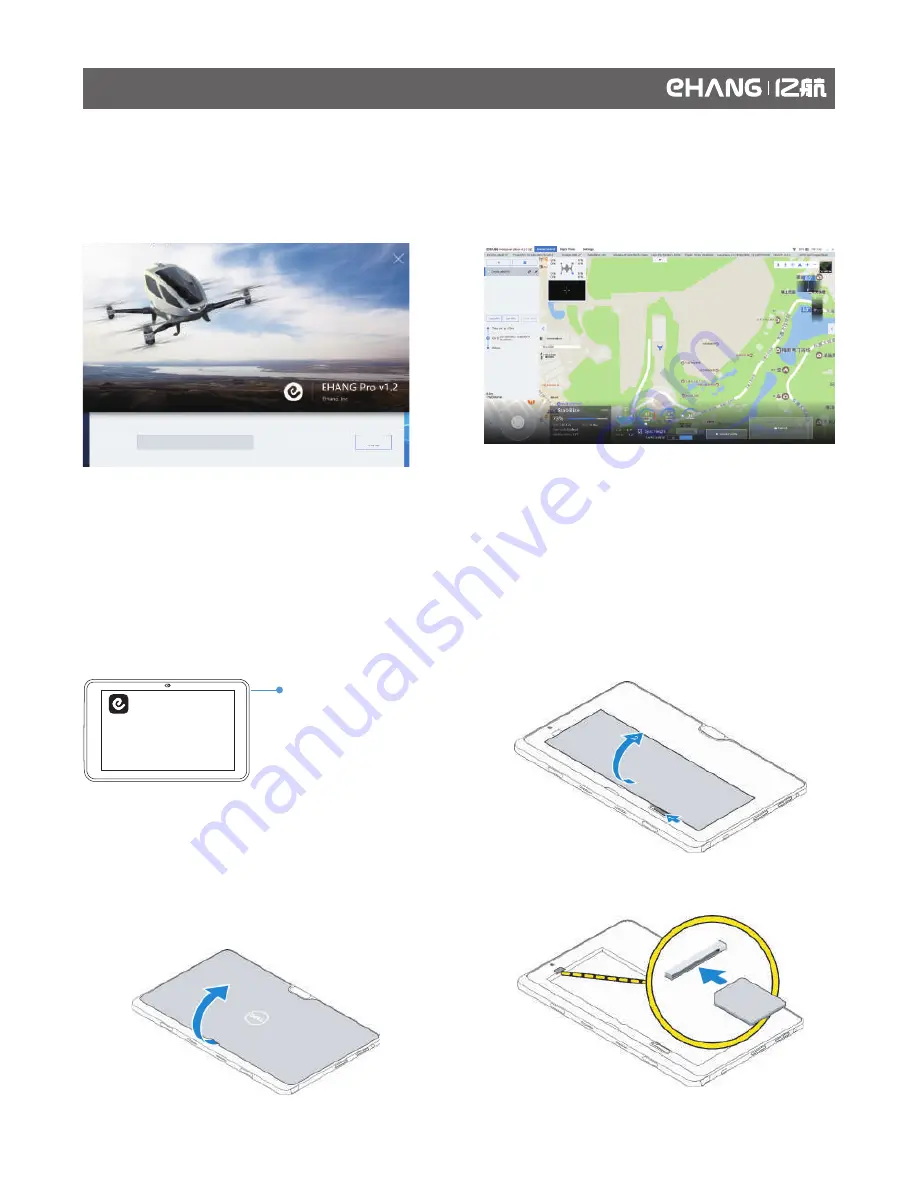
2
. When running EHANG Pro for the first time, you’ll see a popup window where you can type in the registra-
tion code.
3
. Type in the registration code and tap “OK”, when successfully verified, the page will automatically redirect
to the main interface.
SIM Card Installation
Install Micro-SIM Card
CAUTION: Removing the Micro-SIM card when the tablet is on may cause data loss or damage the card.
Make sure your tablet is turned off or the network is disconnected when removing the card.
4
. Install the micro-SIM card into its slot.
2
. Pry the base cover in the direction indicated and
lift it at an upward angle to remove it from the
tablet.
3
. Slide the release latch to unlock the battery. Lift
and remove the battery from the tablet.
1
. Press and hold the power button to turn off the
tablet.
Power button/ Lock-screen
OK
Registration Code
Tablet
15