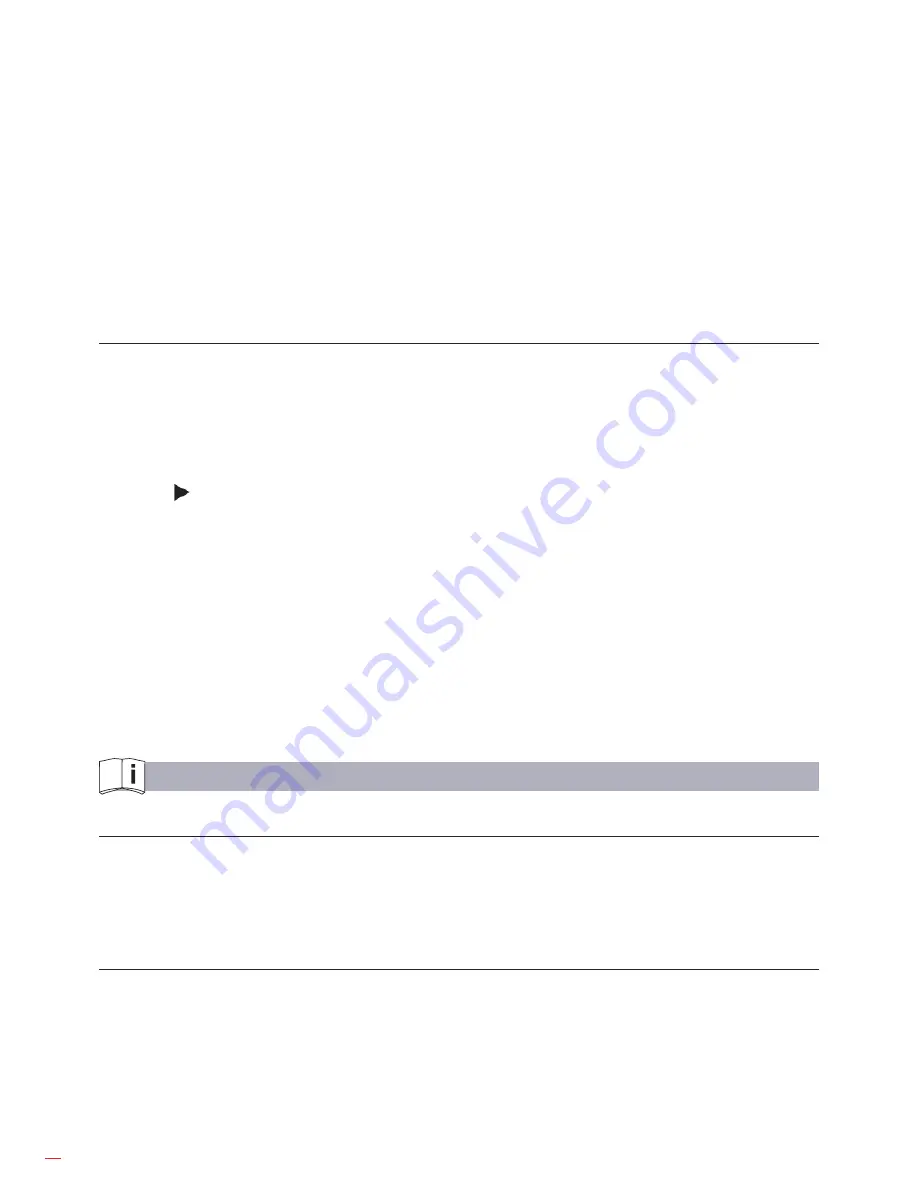
54
- Press and hold
STORE
to access the quick setting.
- Press
STORE
the third time, STO and no appears.
The left secondary display shows the index number increase one. The right secondary display
shows the value of the corresponding index number, the primary display shows the current
measurement reading.
- If there is not set time to store the reading, each press of
STORE
to store one reading. An index
number increase one.
- To exit, press
EXIT
.
- Automatic power off feature will be disabled after entering this mode.
Recalling Stored Readings
Use the following procedure to recall the stored reading:
- Press
RECALL
to recall the stored value and RCL appears to confirm the operation.
- The left secondary display shows the index number “no.xxxx”.
- The primary display shows the corresponding recalled data.
- The right secondary display shows the total number of the stored data.
- Press
button to enable the SEND feature to export the data to the computer via USB. The
software shows the data storing time and also the data value.
After the data transferring is completed, the SEND feature will be disabled automatically.
- Press
+
or
-
button to view additional stored reading.
- Press and hold
RECALL
to access quick recalling.
- Press
EXIT
to exit recalling.
5. CHANGING THE DEFAULT SETTING
Introduction
The Meter allows you to change the default operating configuration of the Meter by changing
setup options made at the factory.
These settings are stored and can be changed in the Setup mode using the procedure described
in this chapter.
Selecting Setup Options
To enter the Setup mode, turn the Meter on and press and hold
SETUP
button for over 1 second.
It is recommended to change the default setting only when the Meter is at DCV measurement
mode.
In the Setup mode, each press of
SETUP
button steps to the next Selection. Each press of – or +
button decrement or increment an Option.
Each Setup Selection and Option appears in the primary display in the sequence shown in Table 5-1.















































