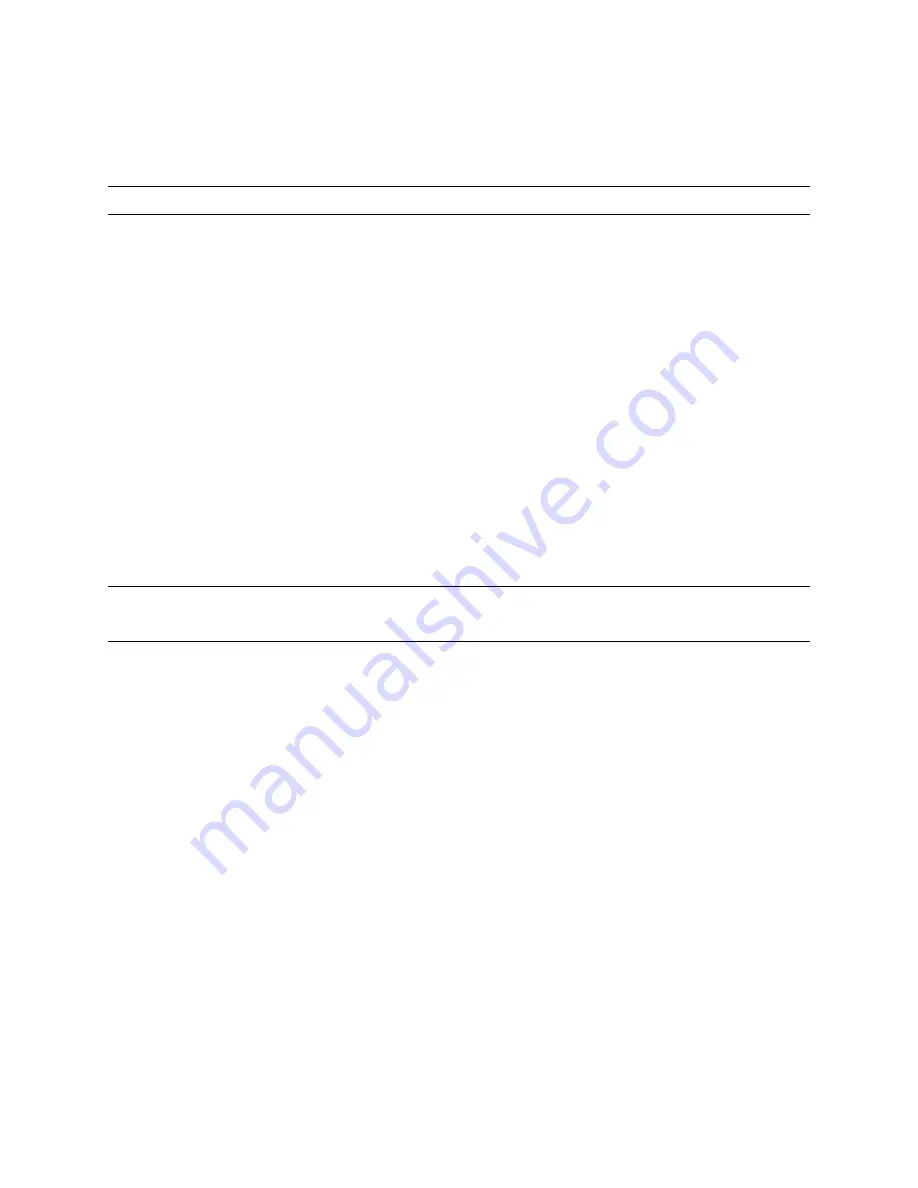
56
The troubleshooting process
Fiery X3eTY starts up,
and stays on, but does
not reach Idle
One of the following:
• Service switches are
set to Service mode
• System software
is corrupt
• HDD is faulty
• Missing or faulty
DIMM(s), or faulty
DIMM connections
• Motherboard
is faulty
• CPU missing
or faulty
1. Make sure that the Fiery X3eTY service switches are set to Normal mode
(away from “ON”).
2. Power off/on the print engine.
3. Reinstall system software.
4. Reseat the cables to the HDD.
5. Replace the HDD cable.
6. Replace the HDD.
7. Check the DIMM(s) and reseat them to remove any oxidation on the
connectors.
8. If two DIMMs are installed, determine if a DIMM is at fault:
Remove the DIMM currently installed in socket DIMM1 and reboot the
system. Reboot again with the other DIMM installed in DIMM2. If the
problem is solved by one of the DIMMs, replace the other DIMM.
If the problem persists for both DIMMs, proceed to the next step.
9. Clear the CMOS and power-up settings (see page 69).
10. Replace the motherboard.
11. Replace the CPU.
User authentication
feature of the print engine
does not work
• Faulty interface
connections
• Check connections of the interface board and replace associated cables or
the interface board, if necessary.
T
ABLE
A
Fiery X3eTY error conditions (Continued)
Symptom
Possible cause
Suggested action






























