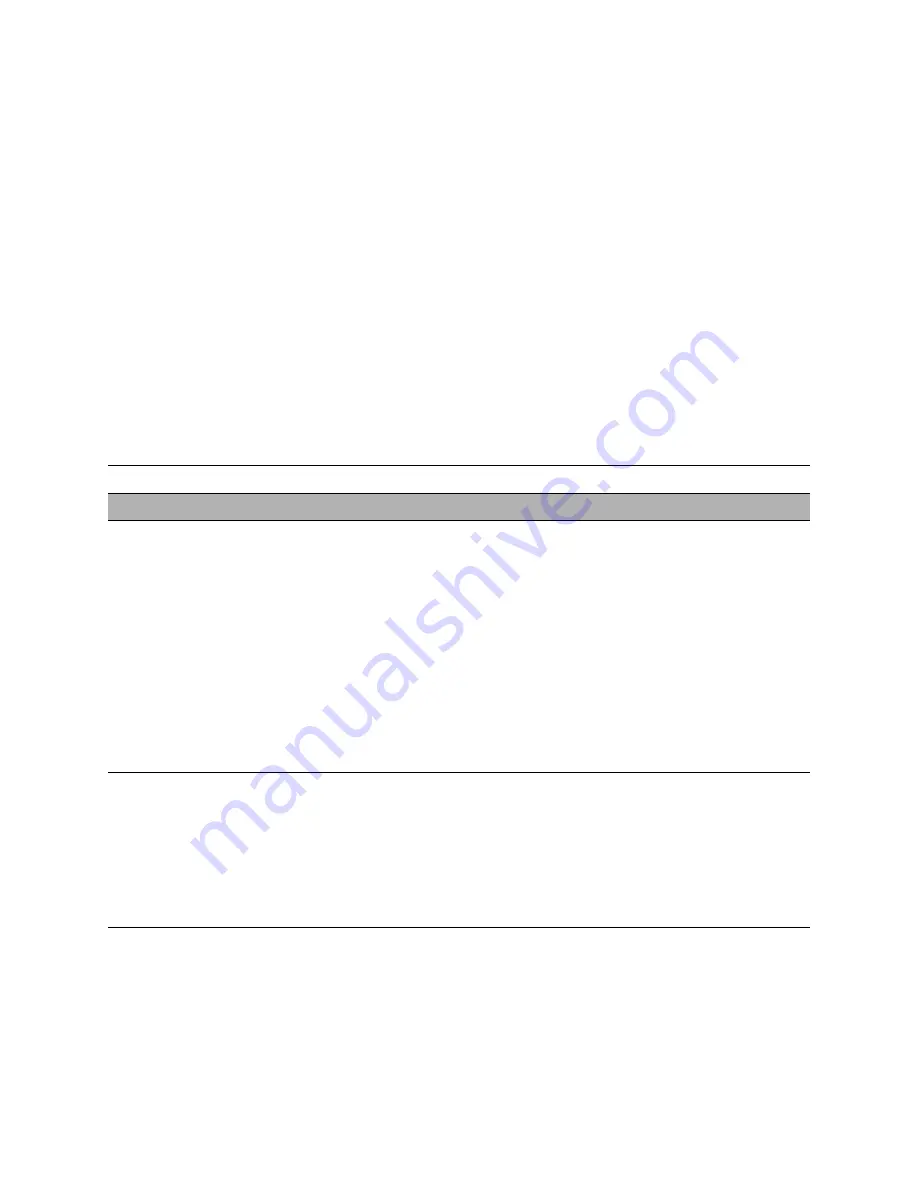
55
The troubleshooting process
Symptoms and solutions
Refer to the following table for various problems and possible actions. To learn possible
causes and solutions for a specific error condition, find the symptom in the charts and
perform the appropriate suggested actions in the order listed in the numbered steps.
Verify functionality after each numbered step. Proceed to the next numbered step only if
the problem persists. For example, in the steps:
1. Check and reseat the print engine interface cable between the Fiery X3eTY and the print
engine.
2. Replace the print engine interface cable.
Perform step 1, and then verify functionality. If the problem is gone, do not perform
step 2.
T
ABLE
A
Fiery X3eTY error conditions
Symptom
Possible cause
Suggested action
Startup
Fiery X3eTY starts up
and then shuts down
One of the following:
between Fiery X3eTY
and print engine
• Faulty power supply
• Faulty motherboard
• Faulty CPU
• Faulty interface board
1. Check and reseat the interface cable between the Fiery X3eTY and the
print engine.
2. Replace the interface cable.
3. Listen for the power supply fan and feel for air near where the power
supply is located.
If you do not feel air from the power supply fan, you may need to replace
a faulty power supply.
4. Clear the CMOS and power-up settings (see page 69).
5. Replace the motherboard.
6. Replace the CPU.
7. Replace the interface board.
Fiery X3eTY starts up,
but the Fiery screens on
the Control Panel are
unavailable for more
than 10 minutes
One of the following:
• Faulty connection
between Fiery X3eTY
and print engine
• Corrupt system
software
• Faulty interface board
1. Check and reseat the interface cable between the Fiery X3eTY and the
print engine.
2. Replace the interface cable.
3. Reinstall system software.
4. Replace the interface board.






























