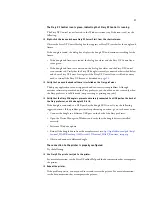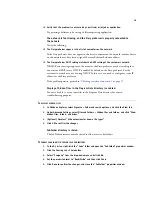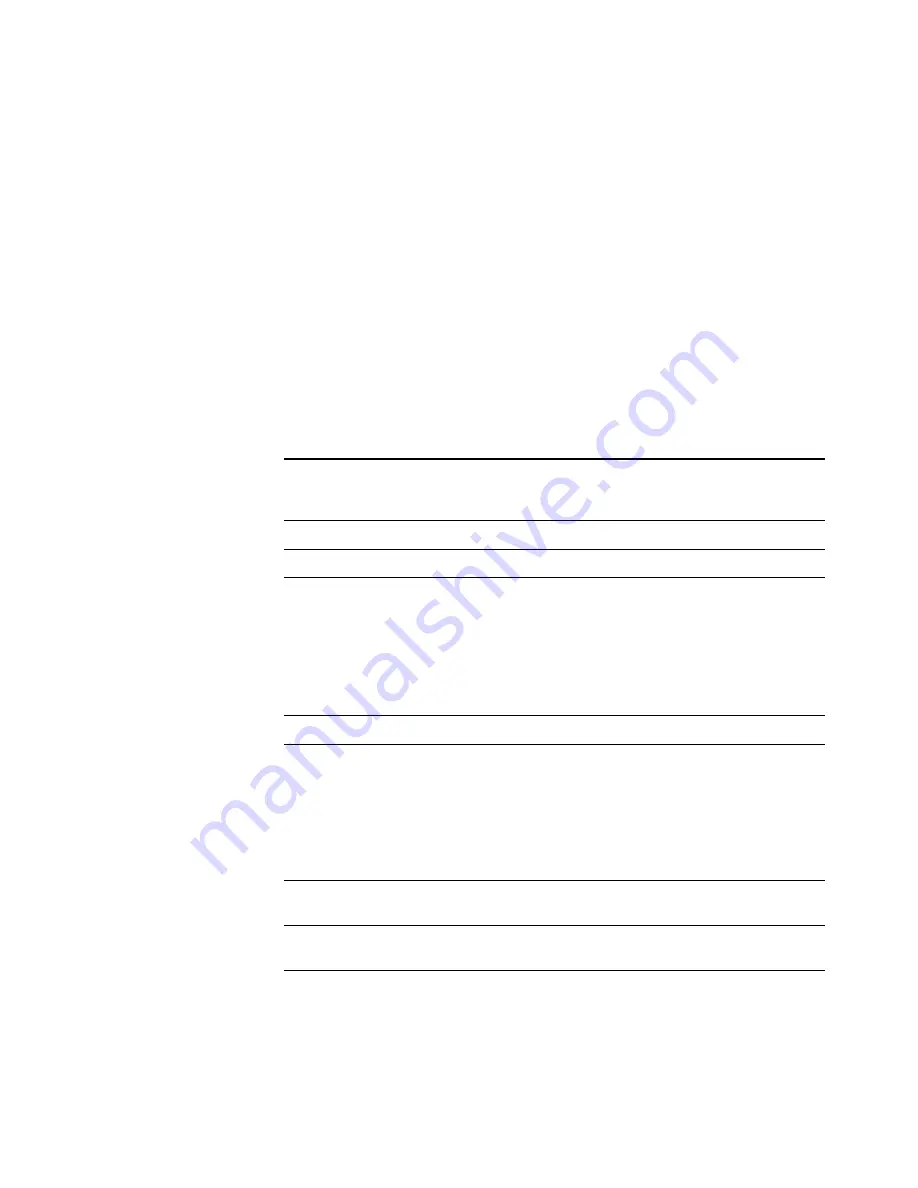
3
Precautions
Observe the following precautions when using the Fiery proServer control panel:
• Avoid pressing the surface of the liquid crystal display (LCD).
Applying pressure to the LCD causes it to change color.
• Use a soft cloth moistened with lens cleaner to clean the surface of the LCD.
Other solvents, such as water, may damage the LCD.
• Handle the LCD with care.
If the LCD breaks and the liquid crystal inside leaks out, avoid contact. If you do come in
contact with the liquid crystal, immediately wash it off your skin with soap and water.
Buttons
Commands
The LCD of Fiery proServer has four commands.
You can select a command by pressing the corresponding line selection button on the right
side of the Fiery proServer control panel.
Line selection buttons
Four line selection buttons on the right side of the Fiery proServer
control panel that allow you to select the command displayed on the
corresponding line of the LCD.
Up and Down buttons
No functionality on the Fiery proServer.
Selection button
No functionality on the Fiery proServer.
XF Client Start
Starts Fiery XF to let you load, process, and output jobs.
XF Online Update
Enables you to download software updates from the EFI website. It is
recommended that you regularly search for and install all updates to
ensure that your software is always up to date.
In Fiery XF you can check which updates are installed on your
computer. From the Help menu, click Fiery XF Server Information. A
list of currently installed updates is displayed on the Installed XF
Updates tab.
XF Profile Update
Enables you to download additional media profiles from the EFI
website.
XF Homepage
Opens the Fiery XF homepage which provides information about new
program versions and output options.