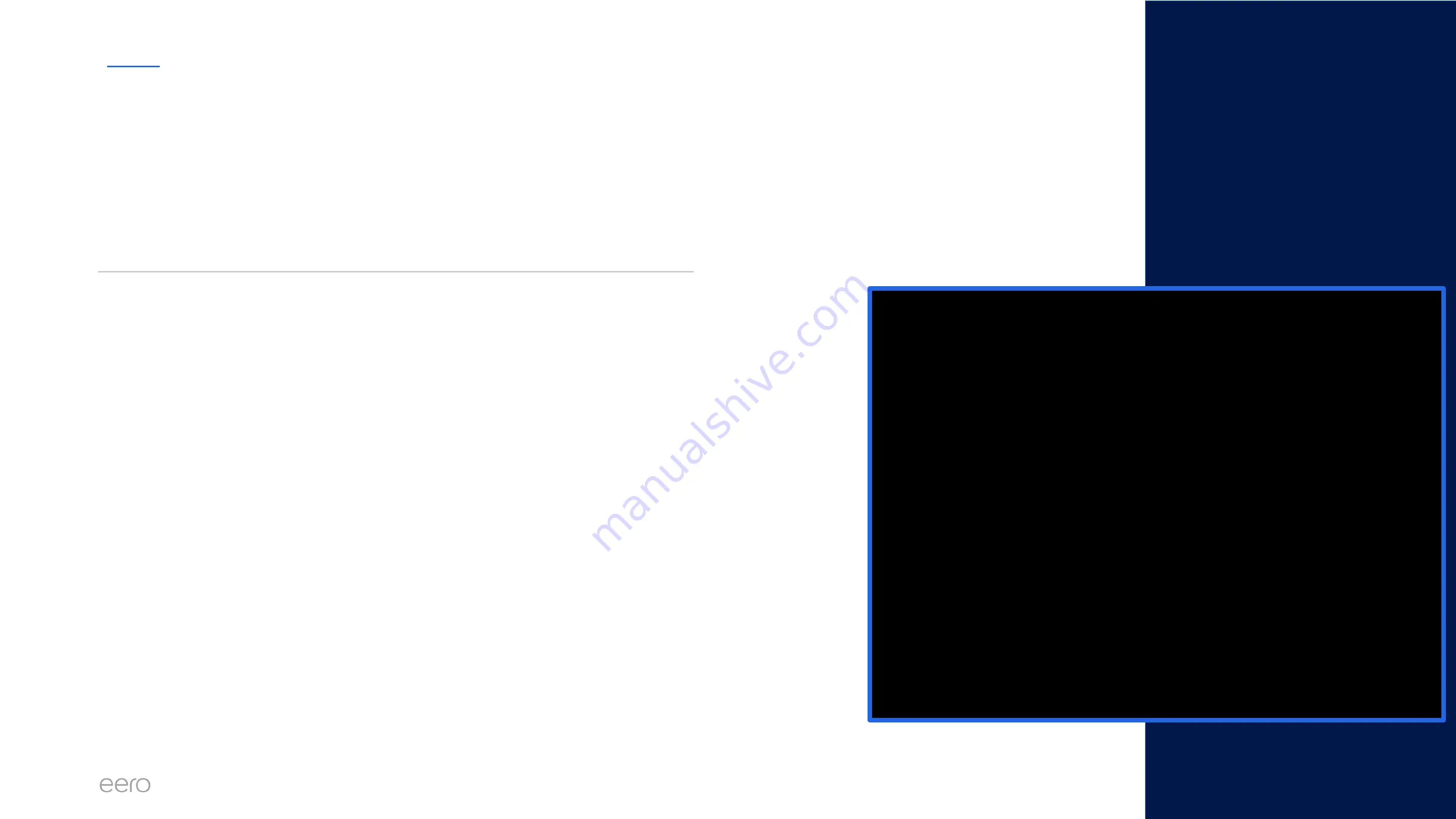
EERO FOR SERVICE PROVIDERS
CONFIDENTIAL
24
Slow speeds on the network
When troubleshooting slow speeds, it’s important to look at things on a network level as you work to
isolate the issue. This involves testing performance on the modem, gateway eero and additional leaf
nodes. You can run a speed test and view past speed tests in RNM as shown in the video.
1. Test the speeds at the Gateway eero
a. Confirm that you are connected to it and perform a speedtest
2. Wire a device (Laptop, computer) to the Gateway and repeat step 1.
3. Check the environment of the unit
a. Are there any other active WIFi networks; is it out in the open; flat surface; are there
any appliances nearby, etc.
4. Soft reset the Gateway eero
a. Hold the reset button for 7 seconds or until the LED flashes yellow. Test again.
5. Swap the Gateway unit with another one (if possible).
a. Advise the customer that the network will go offline as you perform this step. Test
speeds once this is complete.
6. If you have confirmed that the speeds at the Gateway are reliable and as expected,
repeat the steps above with a Leaf node of choice
7. If the issues persist, troubleshooting the upstream connection in the following slides
Troubleshooting Steps
Содержание eero 6
Страница 1: ...eero Support Common Troubleshooting Scenarios 1...
Страница 3: ...Setup Issues...
Страница 12: ...eero Of ine Issues...
Страница 21: ...Speed Issues...
Страница 28: ...Connected Device Troubleshooting...










































