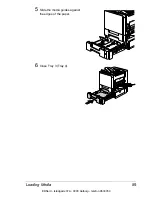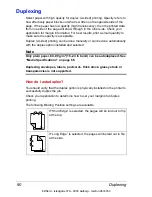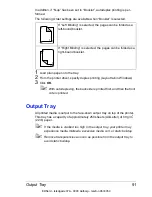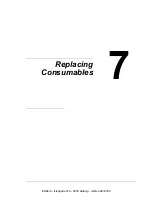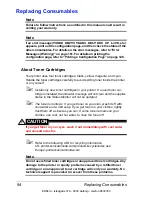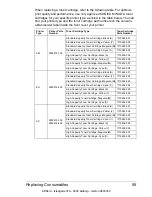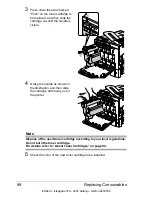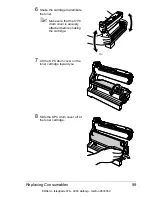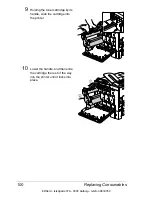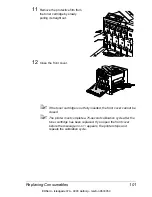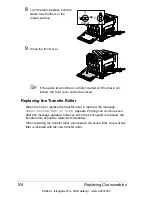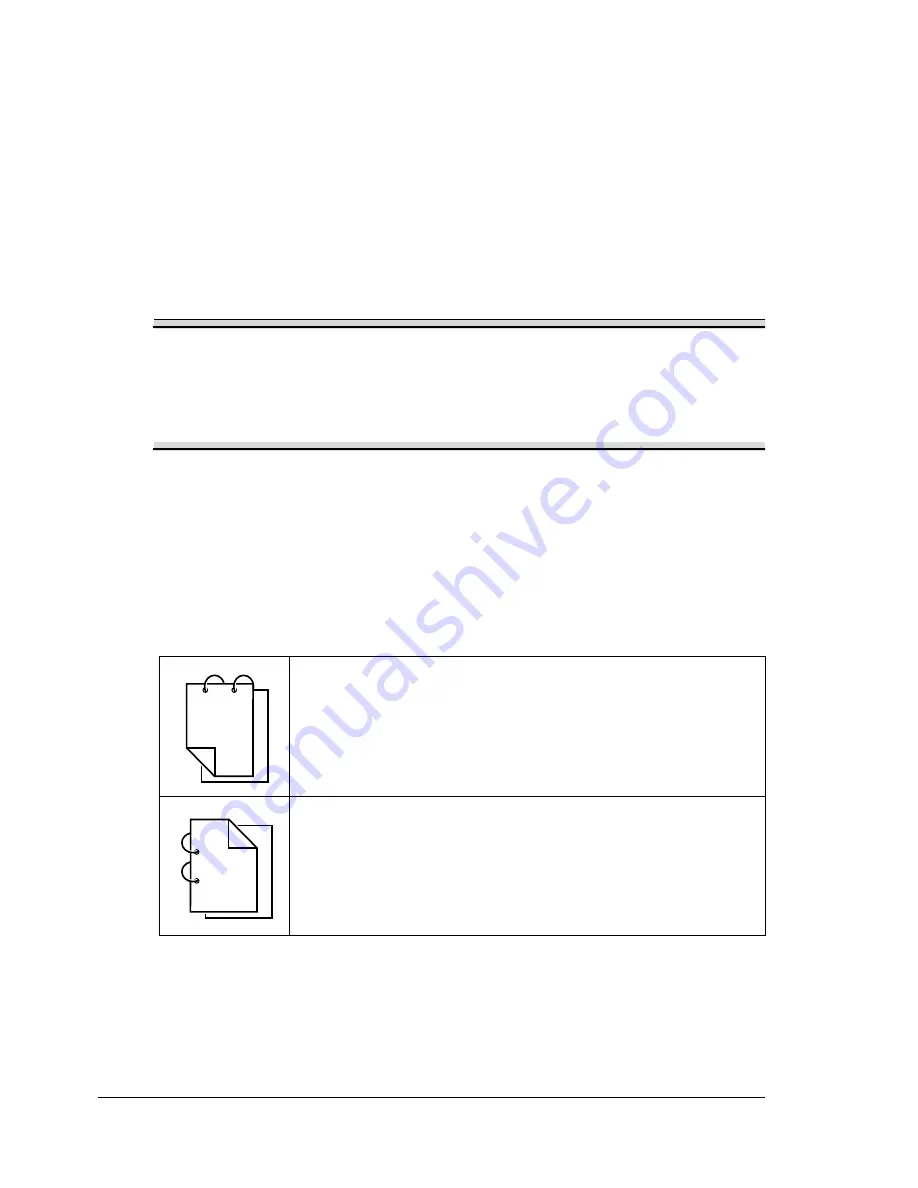
Duplexing
90
Duplexing
Select paper with high opacity for duplex (2-sided) printing. Opacity refers to
how effectively paper blocks out what is written on the opposite side of the
page. If the paper has low opacity (high translucency), then the printed data
from one side of the page will show through to the other side. Check your
application for margin information. For best results, print a small quantity to
make sure the opacity is acceptable.
Duplex (2-sided) printing can be done manually or can be done automatically
with the duplex option installed and selected.
Note
Only plain paper, 60–90 g/m
2
(16–24 lb bond) can be autoduplexed. See
“Media Specifications” on page 66.
Duplexing envelopes, labels, postcards, thick stock, glossy stock or
transparencies is not supported.
How do I autoduplex?
You should verify that the duplex option is physically installed on the printer to
successfully duplex the job.
Check your application to determine how to set your margins for duplex
printing.
The following Binding Position settings are available.
If “Short Edge” is selected, the pages will be laid out to flip
at the top.
If “Long Edge” is selected, the pages will be laid out to flip
at the side.
1
3
1
2
1
1
1
1
1
2
3
EDNord - Istedgade 37A - 9000 Aalborg - telefon 9633350
Содержание magicolor 5450
Страница 8: ...EDNord Istedgade 37A 9000 Aalborg telefon 9633350 ...
Страница 14: ...EDNord Istedgade 37A 9000 Aalborg telefon 9633350 ...
Страница 15: ...1 Introduction EDNord Istedgade 37A 9000 Aalborg telefon 9633350 ...
Страница 19: ...2 About the Software EDNord Istedgade 37A 9000 Aalborg telefon 9633350 ...
Страница 36: ...EDNord Istedgade 37A 9000 Aalborg telefon 9633350 ...
Страница 37: ...3 Using the Status Monitor Windows Only EDNord Istedgade 37A 9000 Aalborg telefon 9633350 ...
Страница 40: ...EDNord Istedgade 37A 9000 Aalborg telefon 9633350 ...
Страница 41: ...4 Printer Control Panel and Configuration Menu EDNord Istedgade 37A 9000 Aalborg telefon 9633350 ...
Страница 77: ...5 Camera Direct EDNord Istedgade 37A 9000 Aalborg telefon 9633350 ...
Страница 79: ...6 Using Media EDNord Istedgade 37A 9000 Aalborg telefon 9633350 ...
Страница 107: ...7 Replacing Consumables EDNord Istedgade 37A 9000 Aalborg telefon 9633350 ...
Страница 132: ...EDNord Istedgade 37A 9000 Aalborg telefon 9633350 ...
Страница 133: ...8 Maintaining the Printer EDNord Istedgade 37A 9000 Aalborg telefon 9633350 ...
Страница 141: ...9 Troubleshooting EDNord Istedgade 37A 9000 Aalborg telefon 9633350 ...
Страница 182: ...EDNord Istedgade 37A 9000 Aalborg telefon 9633350 ...
Страница 183: ...10 Installing Accessories EDNord Istedgade 37A 9000 Aalborg telefon 9633350 ...
Страница 199: ...A Appendix EDNord Istedgade 37A 9000 Aalborg telefon 9633350 ...
Страница 206: ...EDNord Istedgade 37A 9000 Aalborg telefon 9633350 ...