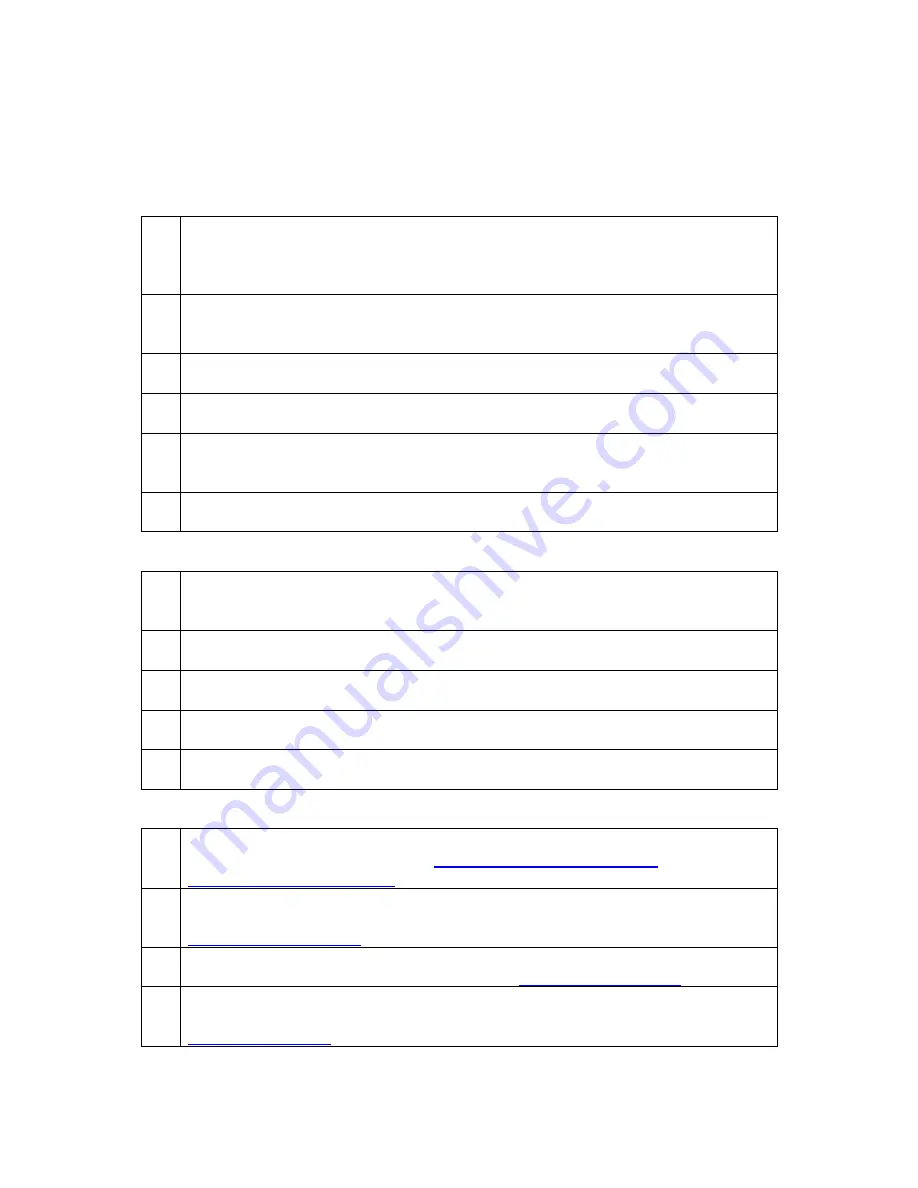
Checklist: setting up for success with your Edison robot
These critical steps and quick references will help you to set up your Edison robot for
success each and every time!
Edison basics
Batteries:
Use fresh, full batteries. Only use regular disposable alkaline
batteries or nickel metal hydride (NiMH) rechargeable batteries. Never use
super heavy duty or heavy-duty batteries. Make sure the batteries are
inserted correctly.
EdComm cable:
The cable initially comes in the battery compartment of
Edison. Be sure to push the cable fully into the audio jack on your
programming device.
Paper:
Do not use glossy paper and only ever use matte-finish lamination.
This is especially important for barcodes and line tracking.
Disable sound enhancements:
Turn off sound enhancements on any
Windows computer before programming with Edison.
Set volume to maximum:
Confirm your device’s volume is all the way up
when programming Edison. Double-check the volume after you plug in the
EdComm cable.
Avoid sunlight:
Sunlight confuses
Edison’s sensors. Avoid using the robot in
bright, direct sunlight.
Sensors and programs
Barcodes:
Print barcodes on non-glossy paper and only use a matte-finish
lamination
if laminating. Make sure Edison’s skid is in before reading
barcodes.
Line tracking programs:
Always start Edison on the white surface, never on
the black surface.
Detecting lines:
Use dark (e.g. black) lines approximately 1.5cm (0.6 inches)
wide on a very reflective (e.g. white) background.
Obstacle detection calibration:
Adjust Edison’s obstacle detection with the
obstacle detection barcode. See EdBook 1 for detailed instructions.
Detecting obstacles:
Choose obstacles that are opaque but not too dark
(e.g. not black) and at least as tall as Edison.
Programming languages
Barcodes:
Appropriate for ages 4+. No prior experience with programming or
robotics is assumed or required.
https://meetedison.com/robot-
activities/youre-a-controller/
EdBlocks:
Best suited to students aged 7 to 12 years old. No prior
experience with programming or robotics is assumed or required.
www.edblocksapp.com
EdWare:
Best suited to students aged 11 to 13. A basic understanding of
programming fundamentals may be helpful.
www.edwareapp.com
EdPy:
Best suited to students aged 13 to 16 years old. A basic
understanding of programming fundamentals may be helpful.
www.edpyapp.com

































